When using windvd creator 2 platinum, When using windvd creator 2 platinum -19, When writing or rewriting – Toshiba Tecra A6 (PTA60E) User Manual
Page 77: How to make a dvd-video
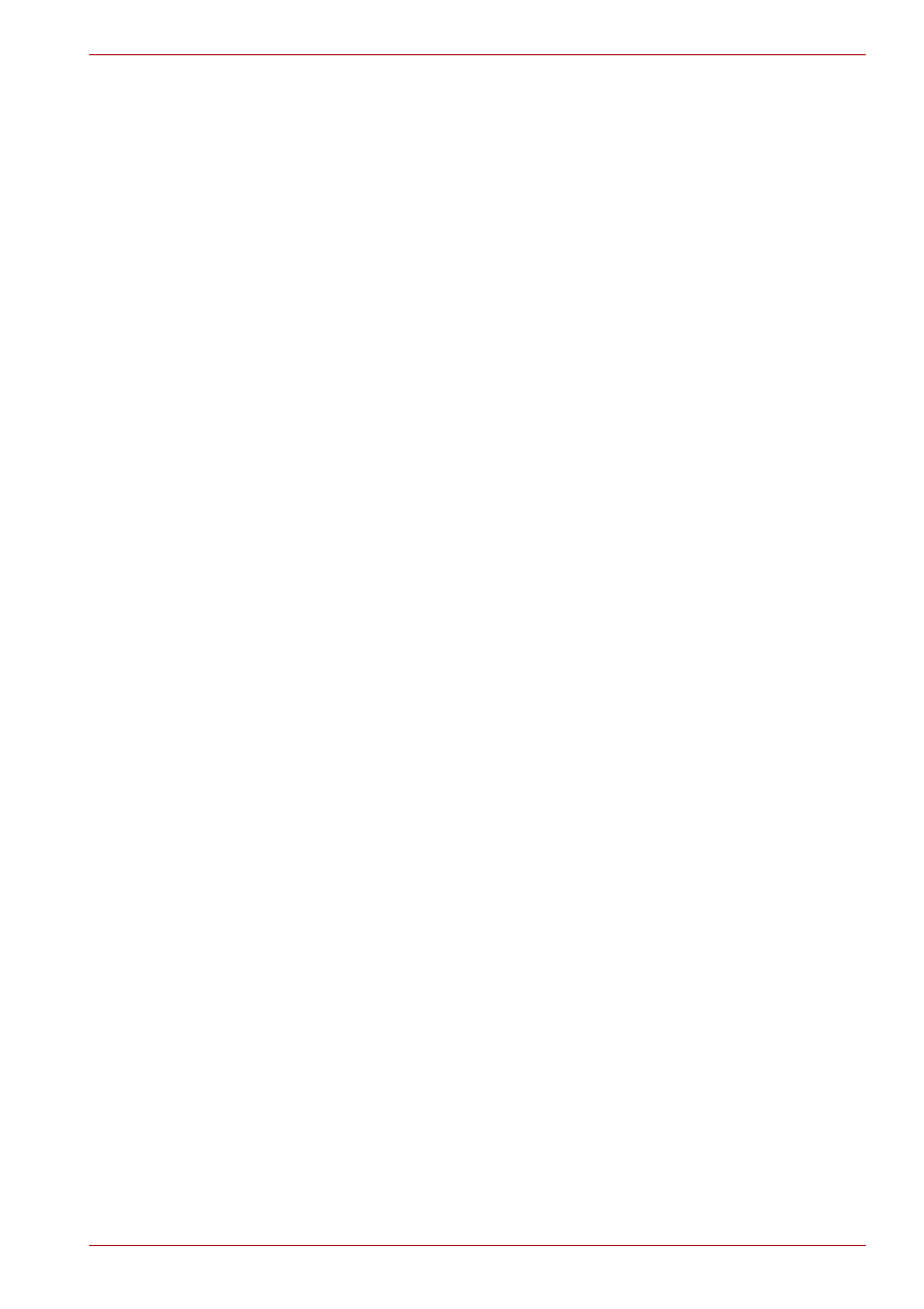
User’s Manual
4-19
Operating Basics
When writing or rewriting
Please observe/consider the following when you write or rewrite to a CD-R/
RW, DVD-R/-RW/-RAM or DVD+R/+RW disc.
■
Do not perform any of the following actions when writing or rewriting:
■
Change users in the Windows XP operating system.
■
Operate the computer for any other function, including using a
mouse or TouchPad or closing/opening the LCD panel.
■
Start a communication application such as a modem.
■
Apply impact or vibration to the computer.
■
Install, remove or connect external devices such as PC card, USB
devices, an external display, i.Link devices or optical digital devices.
■
Use the audio/video control button to reproduce music or voice.
■
Open the drive.
■
Do not use shut down/log off and standby/hibernation while writing or
rewriting.
■
Make sure writing or rewriting is completed before going into standby/
hibernation. Writing is completed if you can open the drive tray.
■
Set the computer on a level surface and avoid places subject to
vibration such as airplanes, trains or cars. Do not use an unstable
surface such as a stand.
■
Keep mobile phones and other wireless communication devices away
from the computer.
■
Always copy data from the hard disk drive to the CD. Do not use cut-
and-paste as the original data will be lost if there is a write error.
When Using WinDVD Creator 2 Platinum
How to make a DVD-Video
Simplified steps for making a DVD-Video from video data captured from a
DV-Camcorder:
1. Click Start All Programs InterVideo WinDVD Creator 2
InterVideo WinDVD Creator to launch WinDVD Creator.
2. Click the Capture button then capture the video data from the DV-
Camcorder via the IEEE1394 connection.
3. Click the Edit button then drag the video clips from Video Library tab to
the edit track.
4. Click the Make Movie button in the top bar.
5. Double-click the right arrow button icon in the center of the right hand
side.
6. Put a blank DVD-R/+R disc or an erased DVD-RW/+RW disc in the
drive.
7. Click Start to record to the disc.
8. When recording is finished, the tray opens.
