Underside, Underside -6 – Toshiba Tecra A6 (PTA60E) User Manual
Page 42
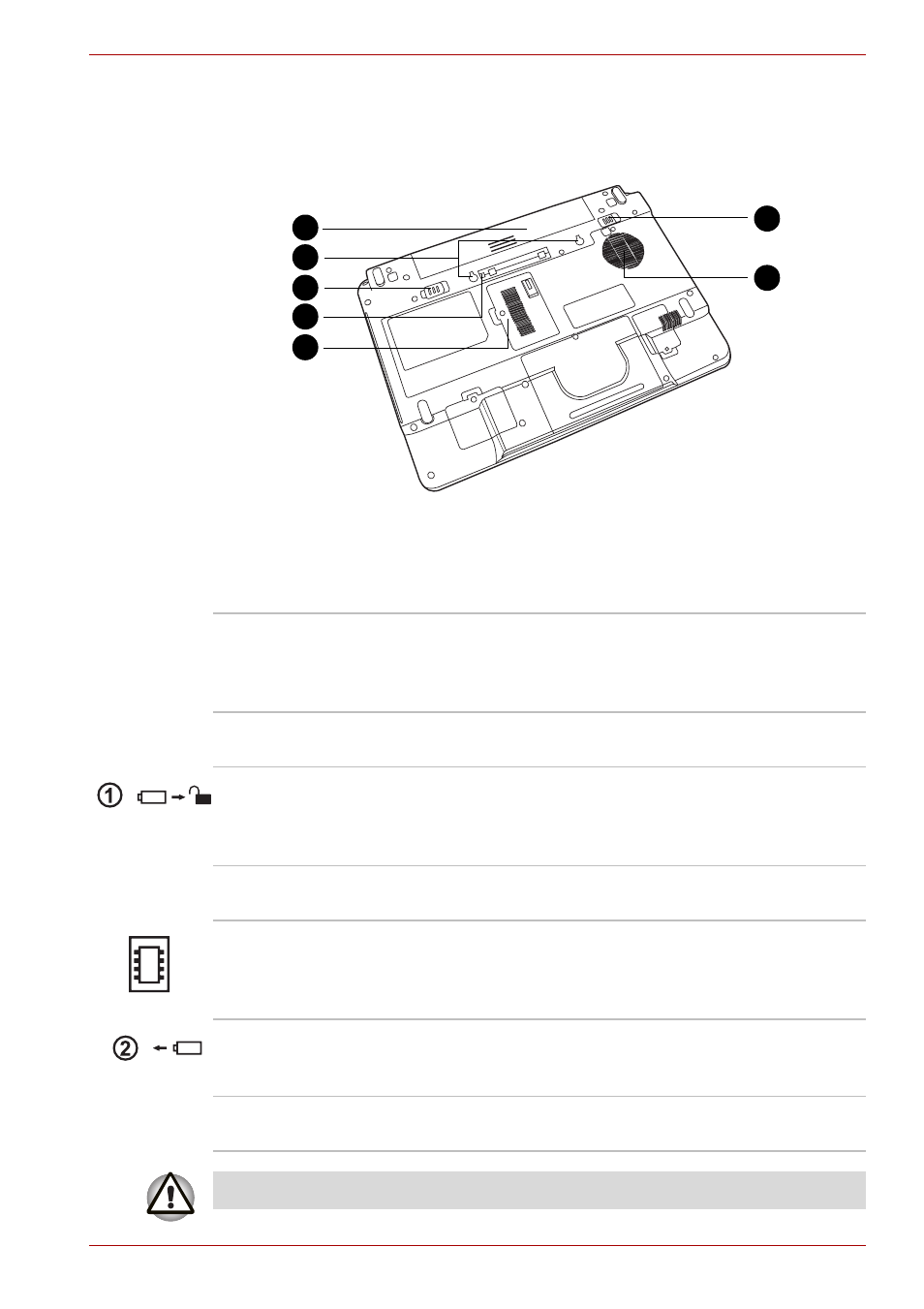
User’s Manual
2-6
The Grand Tour
Underside
The following figure shows the underside of the computer. Make sure the
display is closed before turning over your computer.
The bottom of the computer
1.
B
ATTERY
P
ACK
2.
D
OCKING
H
OLES
3.
B
ATTERY
P
ACK
L
OCK
4.
D
OCKING
P
ORT
5.
E
XPANSION
M
EMORY
S
OCKET
6.
B
ATTERY
P
ACK
L
ATCH
7.
F
AN
V
ENT
1
2
3
4
5
6
7
Battery Pack
The battery pack powers the computer when the
AC adapter is not connected. For detailed
information on the battery pack, refer to
Chapter 6,
Docking Holes
These holes ensure a proper connection between
the computer and an Optional Port Replicator.
Battery Pack Lock
When you slide this into its locked position, the
battery pack cannot be released even if you
attempt to slide the battery pack latch into its open
position.
Docking Port
Use this port to connect an Optional Port
Replicator.
Expansion Memory
Socket
Use this socket to install a memory module to
increase your computer's memory. Refer to the
section in Chapter 8,
Battery Pack Latch
With the Battery Pack Lock in its unlocked
position, you can slide this latch in order to
remove the battery pack.
Fan Vent
The fan vent helps prevent the CPU from
overheating.
To prevent possible overheating of the CPU, never block the fan vent.
