Keyboard – Toshiba Tecra A6 (PTA60E) User Manual
Page 133
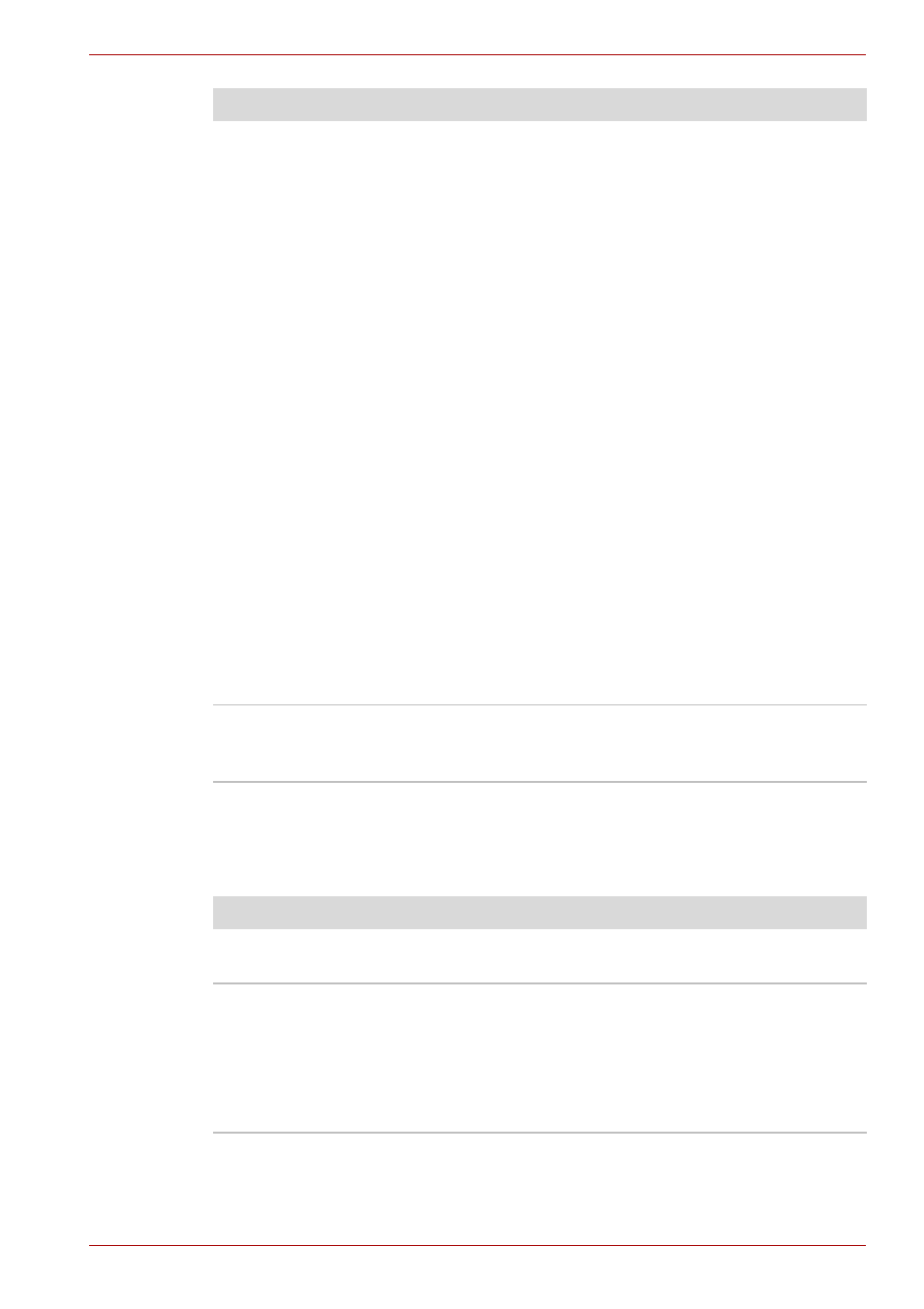
User’s Manual
9-6
Troubleshooting
Keyboard
Keyboard problems can be caused by your setup configuration. For more
information refer to Chapter 5,
.
Battery doesn't charge
when the AC power cord
is attached.
(Battery indicator does
not glow amber.)
If the battery is completely discharged, it will not
begin charging at once. Wait a few minutes.
If the battery still does not charge, make sure the
outlet is supplying power. Plug in an appliance
and see if it works. If it doesn't, try another power
source.
Check whether the battery is hot or cold. If the
battery is too hot or too cold, it will not charge
properly. Let it reach room temperature.
Unplug the AC adapter and remove the battery to
make sure the terminals are clean. If necessary
wipe them with a soft dry cloth dipped in alcohol.
Connect the AC adapter and replace the battery.
Check the Battery indicator. If it does not glow, let
the computer charge the battery for at least 20
minutes. If the Battery indicator glows after 20
minutes, let the battery continue to charge for at
least another 20 minutes before turning on the
computer.
If the indicator still does not glow, the battery may
be at the end of its operating life.
Replace it.
If you do not think the battery is at the end of its
operating life, see your dealer.
Battery doesn't power
the computer as long as
expected.
Check the power consumption settings in the
TOSHIBA Power Saver Utility. Consider using a
power saving mode.
Problem
Procedure
Problem
Procedure
Some letter keys
produce numbers.
Check that the numeric keypad overlay is not
selected. Press Fn + F10 and try typing again.
Output to screen is
garbled.
Make sure the software you are using is not
remapping the keyboard. Remapping involves
reassigning the meaning of each key. See your
software's documentation.
If you are still unable to use the keyboard, consult
your dealer.
