Removing a pc card – Toshiba Satellite Pro S750 User Manual
Page 74
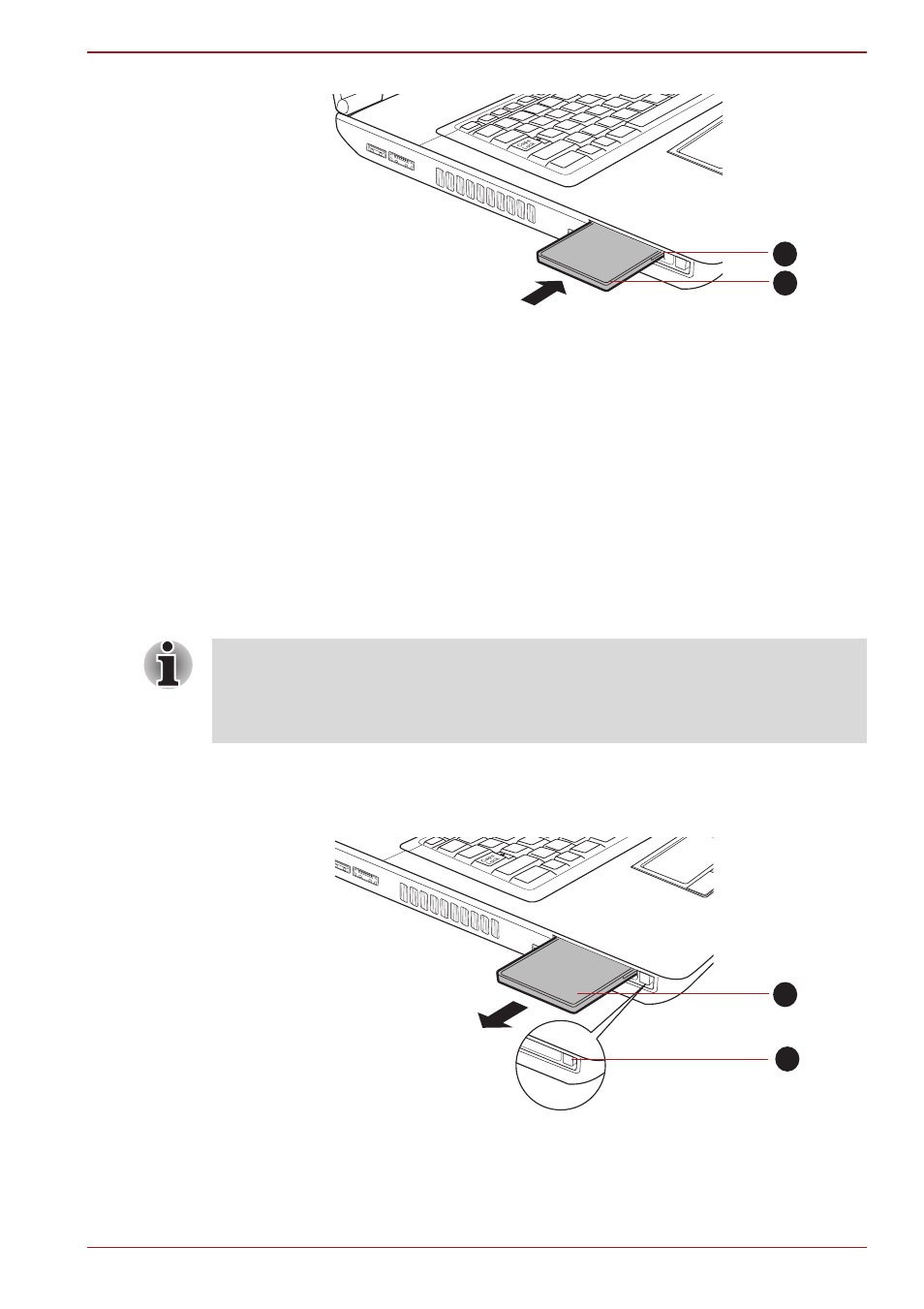
User’s Manual
3-17
Hardware, Utilities and Options
Figure 3-3 Inserting the PC Card
3. After inserting the PC Card you should refer to its documentation and
also check the configuration in Windows in order to ensure that it is
correct.
Removing a PC Card
To remove a PC Card, follow the steps as detailed below:
1. Open the Safely Remove Hardware icon on the Windows Taskbar.
2. Point to PC Card and click the left Touch Pad control button.
3. Press the PC Card eject button to partially extend it out of the computer.
4. Press the extended PC Card eject button in order to eject the PC Card
partially out of the computer.
5. Grasp the PC Card and remove it.
Figure 3-4 Removing the PC Card
1. PC Card slot
2. PC Card
1
2
If the PC Card is not inserted all the way into the computer, the eject button
may not cause it to pop out sufficiently to allows it to be grasped. In this
instance, simply push the PC Card firmly back into the computer and then
press the eject button again.
1. PC Card eject button
2. PC Card
1
2
