Inserting an expresscard, Removing an expresscard – Toshiba Satellite Pro S750 User Manual
Page 72
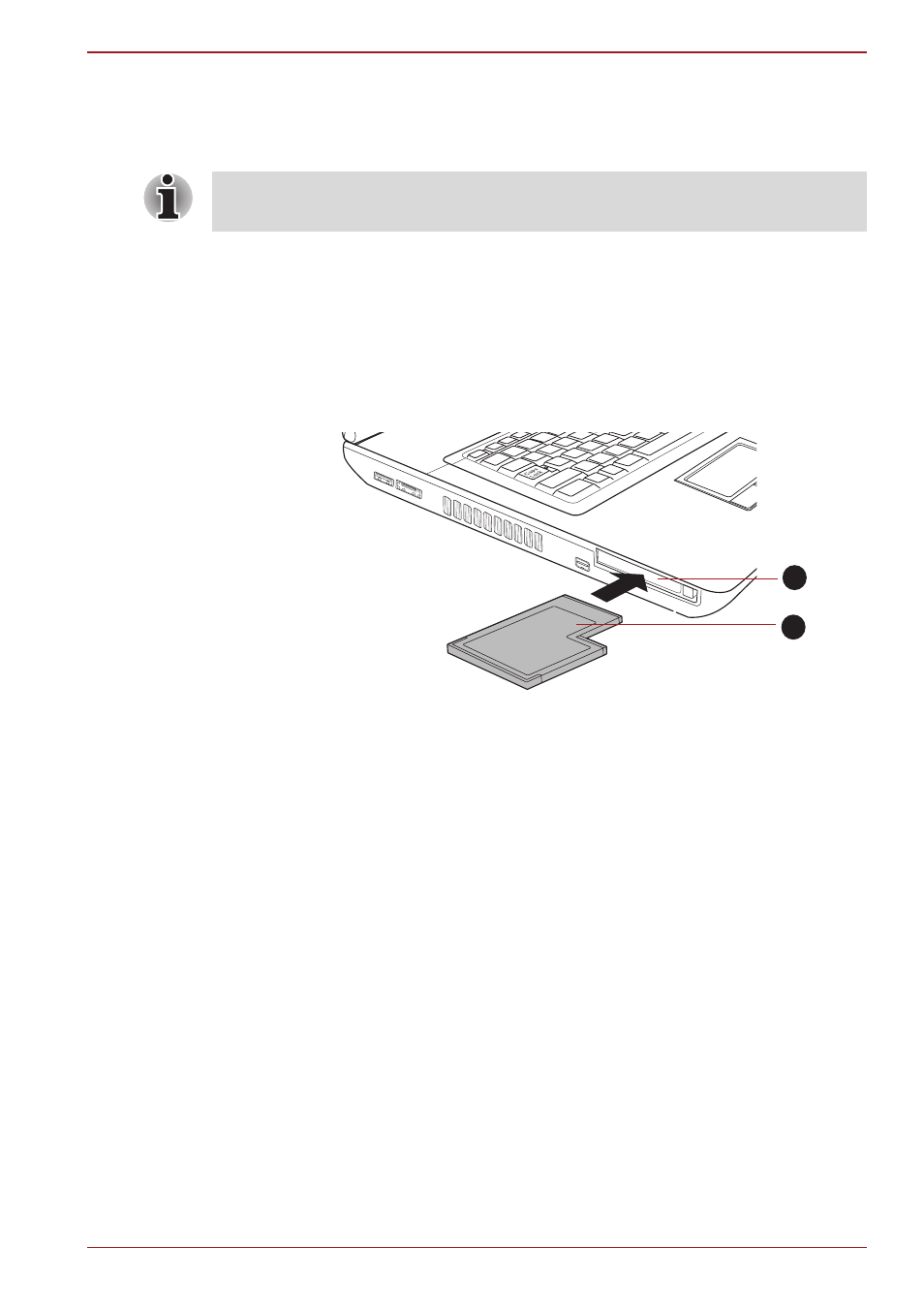
User’s Manual
3-15
Hardware, Utilities and Options
Inserting an ExpressCard
The Windows hot-install feature allows you to insert ExpressCards while
the computer is turned on.
To insert an ExpressCard, follow the steps as detailed below:
1. Press the Dummy card in order to eject the Dummy card partially out of
the computer.
2. Grasp the Dummy card and draw it.
3. Insert the ExpressCard into the ExpressCard slot on the side of the
computer.
4. Press the ExpressCard gently to ensure a firm connection is made.
Figure 3-1 Inserting the ExpressCard
5. After inserting the ExpressCard you should refer to its documentation
and also check the configuration in Windows in order to ensure that it is
correct.
Removing an ExpressCard
To remove an ExpressCard, follow the steps as detailed below.
1. Open the Safely Remove Hardware icon on the Windows Taskbar.
2. Point to ExpressCard and click the left Touch Pad control button.
3. Press the ExpressCard in order to eject the ExpressCard partially out of
the computer.
4. Grasp the ExpressCard and remove it.
Do not insert an ExpressCard while the computer is in Sleep Mode or
Hibernation Mode as you may find that some cards do not work properly.
1. ExpressCard slot
2. ExpressCard
1
2
