Properties menu – Toshiba Satellite Pro L300 User Manual
Page 78
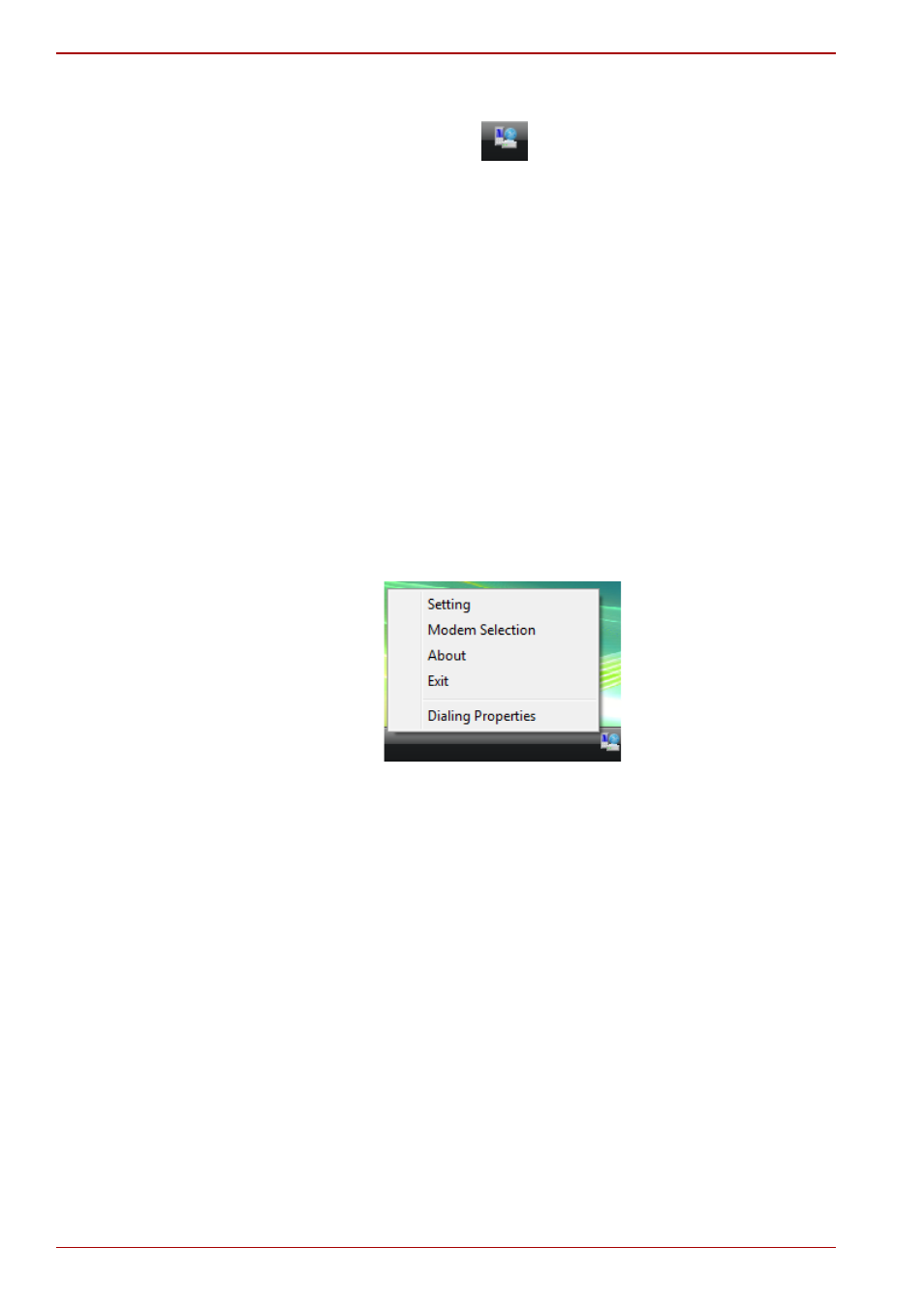
4-20
User’s Manual
L300/L300D series
2. The Region Selection icon will appear in the Windows Task Bar.
Figure 4-10 The Region Selection icon (Windows Vista™)
3. Click the icon with the primary mouse button to display a list of regions
that the modem supports. A sub menu for telephony location
information will also be displayed. A check will appear next to the
currently selected region and telephony location.
4. Select a region from the region menu or a telephony location from the
submenu.
■
When you click a region it becomes the modem’s region selection,
and the New Location for telephony will be set automatically.
■
When you select a telephony location, the corresponding region is
automatically selected and it becomes the modem’s current region
setting.
Properties menu
Click the icon with the secondary mouse button to display the following
menu.
Figure 4-11 The menu list (Windows Vista™)
Setting
You can enable or disable the following settings:
AutoRun Mode
The Region Select utility starts automatically when you start up the
operating system.
Open the Dialing Properties dialog box after selecting region.
The dialing properties dialog box will be displayed automatically
after you select the region.
Location list for region selection.
A submenu appears displaying location information for telephony.
Open dialog box, if the modem and Telephony Current Location
region code do not match.
A warning dialog box is displayed if current settings for region code
and telephony location are incorrect.
