Using a networked server pc – Toshiba SV685 User Manual
Page 36
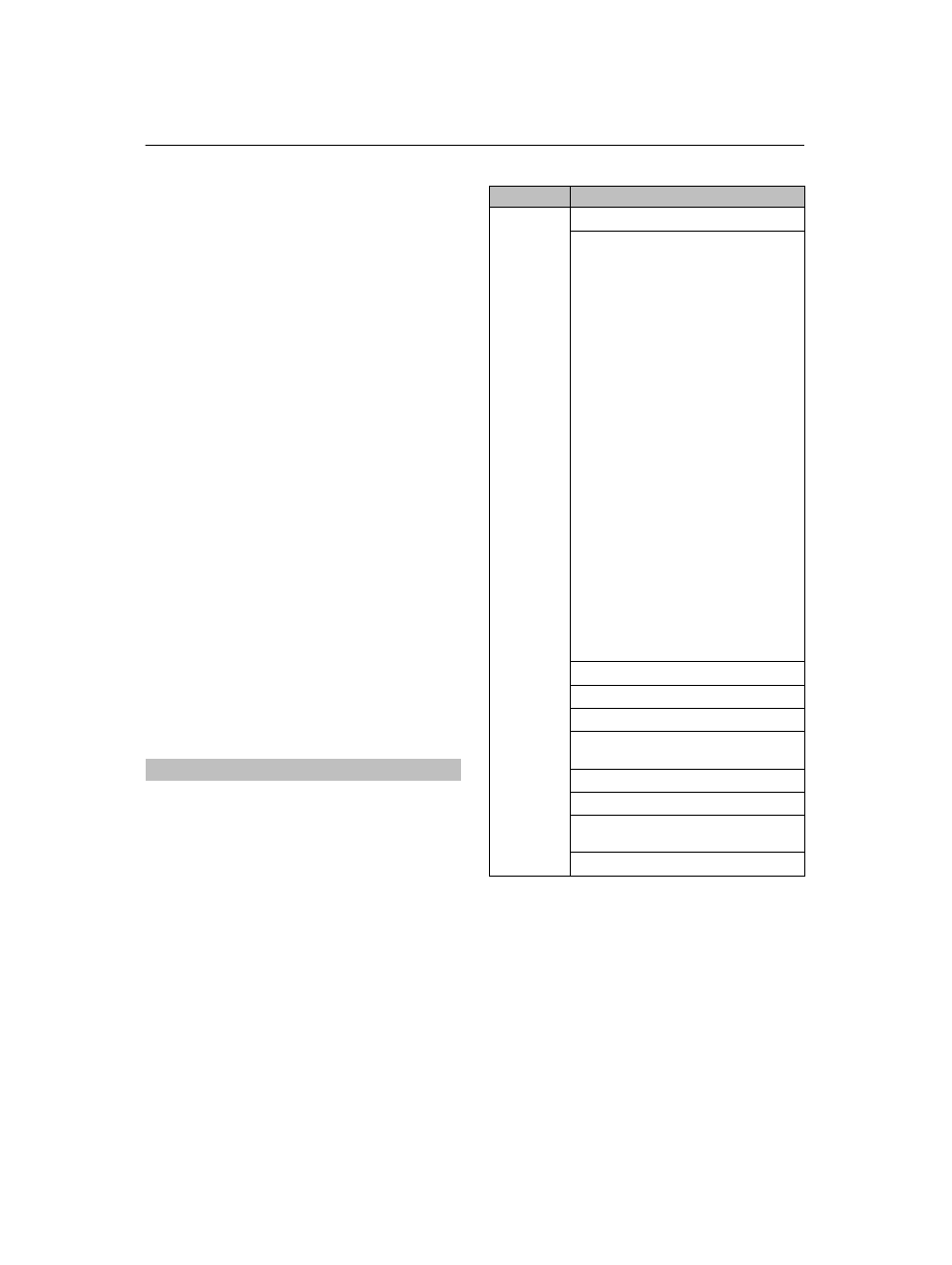
36
CONTROLS AND FEATURES
Using a networked server PC
This TV is a DLNA CERTIFIED™ Player. This TV can play
digital content stored on a DLNA CERTIFIED product with
server function.
To play the files from your PC on the TV, you have to first
complete the following:
• Home network connection (page 12)
• ULCS application installation (supplied CD-ROM), if you do
not have the DLNA server (page 12)
• IP Address/Subnet Mask setup (page 53)
Photo Viewer specifications
Data type: JPEG Exif ver.1.x or later, JFIF 1.02
File format: JPEG
Maximum photo size: 6 MB
Maximum number of files: 2000 / folder
Maximum photo resolution: 4096 x 4096 pixels
Movie Viewer specifications
File format: Video: MPEG2(PS) PAL, MPEG2(PS) NTSC,
MPEG2(TS)
Audio: LPCM / MPEG1-Layer1 / MPEG1-Layer2
/ MPEG2-Layer2 / AC3
Maximum number of files: 1000 / folder
Music Player specifications
File format: MP3, LPCM
Sampling frequency: 32 kHz, 44.1 kHz, 48 kHz
Bit rate: from 32 to 320 kbps
Maximum number of files: 1000 / folder
Display the Select Device menu following the section
“Manually open” on page 32, select the Server device, and
then press
Q
.
To display device information
a
While the Photo list, Movie list or Music list is on the
screen, press QUICK to open the Quick Menu.
b
Press
B
or
b
to highlight Device Information, and
then press
Q
.
To open the Media Player
DLNA
®
, the DLNA Logo and DLNA CERTIFIED™ are trademarks,
service marks, or certification marks of the Digital Living Network
Alliance.
Contents
Functions
Description
Photo
Photo list
(Multi view)
See page 33.
Sorting
To sort the folders and files
a
Press QUICK to open the Quick
Menu
from Multi View mode.
b
Press
B
or
b
to select Sort.
c
Press
C
or
c
to select File Name,
New
or Old to set the sorting rule.
File Name
--File sorting rules:
1
Unicode priority
2
(0, 1, ..., 9), capital
alphabet (A, B, ...,
Z), small alphabet
(a, b, ..., z),
Chinese
3
Increasing order
New
--From new to old according
to the date and time when
the picture was taken.
Old
--From old to new according to
the date and time when the
picture was taken.
Device Information display
See page 36.
Single view mode
See page 33.
Slide Show mode
See page 33.
Skip to previous/next
photo
See page 33.
Rotation
See page 33.
Slideshow Repeat play
See page 33.
Slideshow Interval Time
selection
See page 33.
Picture Size selection
See page 25.
