Controls and input connections – Toshiba SV685 User Manual
Page 13
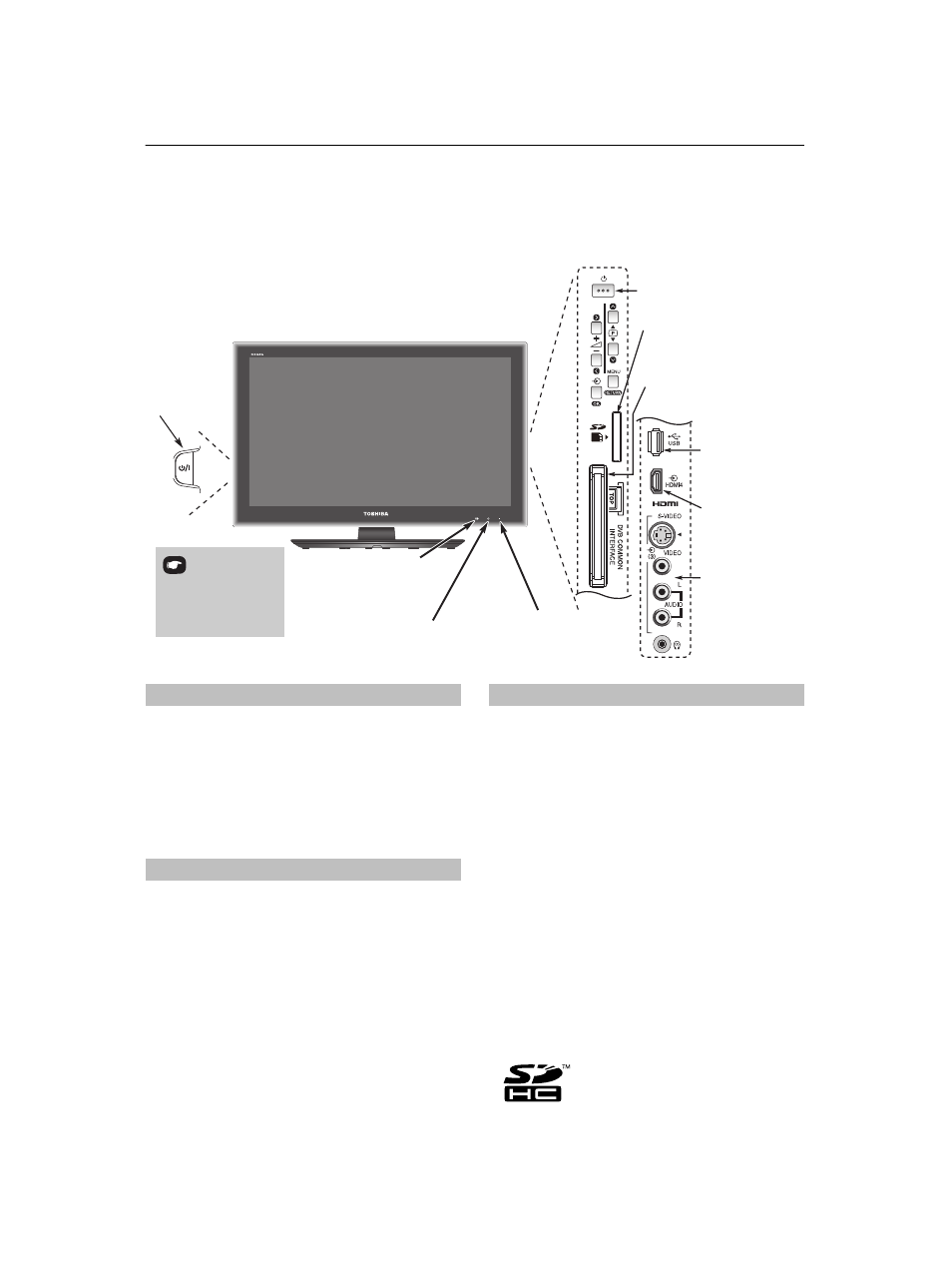
13
CONNECTING YOUR TV
Controls and input connections
A wide variety of external equipment can be connected to the input sockets on the side of the television.
Whilst all the necessary adjustments and controls for the television are made using the remote control, the
buttons on the television may be used for some functions.
If the RED LED is unlit, check that the mains plug is connected
to the power supply and press the
!
(POWER) button on the
left side of the television to switch the television on. If the
picture does not appear, press
1
on the remote control. It
may take a few moments. The GREEN LED will be lit.
To put the television into Standby, press
1
on the remote
control. To view the television, press
1
again. The picture
may take a few seconds to appear.
Press MENU on the remote control to display the menu.
The menu appears as a list of five topics. As each symbol is
selected by pressing
C
or
c
on the navigation ring on the
remote control, its respective options will appear below.
NOTE:
The same menu is displayed in DTV (Digital TV) and
ATV (Analogue TV) modes; however, some items are greyed
out in each case.
To operate the menu, press
B
and
b
on the remote control
to move up and down and press
C
or
c
to select your desired
setting. Follow the on-screen instructions. The functions of
each menu are described in detail throughout the manual.
To alter the volume press –
2
+.
To alter the programme position press
b
p
B
.
Press MENU and
I
,
i
,
U
or
u
to control the sound and picture
options.
Press MENU to finish.
An S-video cable provides better picture performance than a
composite video cable. If you connect an S-Video cable to
EXT 3
, be sure to disconnect the standard (composite) video
cable or the picture performance will be unacceptable.
Media Player feature provides access to photos, movies or
music files stored on a USB storage device, SD memory card
(for photos only) or networked server PC connected via the
LAN port.
To select an external input, press
o
until the appropriate
input source is selected as described on page 49.
Please always refer to the owner’s manual of the equipment
to be connected for full details.
NOTE:
Interactive video games that involve shooting a "gun"
at an on-screen target may not work with this TV.
Standby
RED LED – Standby
GREEN LED – Power on
ORANGE LED - Programme
timer set (digital only)
RED LED – Programme timer
Active (digital only)
POWER switch
COMMON INTERFACE
The Common Interface is for
a Conditional Access Module
(CAM).
Contact a service provider.
USB port
To access
photo, movies
or music files
HDMI 4 INPUT
INPUT 3
(EXT 3)
Input 3 (side) will
take priority over
EXT 3 (back) if both
connections are used
at the same time.
GREEN LED – On Timer set
Illustration represents 46SV685D.
SD card slot
To access photo files
Switching on
Using the remote control
Using the controls and connections
• DivX
®
is a registered trademark of DivX, Inc., and is used under
license.
• SD Logo is a trademark
