Using the media player – Toshiba SV685 User Manual
Page 32
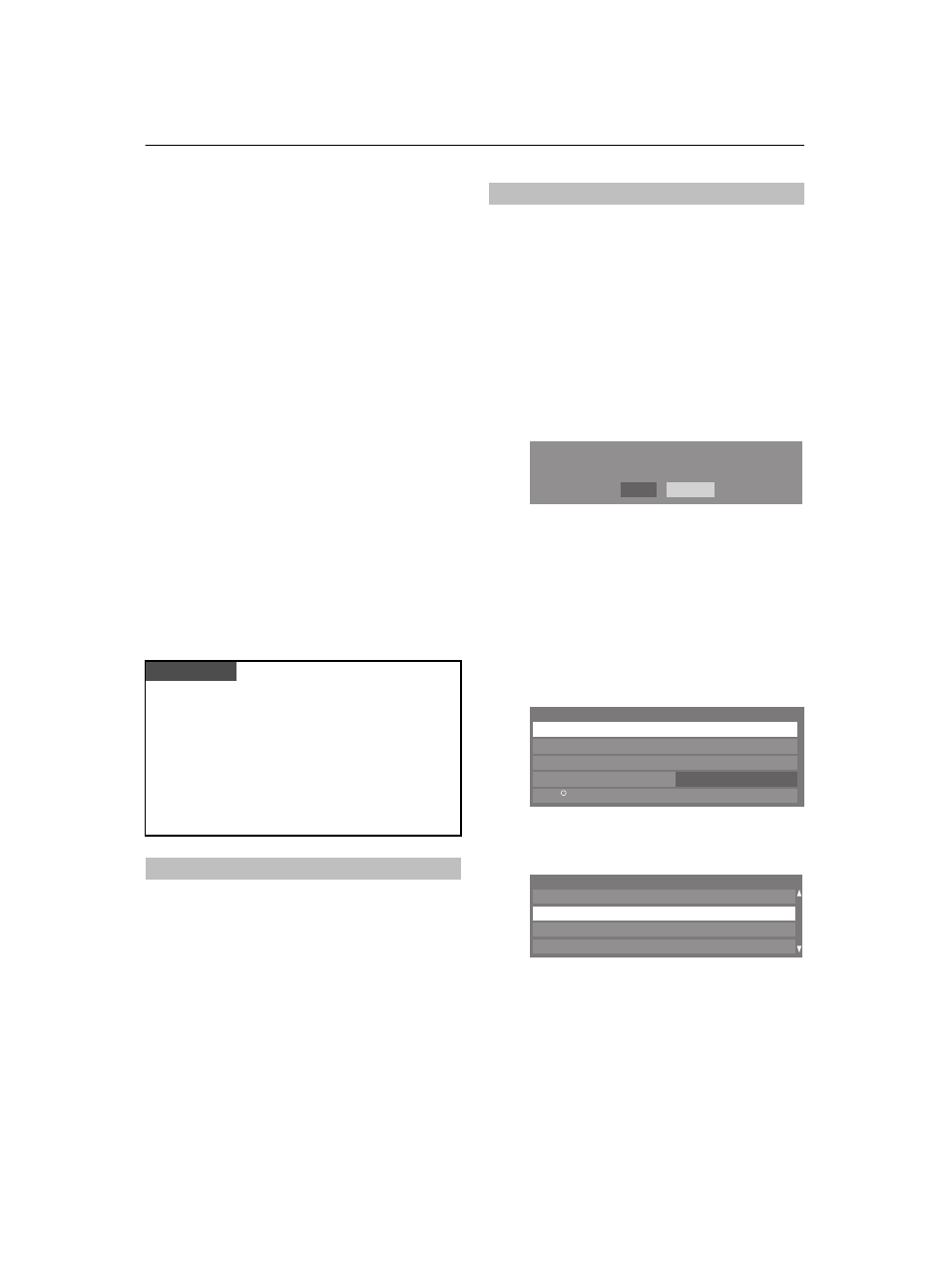
32
CONTROLS AND FEATURES
Using the Media Player
You can enjoy photos, movies or music contents stored on a
USB storage device or SD memory card (for photos only).
Photo Viewer specifications
Data type: JPEG Exif ver2.2
File format: JPEG
Maximum photo size: 9 MB
Maximum number of files: 2000 / folder
Maximum photo resolution: 4096
5
4096 (HW decode),
16384
5
16384 (SW decode)
Movie Viewer specifications
File format: Video: DivX
Audio: MP3
Maximum video resolution: 720
5
480 (30 fps). 720
5
576
(25fps)
Maximum number of files: 500 / folder
Music Player specifications
File format: MP3
Sampling frequency: 16 kHz, 22.05 kHz, 24 kHz, 32 kHz,
44.1 kHz, 48 kHz
Bit rate: from 8 to 320 kbps
Maximum number of files: 500 / folder
a
Press MENU and
C
or
c
to select the APPLICATIONS
menu.
b
Press
b
to select Media Player, and then press
Q
.
c
Press
b
or
B
to select Auto Start.
d
Press
C
or
c
to select On or Off.
See the Media Player menu at right.
NOTE:
The Auto Start function does not operate for the LAN
port.
There are two kinds of methods to open the Media Player.
Automatically open
a
Gently insert a supported USB storage device to the
USB port or SD memory card into the SD card slot on
the side of the TV. A prompt will appear.
NOTE:
If you repeatedly insert and remove the USB
connector, the prompt may not appear.
b
Press
C
or
c
to select Yes, and then press
Q
. When
the Auto Start function is On, the Media Player menu
will appear. When you select No, nothing happens.
NOTE:
The prompt will disappear after about 6 sec.
Manually open
a
Press MENU and
C
or
c
to select the APPLICATIONS
menu.
b
Press
b
to select Media Player, and then press
Q
.
c
Press
b
or
B
to select Photo, Movie or Music then
press
Q
.
d
Press
b
or
B
to select the active device if the selection
window appears, and then press
Q
.
The thumbnail view (for Photo) or list of files (for
Movie and Music) will appear.
NOTE:
• The viewer will also open even if there are no photo, movie
or music files.
• While the Media Player is active, the main menus cannot be
displayed.
PLEASE NOTE
• Gently insert the USB device into the port and do not
remove while viewing Media Player.
• USB device: USB Mass Storage Class device (MSC)
• Connectivity is not guaranteed for all devices.
• Connect the USB device to the TV directly.
• Do not use a USB hub.
• You must obtain any required permission from
copyright owners to use copyright content. Toshiba
cannot and does not grant such permission.
To select the Auto Start function
To open the Media Player
No
Yes
USB device was connected to TV. Do you want to open
Media Player?
Media Player
Movie
Music
On
Auto Start
DivX VOD
R
Photo
Media Player
USB2: XXXXXXXXXXXXXXXXXX
LAN-S: XXXXXXXXXXXXXXXXXXX
SD Memory Card
USB1: XXXXXXXXXXXXXXXXXXXXXXXXXXX...
