When using windvd creator 2 platinum, When using windvd creator 2 platinum -26, How to make a dvd-video – Toshiba Satellite M70 (PSM71) User Manual
Page 90: How to learn more about intervideo windvd creator
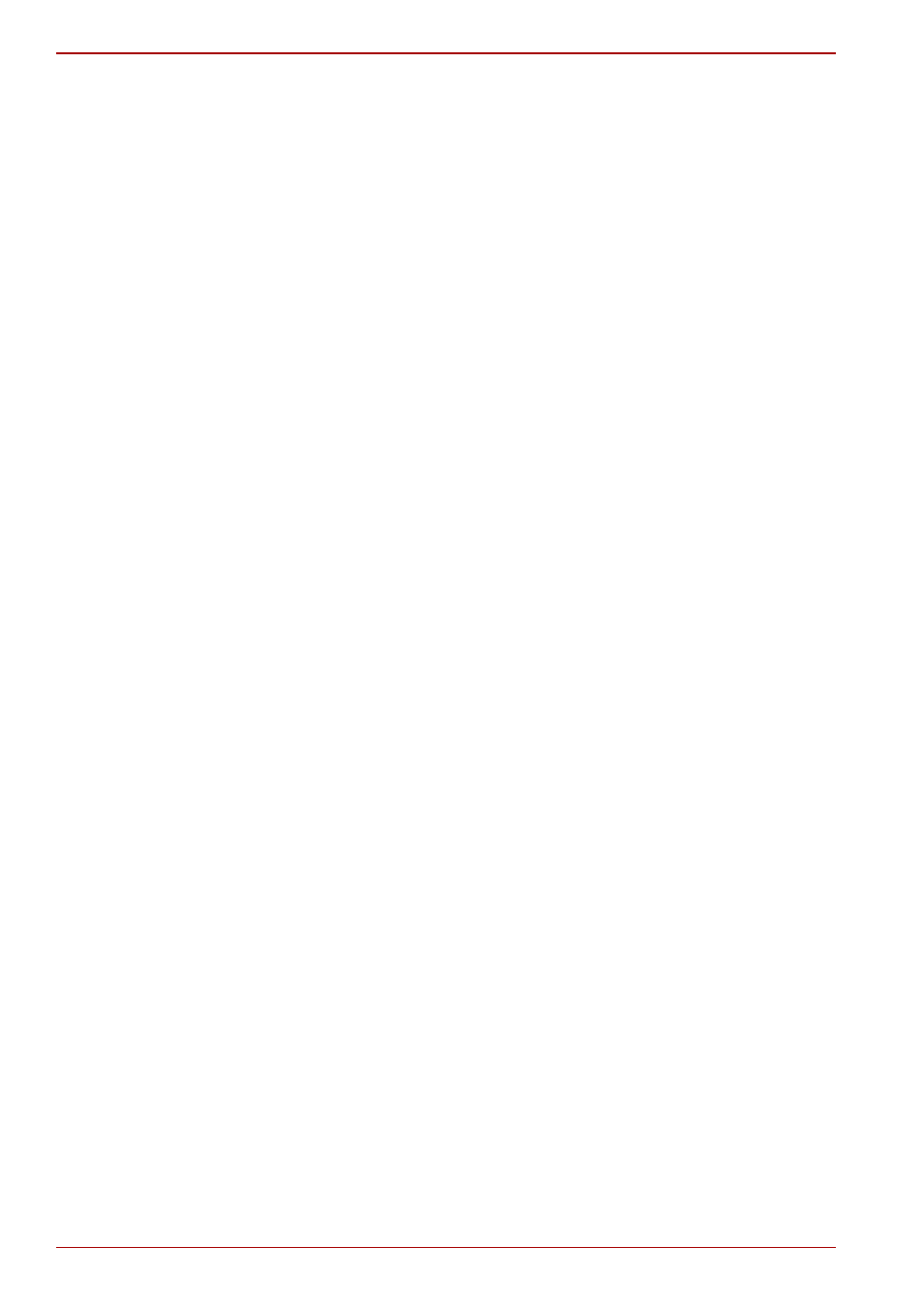
4-26
User’s Manual
Operating Basics
When Using WinDVD Creator 2 Platinum
You can record video back to your digital camcorder via i.LINK (IEEE1394)
using WinDVD Creator Platinum. However, in some instances you may find
that the playback sound is ’choppy’ - if this is the case perform the following
steps:
1. Click the Windows
®
Start button and select the Control Panel option.
2. Click the Performance and Maintenance icon in the Control Panel.
3. Click the System icon in the Performance and Maintenance window.
4. Click the Advanced tab in the System Properties window.
5. Click the Settings icon in the “Performance” section.
6. Click the Advanced tab in the Performance Options window.
7. Click the Change icon in the “virtual memory” section.
8. Select the Custom size button in the Virtual Memory window.
9. Specify much higher values for “Initial size” and “Maximum size”.
10. Click the Set button in the Virtual Memory window.
11. Click the OK button in the Virtual Memory window.
How to make a DVD-Video
Simplified steps for making a DVD-Video from video data captured from a
DV-Camcorder:
1. Click Start -> All Programs -> InterVideo WinDVD Creator2 ->
InterVideo WinDVD Creator to launch WinDVD Creator.
2. Click the Capture button then capture the video data from the
DV-Camcorder via the IEEE1394 connection.
3. Click the Edit button then drag the video clips from Video Library tab to
the edit track.
4. Click the Make Movie button in the top bar.
5. Double-click the right arrow button icon in the center of the right hand
side.
6. Put a blank DVD-R/+R disc or an erased DVD-RW/+RW disc in the
drive.
7. Click Start to record to the disc.
8. When recording is finished, the tray opens.
How to learn more about InterVideo WinDVD Creator
Please refer to the on-line Help for additional InterVideo WinDVD Creator
information.
