Replacing the battery pack, Replacing the battery pack -10, Retaining data with power off (standby mode) – Toshiba Satellite M70 (PSM71) User Manual
Page 112: Extending battery life, Removing the battery pack
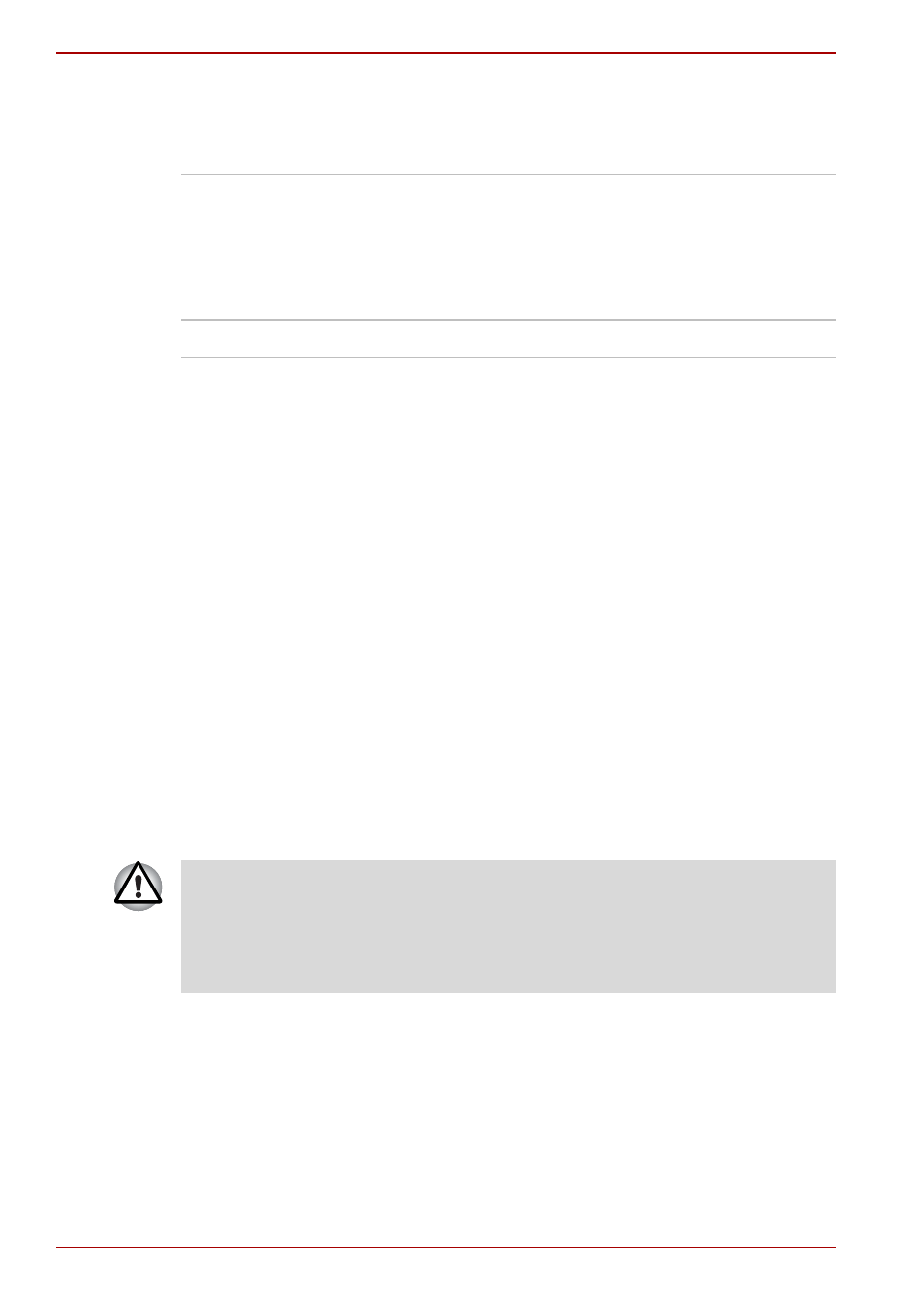
6-10
User’s Manual
Power and Power-Up Modes
Retaining data with power off (standby mode)
When you turn off your computer with fully charged batteries, the batteries
retain data/charge for the following approximate time periods:
Extending battery life
To maximize the life of your battery pack:
■
If you have extra battery packs, rotate their use.
■
If you will not be using the system for an extended period, remove the
battery pack.
■
Store spare battery packs in a cool dry place out of direct sunlight.
Replacing the battery pack
When the battery pack reaches the end of its operating life you will need to
install a new one. If the Battery indicator flashes amber shortly after the
battery has been fully recharged, the battery pack needs to be replaced.
You might also replace a discharged battery pack with a charged spare
when you are operating your computer away from an AC power source.
This section explains how to remove and install the battery pack.
Removing the battery pack
To replace a discharged battery pack, follow the steps below.
1. Save your work.
2. Turn the computer’s power off. Make sure the Power indicator is off.
3. Remove all cables connected to the computer.
4. Turn the computer upside down.
5. Unlock the Battery Pack Lock.
Battery
Approximately 1.5 days (Standby mode, 8-cell)
Approximately 1 day (Standby mode, 6-cell)
Approximately 0.75 day (Standby mode, 4-cell)
Approximately 1 month (Shut down mode, all type of
battery packs)
RTC battery
Approximately 1 month
■
When handling battery packs, be careful not to short circuit the
terminals. Also do not drop, hit or otherwise apply impact; do not
scratch or break the casing and do not twist or bend the battery pack.
■
Do not remove the battery pack while the computer is in Standby Mode
as data in memory will be lost.
