External monitor, Connecting the monitor cable – Toshiba Satellite L750D User Manual
Page 66
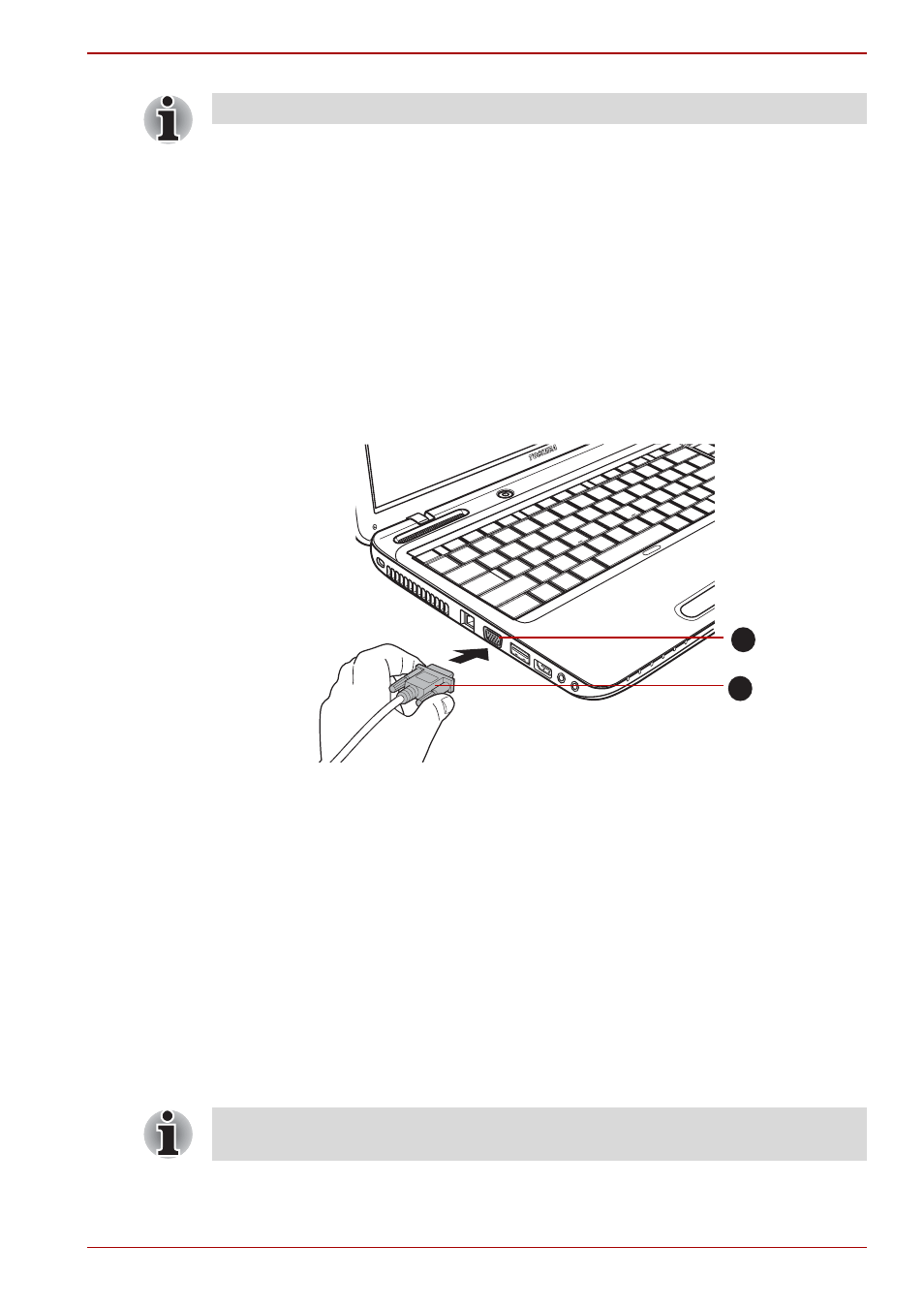
User’s Manual
3-22
Hardware, Utilities and Options
10. Install the battery pack - refer to
section in
Chapter 6,
, if required.
11. Turn your computer over.
External monitor
An external analog monitor can be connected to the external monitor port
on the computer. To connect a monitor, follow the steps as detailed below:
Connecting the monitor cable
1. Turn the computer's power off.
2. Connect the monitor cable to the external monitor port.
Connecting the monitor cable to the external monitor port
3. Turn the external monitor's power on.
4. Turn the computer's power on.
When you turn on the power, the computer will automatically recognize the
monitor and determine whether it is a color or monochrome device. In the
event that you find that there are issues getting an image displayed on the
correct monitor, you should consider using the FN + F5 hot key to change
the display settings (if you then disconnect the external monitor before you
turn the computer's power off, be sure to press FN + F5 hot key again to
switch to the internal display).
Please refer to Chapter 5,
, for further details on using hot
keys to change the display setting.
Take care to ensure that the memory module cover is firmly closed.
1. External monitor port
2. Monitor cable
1
2
Do not disconnect the external monitor while in Sleep or Hibernation
Mode. Turn off the computer before disconnecting the external monitor.
