Enable/disable wireless communication, Wireless communication indicator – Toshiba Satellite L750D User Manual
Page 102
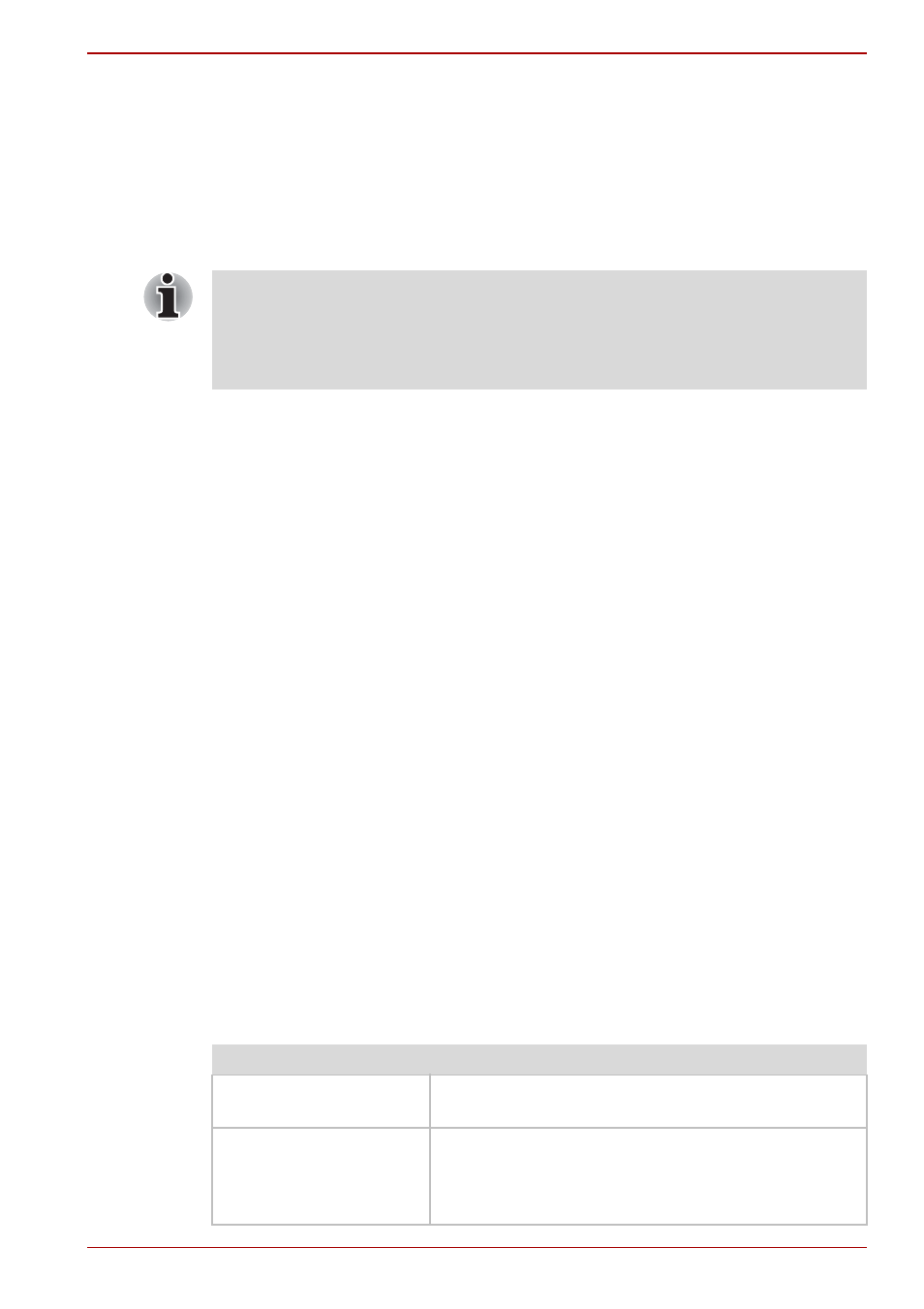
User’s Manual
4-32
Operating Basics
Bluetooth Stack for Windows by TOSHIBA
Please note that this software is specifically designed for the following
operating systems:
■
Windows 7
Information regarding the use of this software with these operating systems
is listed below, with further details being contained with the electronic help
files supplied with the software.
Release Notes related to the Bluetooth Stack for Windows
by TOSHIBA
1. Fax application software:
Please be aware that there is some fax application software that you
cannot use on this Bluetooth Stack.
2. Multi-user considerations:
The use of Bluetooth is not supported in a multi-user environment. This
means that, when you use Bluetooth, other users that are logged into
the same computer will not be able to use this type of functionality.
Product Support:
://www.toshiba-europe.com/computers/tnt/bluetooth.htm
://www.pcsupport.toshiba.com
in the United States.
Enable/Disable Wireless communication
You can enable or disable Wireless communication functions by pressing
FN + F8. No transmissions are sent or received when wireless
communication is turned off.
Wireless communication Indicator
The wireless communication indicator shows the status of the computer's
wireless communication functions.
This Bluetooth Stack is based on the Bluetooth Version
1.1/1.2/2.0+EDR/2.1+EDR/3.0/3.0+HS specification. However, TOSHIBA
cannot confirm the compatibility between any computing products and/or
other electronic devices that use Bluetooth, other than TOSHIBA
notebook computers.
Indicator status
Indication
Indicator off
The wireless communication function is off - no
wireless functionality is available.
Indicator glows
The wireless communication function is on.
Except for the stopped device by the software
switch, all the wireless-communications functions
can output a radio wave.
