Toshiba Camileo P100 User Manual
Page 42
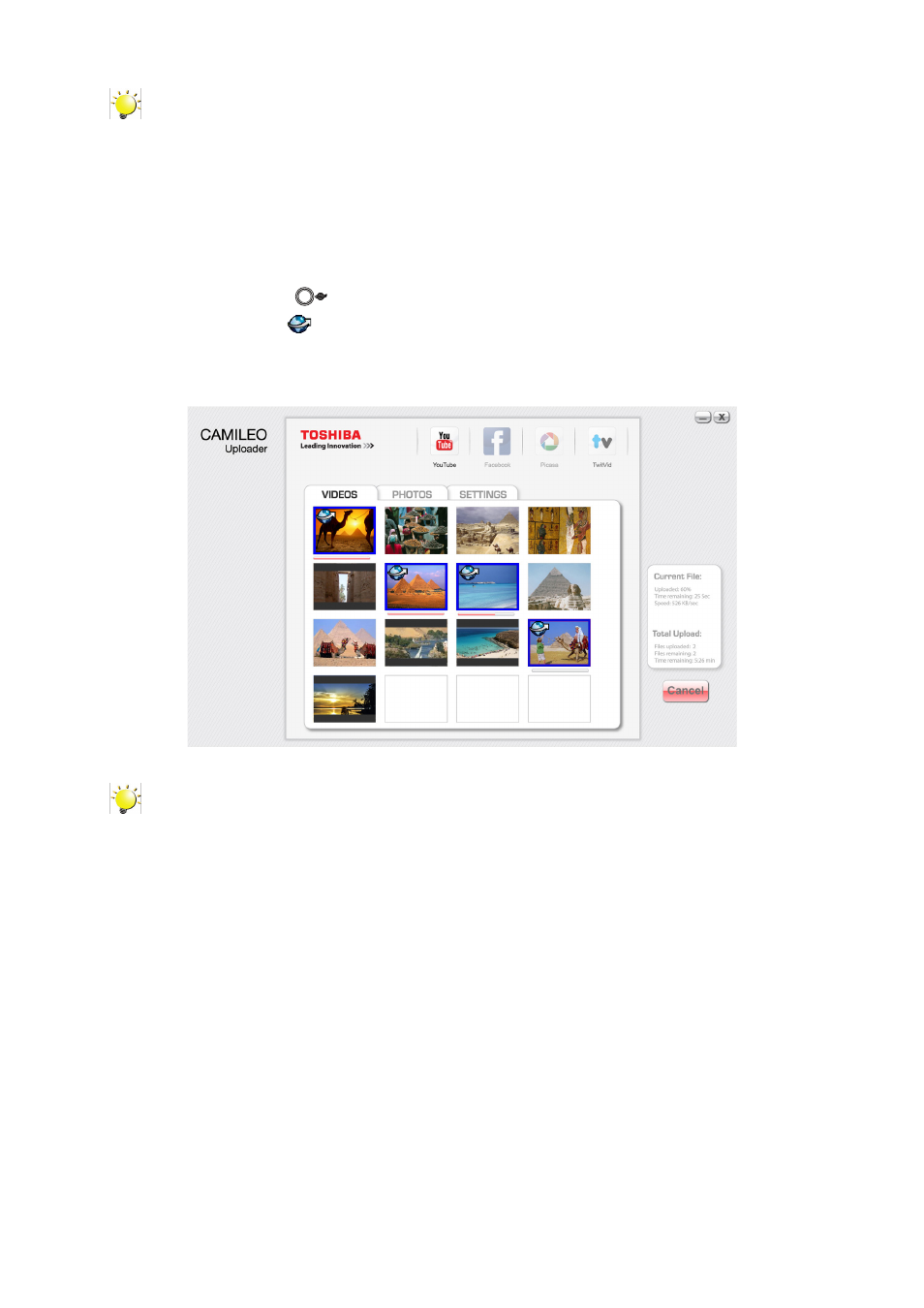
42
EN
Note
• If ArcSoft MediaImpression is not installed, you may be asked to install the H.264 Codec
(ffdshow-a free software under GPL license) for viewing the videos on CAMILEO UPLOADER
correctly.
• The CAMILEO Uploader software is compatible with Microsoft
®
Windows
®
XP, Windows
Vista
®
, Windows
®
7, and Windows
®
8 based systems only. If you are having trouble uploading
files while using the CAMILEO Uploader software, refer to the Web site link in the User’s
Manual under “Toshiba’s technical support Web site” to check for the latest software updates.
4. Choose the website you want to upload.
5. Press [Internet Button]
on the camcorder again.
6. The files marked with
(also in the blue frame) will be uploaded to the website automatically.
(You have to fill in the information and check [Remember Password] on the [SETTINGS] page
firstly. )
7. Click on “Cancel” to stop uploading.
Note
• Some social websites may not be allowed to access in certain regions.
• You must have internet access to upload files to the website.
