Toshiba Camileo P100 User Manual
Page 21
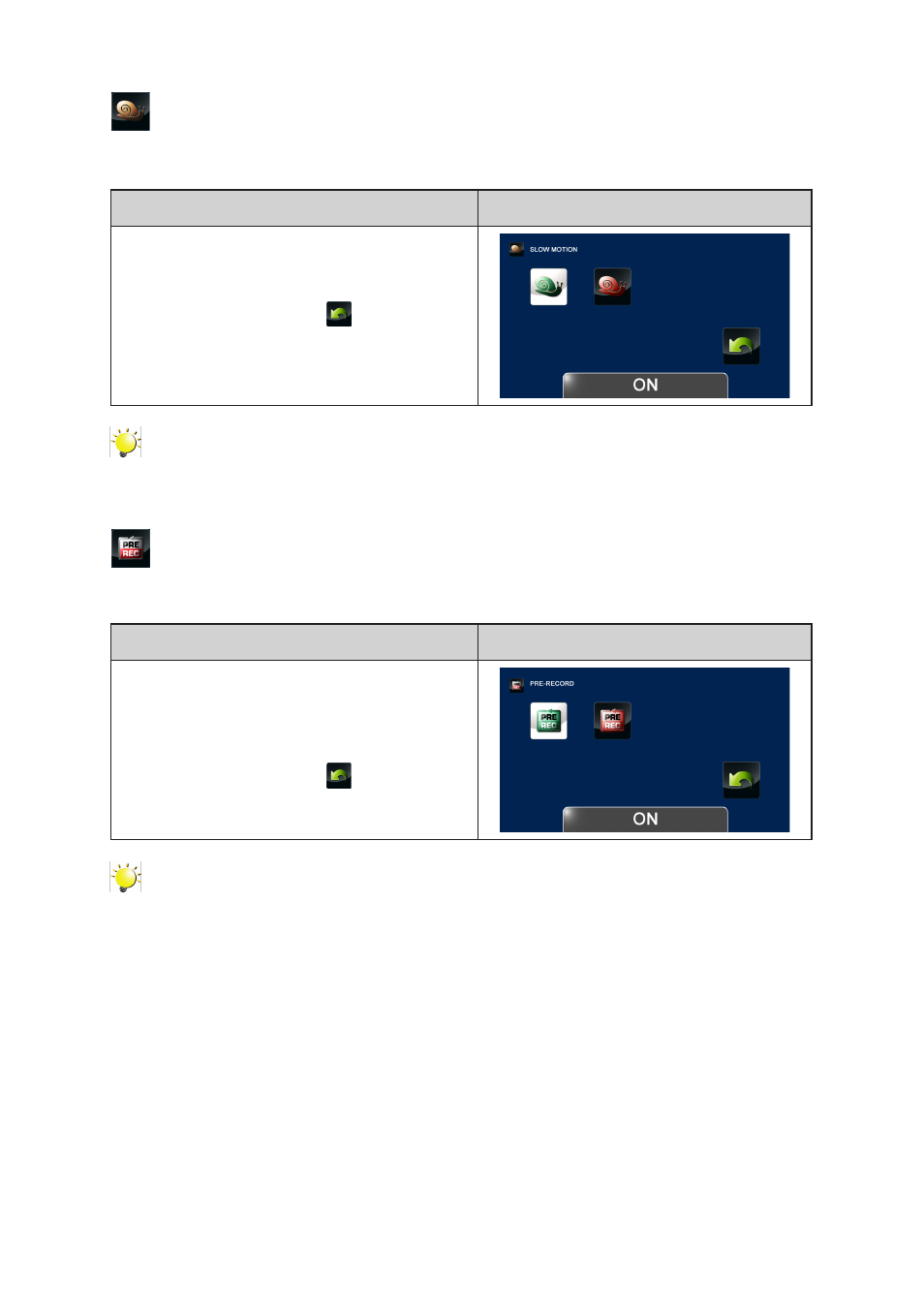
21
EN
Slow Motion
Record videos with slow motion effect. When the video is played, the playback time will be longer than
the actual recording time.
Operation
Display Screen
1. In the Video Setting menu, touch the [Slow
Motion] icon twice on the screen.
2. Touch to select the desired option.
3. Or touch the Return icon (
) to exit.
Note
• The view angle may become smaller when the Slow Motion is activated.
• When Slow Motion function is activated, the video resolution is QVGA.
Pre-Record
The Pre-record function ensures that you will not miss any critical recording opportunities. The videos
are recorded 1 second more before the [Video Button] is pressed.
Operation
Display Screen
1. In the Video Setting menu, touch the [Pre-
Record] icon twice on the screen.
2. Touch to select the desired option.
3. Touch again to validate the setting.
4. Or touch the Return icon (
) to exit.
Note
• Be sure to aim the camcorder at the subject and position it securely before the [Video Button]
is pressed.
• Once the Pre-Record function is activated, it will be disabled when you setup any other video
setting.
