Toshiba Camileo P100 User Manual
Page 30
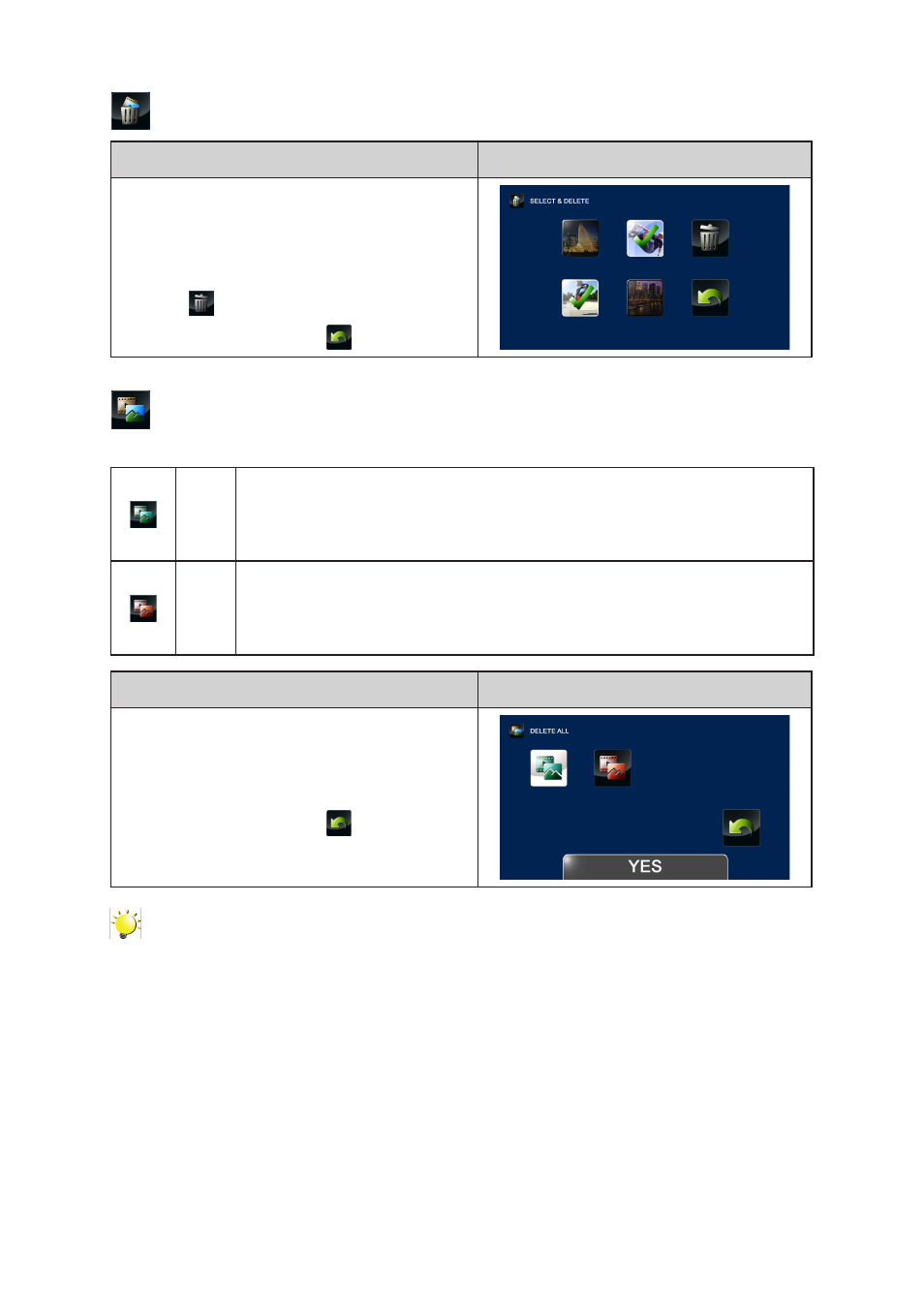
30
EN
Select & Delete
Operation
Display Screen
1. In the Delete menu, touch the [Select & Delete]
icon twice on the screen.
2. In the video & photo thumbnail screen, touch to
select the desired file(s). (The check mark(s) will
be shown on the selected file(s).)
3. Touch
to delete the selected file(s).
4. Or touch the Return icon (
) to exit.
Delete All
Use this option to delete all of the videos and photos
Yes
Delete all of the videos and photos in the built-in memory ( When there is no SD
card in the camcorder )
Delete all of the videos and photos on the SD card (When there is an SD card in
the camcorder).
No
Do not delete all of the videos and photos in the built-in memory ( When there is
no SD card in the camcorder )
Delete all of the videos and photos on the SD card (When there is an SD card in
the camcorder).
Operation
Display Screen
1. In the Delete menu, touch the [Delete All] icon
twice on the screen.
2. Touch to select the desired option.
3. Touch again to validate the setting.
4. Or touch the Return icon (
) to exit.
Note
• If a memory card has been inserted, you can only delete those videos / photos stored on the
card.
• Videos / photos on a written-protected memory card cannot be deleted.
