Security lock – Toshiba Satellite T230 User Manual
Page 71
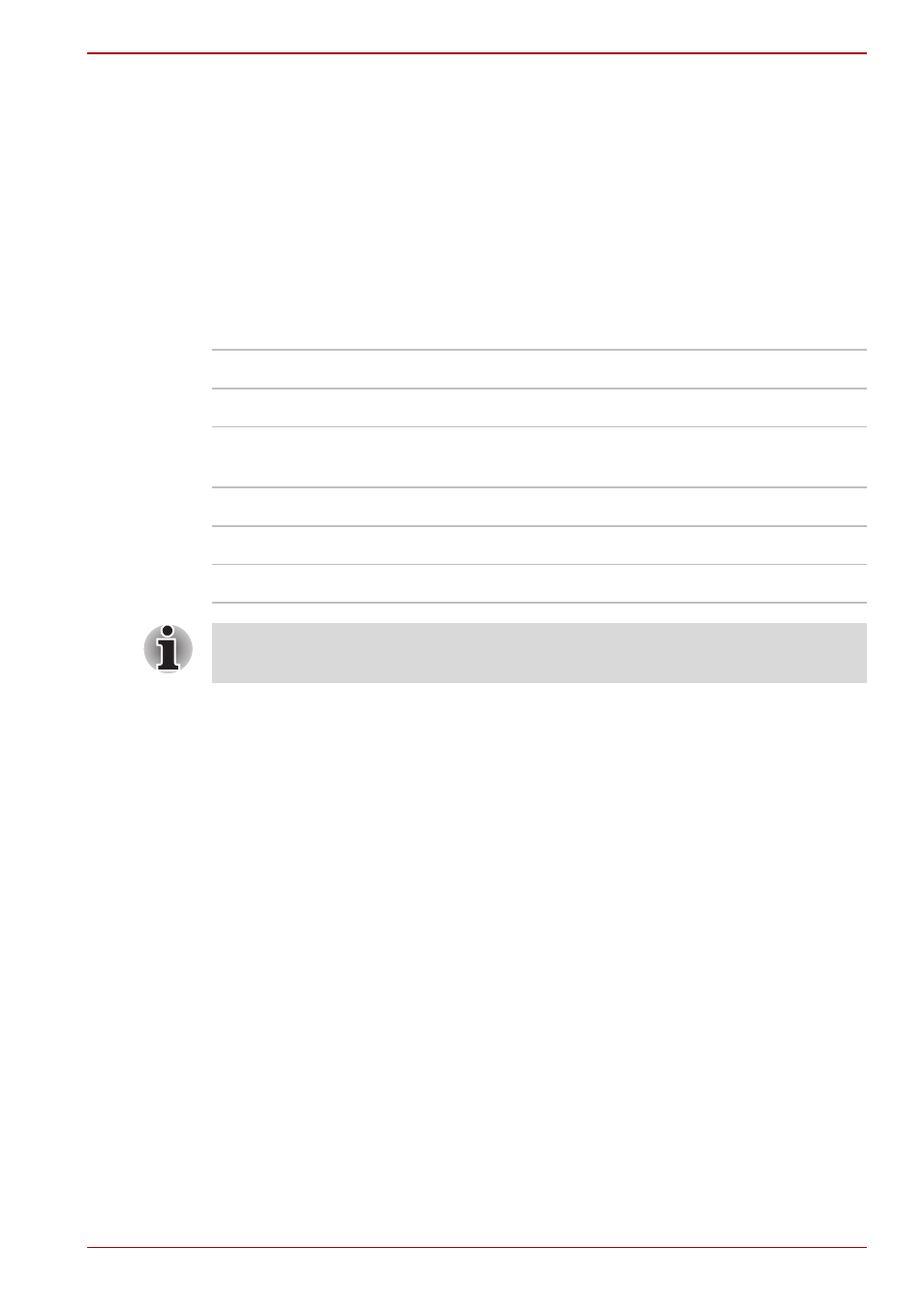
User’s Manual
3-27
T210/T230
Select HD Format
To select the display mode, follow the steps as detailed below:
1. Click Start and click Control Panel.
2. Click Appearance and Personalization.
3. Click Display.
4. Click Change display settings.
5. Click Advanced settings.
6. Click List All Modes.
7. Select the one of the below selection at “List All Modes”.
Security lock
A security locks enable you to anchor your computer a desk or other heavy
object in order to help prevent unauthorized removal or theft. The computer
has a security lock slot on its right side into which you can attach one end of
the security cable, while the other end attaches to a desk or similar object.
The methods used for attaching security cables differ from product to
product. Please refer to the instructions for the product you are using for
more information.
Connecting the security lock
In order to connect a security cable to the computer, follow the steps as
detailed below:
1. Turn the computer so its right side faces you.
2. Align the security cable with the lock slot and secure it in place.
Display mode at “List All Modes”
HD Format
1920 by 1080, True Color (32bit), 60Herts
1080p
1920 by 1080, True Color (32bit), 30Herts
(Interlaced)
1080i
1280 by 720, True Color (32bit), 60Herts
720p
720 by 576, True Color (32bit), 50Herts
576p
720 by 480, True Color (32bit), 60Herts
480p
The above display mode is a typical HDMI display mode. The selectable
display modes will vary for different HDMI monitors.
