Pointing device – Toshiba Satellite T230 User Manual
Page 132
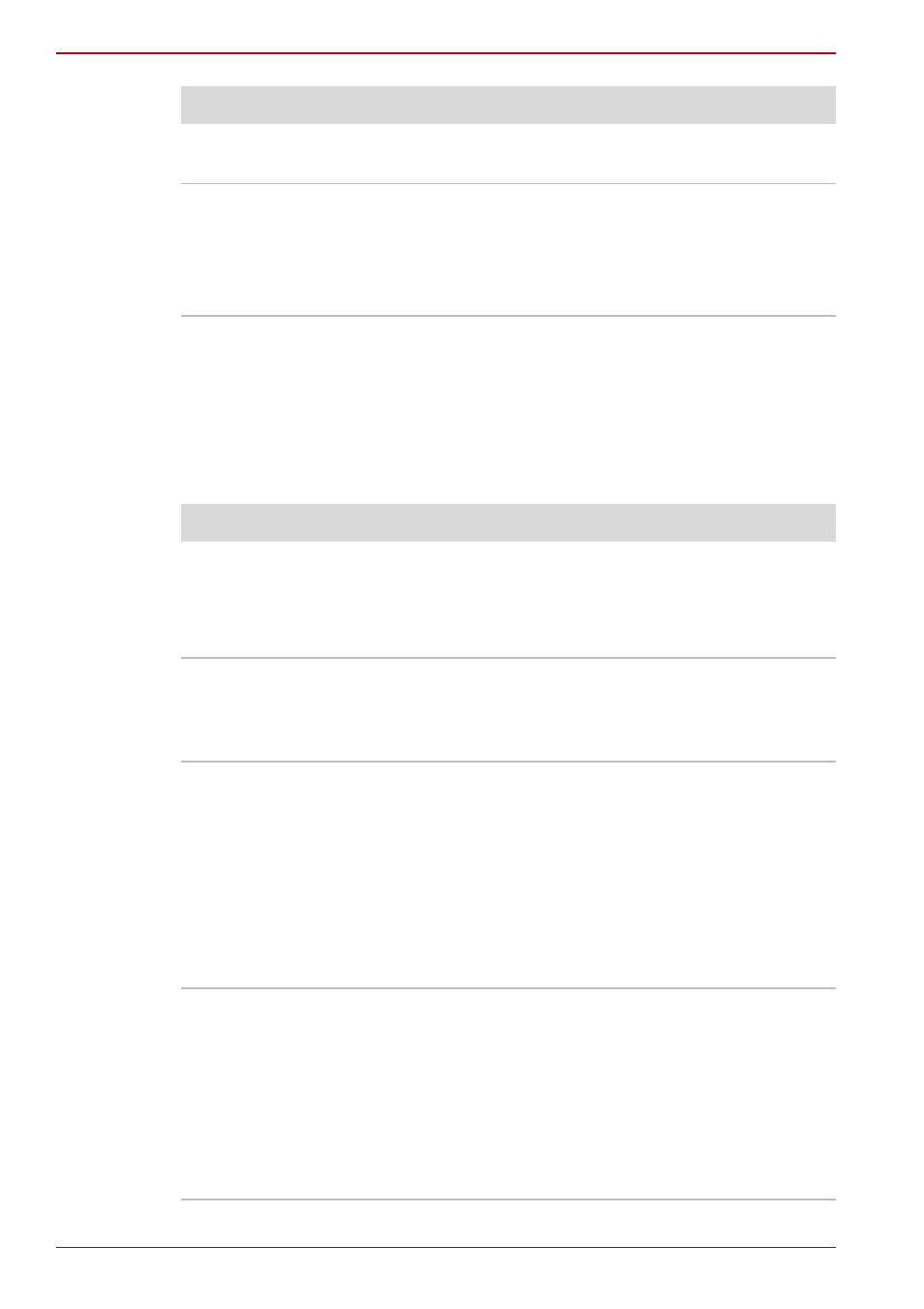
8-10
User’s Manual
T210/T230
Pointing device
If you are using a USB mouse, you should also refer to both the
section in this chapter, and the documentation supplied with your
mouse.
Touch Pad
You cannot write to a
Memory Card
Remove the Memory Card from the computer
and check to ensure that it is not write protected.
You cannot read a file
Check to ensure the required file is actually on
the Memory Card that is inserted into the
computer.
If you are still unable to resolve the problem,
contact your reseller, dealer or service provider.
Problem
Procedure
Problem
Procedure
The Touch Pad does
not work.
Check the Device Select settings.
Click Start -> Control Panel -> Hardware and
Sound -> Mouse.
Pressing FN + F9 to enable.
On-screen pointer
does not respond to
pointing device
operation
In this instance the system might be busy - Try
moving the mouse again after waiting a short
while.
Double-tapping does
not work
In this instance, you should initially try changing
the double-click speed setting within the Mouse
Control utility.
1. To access this utility, click Start -> Control Panel
-> Hardware and Sound -> Mouse.
2. Within the Mouse Properties window, click
the Buttons tab.
3. Set the double-click speed as required and
click OK.
The on-screen pointer
moves too fast or too
slow
In this instance, you should initially try changing
the speed setting within the Mouse Control utility.
1. To access this utility, click Start -> Control
Panel -> Hardware and Sound -> Mouse.
2. Within the Mouse Properties window,
click the Pointer Options tab.
3. Set the pointer speed as required and
click OK.
