Adjusting the display properties – Toshiba USB Hybrid TV Tuner User Manual
Page 31
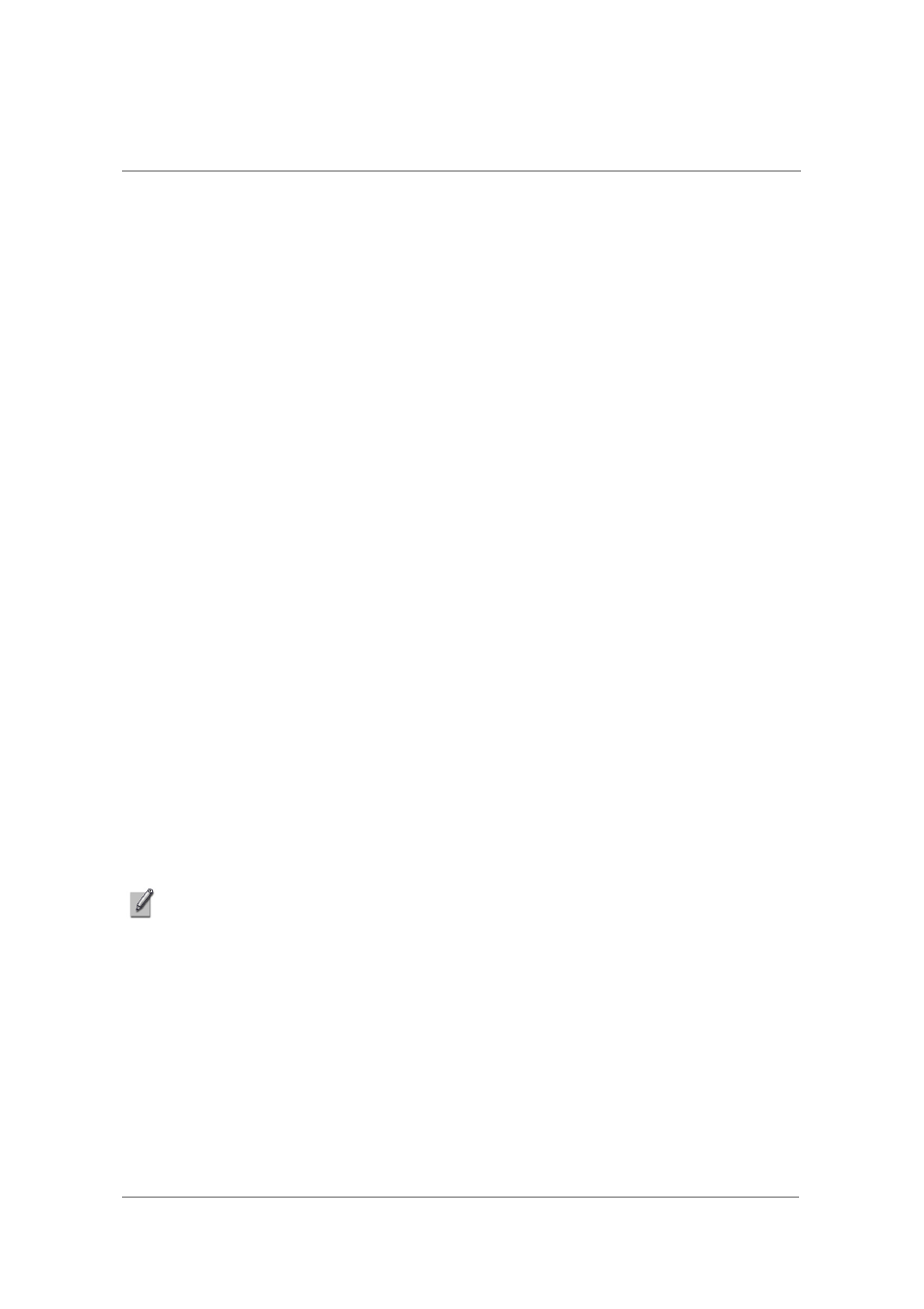
28
Using Savvy TV
•
The left/right arrow keys can be used to move through the teletext pages one at a time. If
subpages are available, then the up/down arrow keys can be used to navigate through
these. In the above picture, for example, the page is 100, and the subpage is 08.
•
The page number display field can also be typed into directly. After the page number is
typed, click on the go to page button in order to go to that page.
•
The four coloured buttons (red, green, yellow and blue) can be used as hotkeys to go
directly to the coloured links which appear at the bottom of the teletext display screen.
•
The OK button enables you to choose any page number displayed within the screen.
Once the OK button has been pressed, it will change colour. You can then use the arrow
keys to navigate within the screen. Once the page you would like to go to is highlighted,
press the OK button again to go to that page.
Adjusting the Display Properties
You can make certain adjustments to the display picture. These are:
•
Hue
•
Contrast
•
Saturation
•
Brightness
To access these, click on the Visual icon. You can make adjustments using
the cursor keys on your keyboard as follows:
•
Left/right - decrease/increase value
•
Up/down - scroll through Hue, Contrast, Saturation, Brightness, Reset and Exit.
•
To reset all values to default settings, scroll up/down to Reset and press the Enter key.
•
When you are happy with your settings, scroll up/down to Exit and then press the Enter
key.
NOTE: You cannot change these settings by using the mouse. You must use the
keyboard.
