Choosing audio stream, Subtitles, Snapshot – Toshiba USB Hybrid TV Tuner User Manual
Page 24: Viewing modes
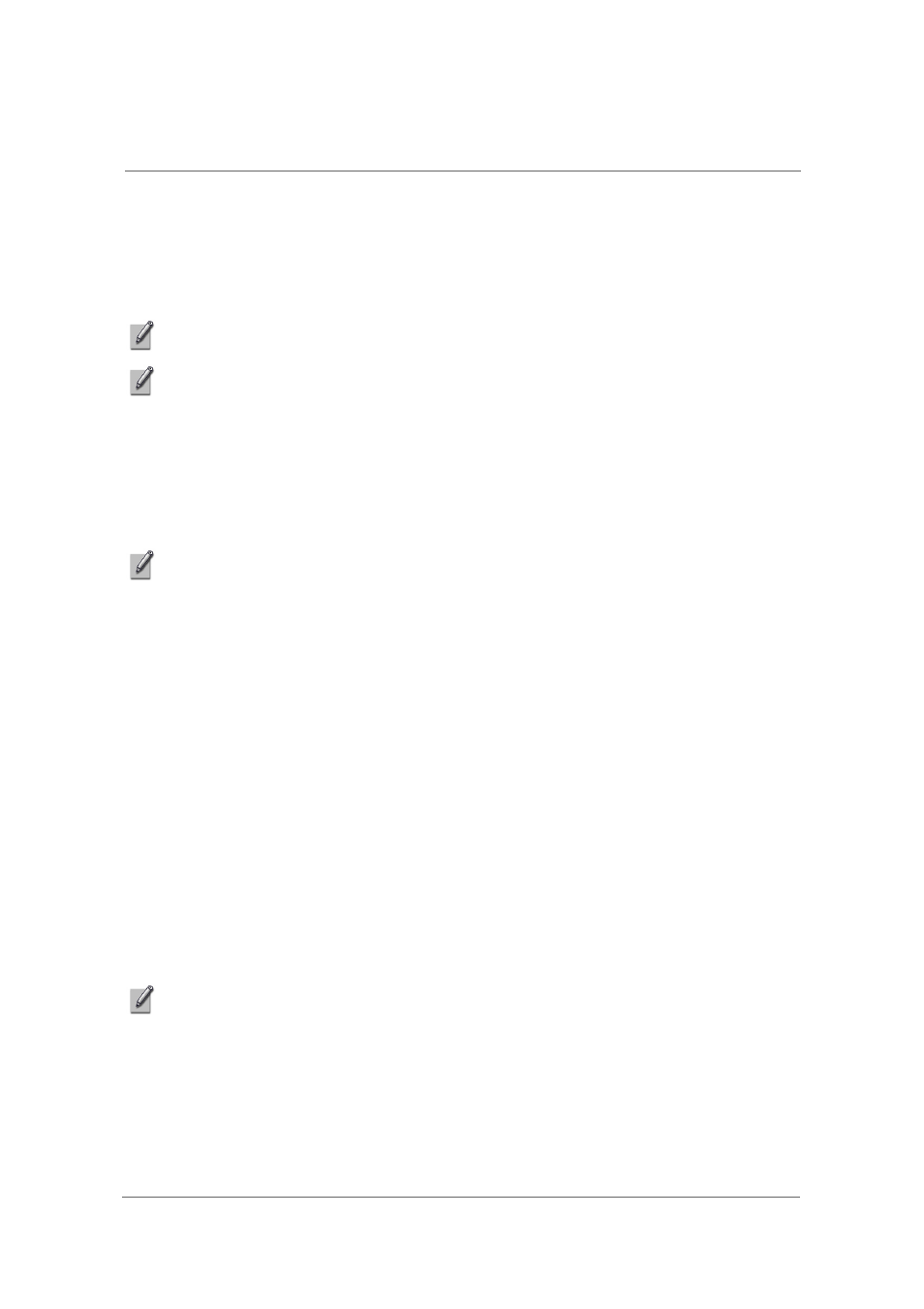
Using Savvy TV
21
Choosing Audio Stream
On certain channels you may be offered more that one audio stream (for
example, a second language may be offered). If this is the case, you can click
on the audio select button to choose which stream you prefer.
NOTE: This service is not available on all channels.
NOTE: On digital TV, this option is called SAP (Secondary Audio Program). On Analog
TV, it is called MTS (Mono, sTereo, Sap).
Subtitles
If subtitles are available, you can choose to display them by clicking on the
subtitles icon.
NOTE: Subtitles may not be available in all areas or for all channels.
Snapshot
To take a snapshot of the image currently on screen, click on the snapshot
icon. To later view the image, browse to the location of the snapshots
(specified in the Settings screen) and double-click on the file. It will be opened
by your default image viewing software.
Viewing Modes
Minimise Display Panel
This option will minimise the display panel. It can be restored from the
Windows taskbar (See note below).
Minimise Control Panel
This option will minimise the control panel. It can be restored from the
Windows taskbar (See note below).
NOTE: Both the display screen and the control panel can be restored from the
Windows taskbar as follows:
- Right-click on the Savvy TV tab in the Windows taskbar.
- Select Restore Display Panel or Restore Control Panel.
