Picture position, Picture still, Hdmi information display – Toshiba L7463 User Manual
Page 46: Wireless lan information
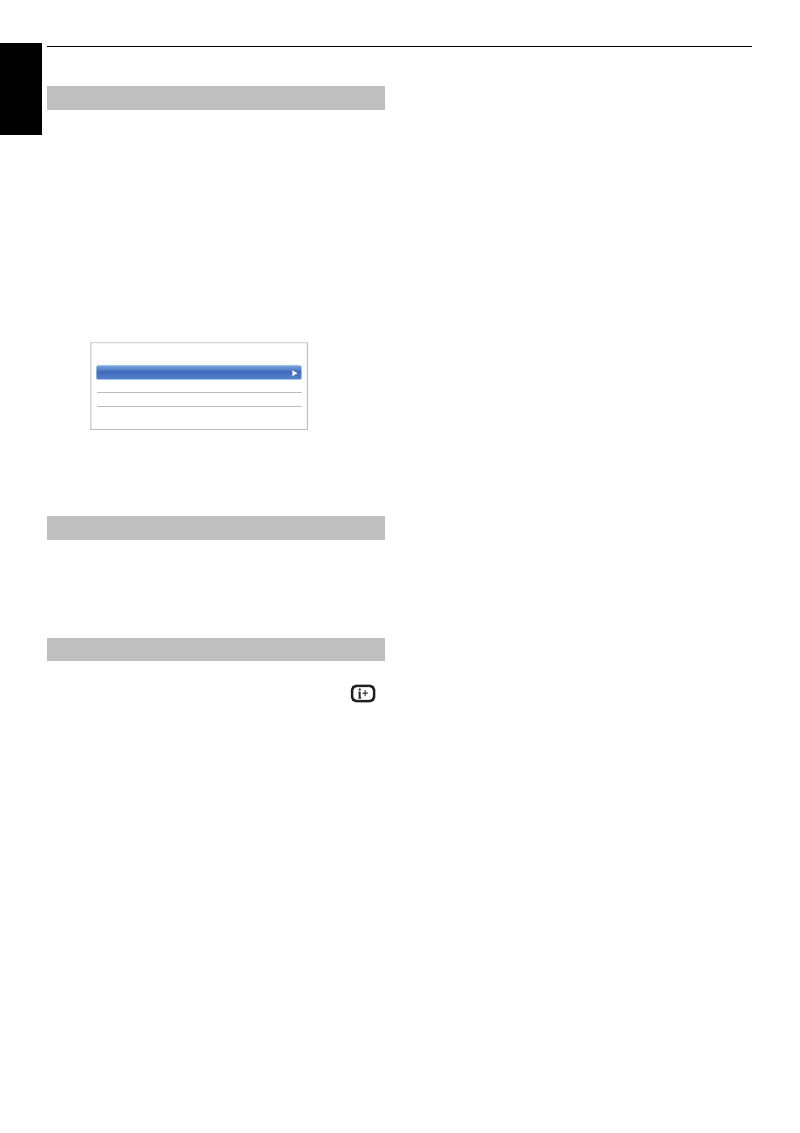
46
En
g
lis
h
CONTROLS AND FEATURES
The picture position may be adjusted to suit personal
preference and can be particularly useful for external
inputs.
NOTE:
The
Picture Position
feature cannot be selected
on DTV or PC Inputs.
a
In the
Display Settings
menu, press
B
/
b
to
select
Picture Position
and press
OK
.
b
Press
B
/
b
to select an option and press
C
/
c
to
adjust the settings and press
OK
.
The options differ depending on the currently
selected widescreen format and the input signal.
To return to the original factory settings, select
Reset
in the
Picture Position
menu and press
OK
.
This feature is used to hold a still image on the screen.
a
Press
r
to hold an image on the screen, and
press
r
again to cancel.
When the
HDMI Information Display
feature is
On
and
you are watching an HDMI input source, pressing
displays the HDMI signal information banner.
a
In the
Options
menu, press
B
/
b
to select
HDMI
Information Display
and press
OK
.
b
Press
B
/
b
to select
On
.
HDMI signal information is as follows:
Resolution, Scan Type, Frame Rate, Aspect, Bit
Depth, Colour Space, RGB/YUV, Chroma Format,
and Content Type (if available).
Wireless LAN Information
Bluetooth™ and Wireless LAN devices operate within the
same radio frequency range and may interfere with one
another. If you use Bluetooth™ and Wireless LAN devices
simultaneously, you may occasionally experience a less
than optimal network performance or even lose your
network connection.
If you should experience any such problem, immediately
turn off either your Bluetooth™ or Wireless LAN device.
Actual performance can vary, including lower wireless
network capacity, data throughput rate, range and
coverage. Performance depends on many factors,
conditions and variables, including distance from the
access point, volume of network traffic, building materials
and construction, operating system used, mix of wireless
products used, interference and other adverse conditions.
Wireless LAN and your Health
Wireless LAN products, like other radio devices, emit radio
frequency electromagnetic energy. The level of energy
emitted by Wireless LAN devices, however, is far less than
the electromagnetic energy emitted by wireless devices
such as mobile phones.
Because Wireless LAN products operate within the
guidelines found in radio frequency safety standards and
recommendations, TOSHIBA believes Wireless LAN is
safely used by consumers. These standards and
recommendations reflect the consensus of the scientific
community and result from deliberations of panels and
committees of scientists who continually review and
interpret the extensive research literature.
In some situations or environments, the use of Wireless
LAN may be restricted by the proprietor of the building or
responsible representatives of the organisation. Such
restrictions may apply in environments where the risk of
interference to other devices or services is perceived or
identified as harmful.
If you are uncertain of the policy that applies to the use of
wireless devices in a specific organisation or environment,
you are encouraged to ask for authorization to use the
Wireless LAN device prior to turning on the equipment.
When using the TV under wireless LAN
environment:
NOTE:
• When Encryption is set to “None”, data transmitted over
a wireless LAN is not securely protected. Unauthorized
users may access your data and network without
appropriate security measures. Selecting an encryption
setting from your Toshiba TV and using a secure
network for wireless LAN transmissions may help avoid
unauthorized access to your important data and/or TV.
Toshiba disclaims any and all responsibility or liability
resulting from any wireless transmissions over the
Internet through your Toshiba TV.
• The function of all IEEE802.11 is not supported.
• The ad-hoc mode is not supported.
• It is recommended to use IEEE 802.11a or IEEE
802.11n on 5 GHz for audio and SD video streaming.
Picture Position
Picture still
HDMI Information Display
Horizontal Position
0
Vertical Position
0
Reset
< Picture Position
