Adjusting 2d to 3d depth, Setting the 3d pin code, Setting 3d start message – Toshiba L7463 User Manual
Page 35: Setting 3d lock, Setting 3d timer lock
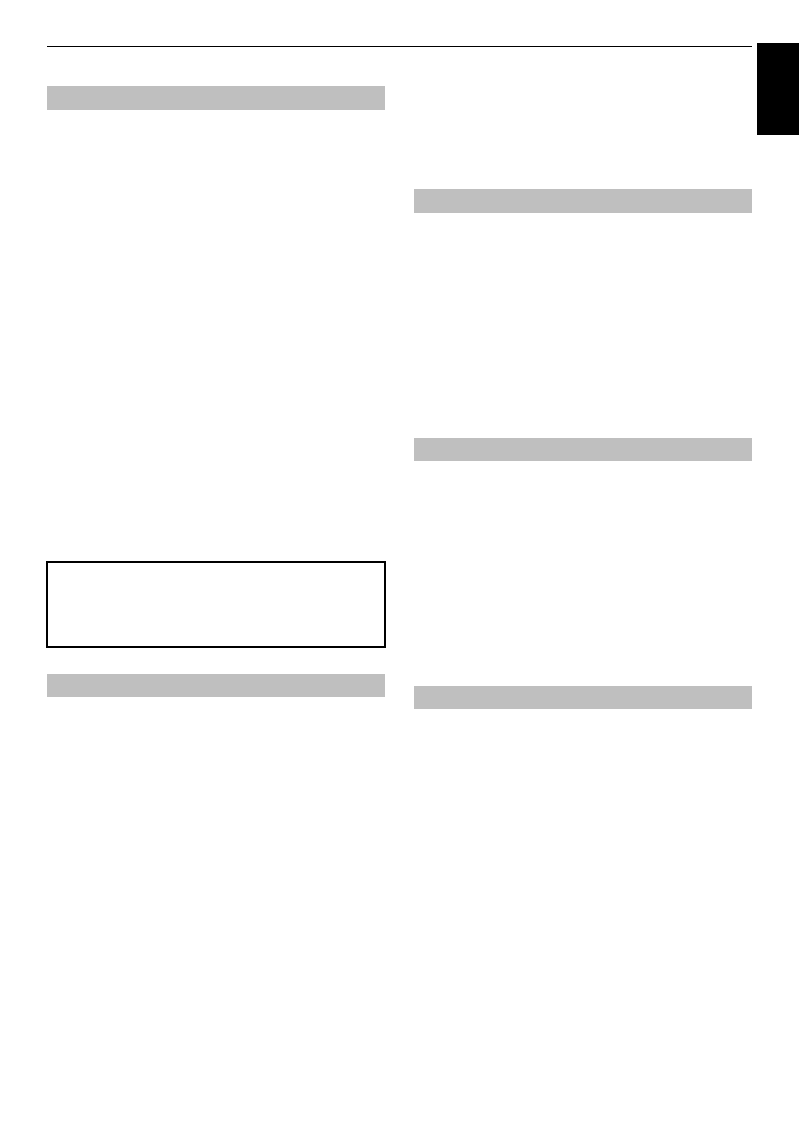
35
Engl
ish
CONTROLS AND FEATURES
You can adjust the level of 3D.
From the Menu:
a
In the
3D
menu, press
B
/
b
to select
2D to 3D
Depth
and press
OK
.
b
Press
C
/
c
to select
1
,
2
,
3
,
4
, or
5
and press
OK
.
The higher the number, the stronger the 3D effect.
From the Quick Menu:
a
Press
QUICK
to open the
Quick Menu
.
b
Press
B
/
b
to select
3D Settings
and press
OK
.
c
Press
B
/
b
to select
2D to 3D Depth
and press
OK
.
d
Press
C
/
c
to select
1
,
2
,
3
,
4
, or
5
and press
OK
.
The higher the number, the stronger the 3D effect.
NOTE:
Depending on the content, setting the 3D effect to
a high level may result in blurring of the image contours
and background.
A 3D PIN code is necessary for using
3D Safety Settings
.
To enter a new PIN code:
a
In the
3D
menu, press
B
/
b
to select
3D PIN
and
press
OK
.
b
Press the number buttons to enter a 4-digit
number. Confirm the code.
NOTE:
PIN code cannot be set to “0000”.
To change or delete your PIN code:
a
In the
3D
menu, press
B
/
b
to select
3D PIN
and
press
OK
.
b
Press the number buttons to enter your 4-digit PIN
code.
c
Select
Change PIN
or
Delete PIN
and press
OK
.
NOTE:
• PIN code cannot be set to “0000”.
• If PIN is deleted,
3D Safety Settings
is greyed
out, and the settings are reset to the factory
default.
When this feature is set to On, a message is displayed
onscreen when a 3D signal is received.
a
In the
3D
menu, press
B
/
b
to select
3D Safety
Settings
and press
OK
.
b
Enter your 4-digit 3D PIN code.
c
Press
B
/
b
to select
3D Start Message
.
d
Press
c
and
B
/
b
to select
On
or
Off
.
When this feature is set to On, you must enter 3D PIN
code for changing display mode.
a
In the
3D
menu, press
B
/
b
to select
3D Safety
Settings
and press
OK
.
b
Enter your 4-digit 3D PIN code.
c
Press
B
/
b
to select
3D Lock
.
d
Press
c
and
B
/
b
to select
On
.
When the 3D Timer Lock feature is set to On, neither the
PIN input window nor the 3D start message will be shown
while the 3D Enable timer is active, even if a switch to 3D
Mode occurs. This helps to avoid asking for the 3D Lock
PIN and displaying 3D start message every time when
switching to 3D.
NOTE:
This feature cannot be selected until the
3D PIN
is
set.
a
In the
3D
menu, press
B
/
b
to select
3D Safety
Settings
and press
OK
.
b
Enter your 4-digit 3D PIN code.
c
Press
B
/
b
to select
3D Timer Lock
.
d
Press
c
and
B
/
b
to select
On
.
Adjusting 2D to 3D Depth
If you experience any abnormal sensation or feel fatigue
or nausea when viewing 3D images, stop watching and
rest until the symptoms subside. Before viewing again,
adjust the 3D effect to a lower number and view at a level
at which the symptoms do not occur.
Setting the 3D PIN code
Setting 3D Start Message
Setting 3D Lock
Setting 3D Timer Lock
