System indicators, System indicators -10 – Toshiba Satellite Pro A120 (PSAC0) User Manual
Page 42
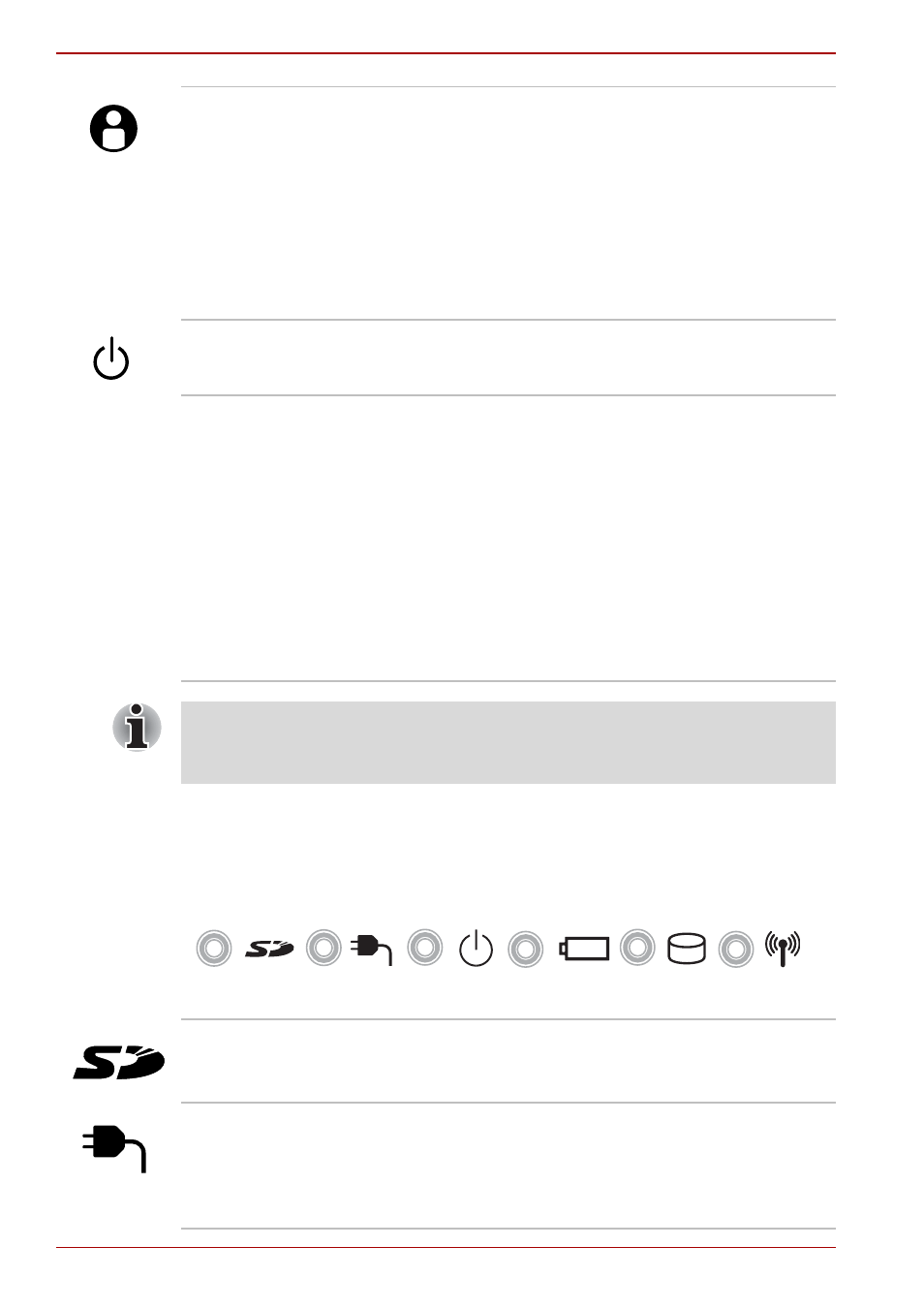
2-10
User’s Manual
The Grand Tour
System indicators
LEDs at the left side of the icons, light when various computer operations
are in progress.
Figure 2-7 System indicators
TOSHIBA Assist
button
Press this button to launch the program. The
default is TOSHIBA Assist.
When the computer is in Standby or Hibernation
Mode or turned off, press this button to start the
computer and launch the program.
You can specify the function of TOSHIBA Assist
button in the TOSHIBA Controls properties.
Depending on the model, TOSHIBA Assist button
is not present.
Power button
Press the power button to turn the computer’s
power on and off.
LCD Sensor switch
This switch senses when the computer’s LCD
display panel is closed or opened and activates
the Panel Power Off/On feature. When you close
the LCD display panel the computer enters
Hibernation Mode and shuts down. When you
open the computer’s LCD display panel the
computer starts in Hibernation Mode. Use the
TOSHIBA Power Saver Utility to enable or
disable this feature. The default is “enabled”.
Refer to the TOSHIBA Power Saver Utility and
Panel Power Off/On items in Chapter 1,
, for details on settings.
Do not put a magnetic object close to the switch. The computer will
automatically enter Hibernation Mode and shut down even if the Panel
Power Off feature is disabled.
SD card
The SD card indicator glows green when the
computer is accessing the SD card slot.
DC IN
The DC IN indicator glows green when DC power
is supplied from the AC power adaptor. If the
adaptor’s output voltage is abnormal or if the
power supply malfunctions, this indicator flashes
orange.
