Utilities, Utilities -13 – Toshiba Satellite Pro A120 (PSAC0) User Manual
Page 29
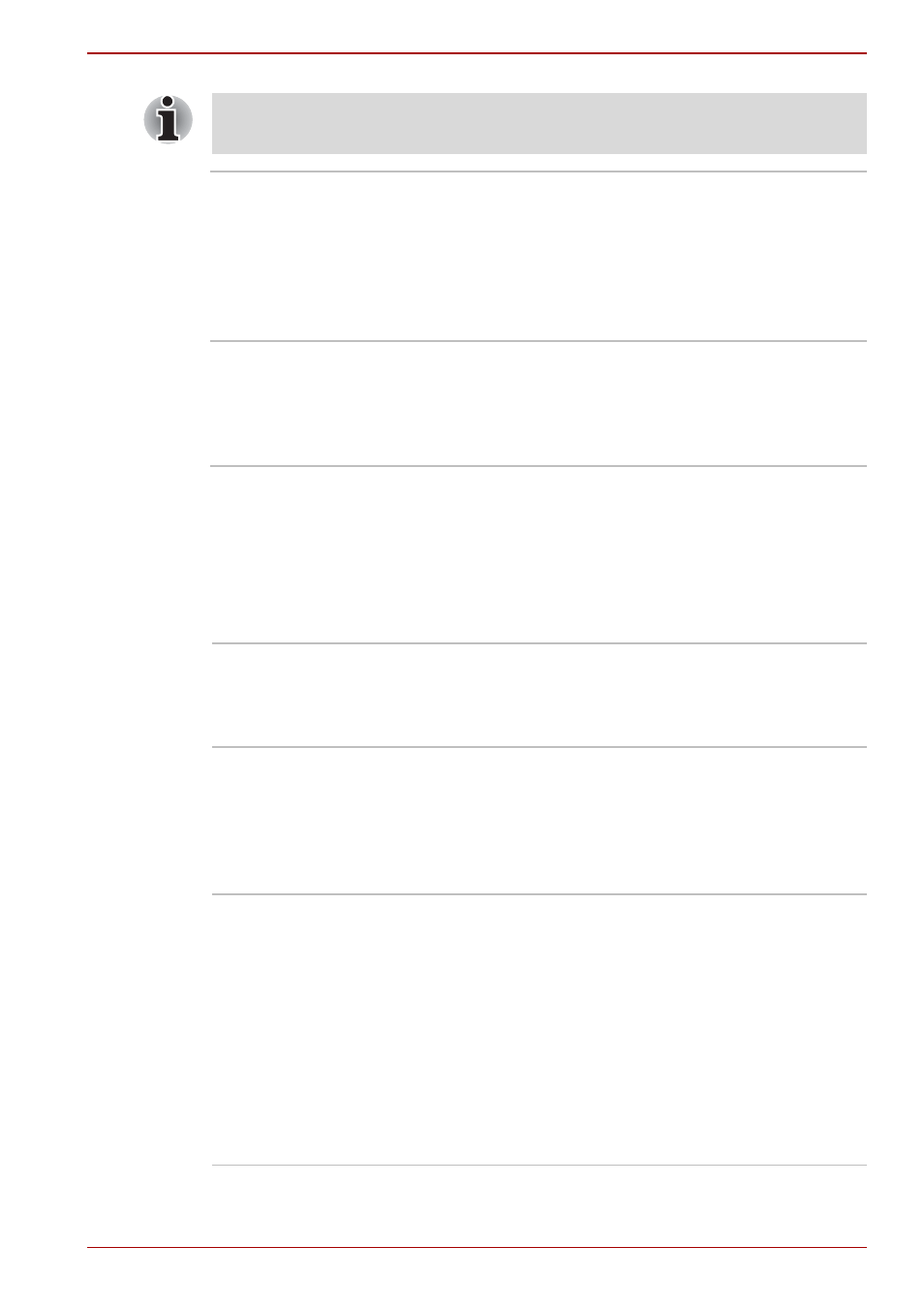
User’s Manual
1-13
Introduction
Utilities
This section describes preinstalled utilities and tells how to start them. For
details on operations, refer to each utility’s online manual, help files or
readme.txt files.
The HDD Protection function does not guarantee that the hard disk drive
will not be damaged.
Hibernation
This feature lets you turn off the power without
exiting from your software. The contents of main
memory are saved to the hard disk so that when
you next turn the power on again, you can
continue working right where you left off. Refer to
section in Chapter 3,
, for details.
Standby
If you have to interrupt your work, you can turn off
the power without exiting from your software.
Data is maintained in the computer’s main
memory. When you turn on the power again, you
can continue working right where you left off.
TOSHIBA Power
Saver
To access the power management program, click
start, click Control Panel, click Performance
and Maintenance and click the TOSHIBA
Power Saver icon.
HW Setup
This program lets you customize your hardware
settings according to the way you work with your
computer and the peripherals you use. To access
this utility, click start, click Control Panel, click
Printers and Other Hardware and click the
TOSHIBA HWSetup icon.
TOSHIBA Controls
Depending on the model, TOSHIBA Controls is
not present.
This utility lets you assign applications or
functions to the TOSHIBA Presentation button
(default setting is the simultaneous display on
LCD and CRT with resolution of 1,024 × 768) and
to the TOSHIBA Assist button (default setting is
the TOSHIBA Assist).
To access this utility, click start, point to Control
Panel, choose Printers and Other Hardware
and click the Toshiba Controls icon.
