Troubleshooting (windows xp) – Pioneer N-50-K User Manual
Page 5
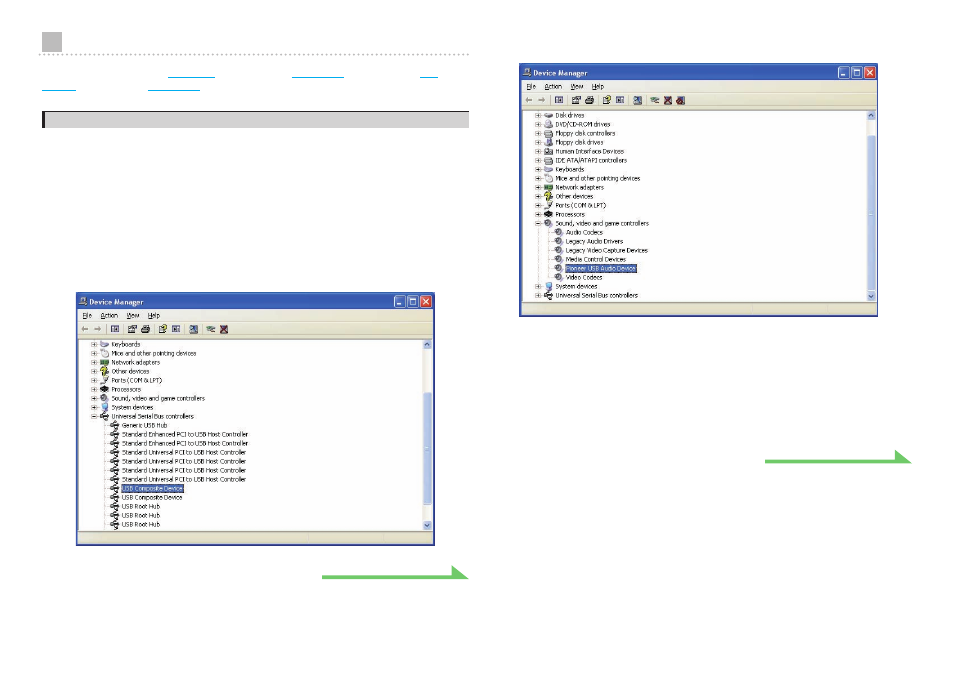
5
Troubleshooting (Windows XP)
When using Windows Vista,
; for Windows 7,
; for Mac OS X,
.
1. No sound
Do not boot your computer’s music player program if the power is turned off to the device with the
DIGITAL IN USB port, or if the DIGITAL IN USB port has not been selected as the input source.
Boot your computer’s music playing program only after switching the input to the DIGITAL IN USB
port.
For information about the name of inputs supported by the DIGITAL IN USB port, see the
Operating Instructions for this device.
1 Click on [Start]
([Settings] ) [Control Panel] [System].
2 Click on the [Hardware] tab then click on [Device Manager].
3 Click on [Universal Serial Bus controllers] and confirm that [USB Composite
Device] is listed.
4 Click on [Sound, video and game controllers] and confirm that [Pioneer USB
Audio Device] is listed.
If the [Pioneer USB Audio Device] does not appear, confirm that the DIGITAL IN USB port
has been selected as input source. Then try reconnecting the cable or turning the power
off and then on again; when this is done, the [Pioneer USB Audio Device] should be
recognized.
5 Click on [Start]
([Settings] ) [Control Panel] [Sound, Speech, and
Audio Devices]
[Sounds and Audio Devices].
6 Open the sound and audio Properties.
Procedure continues.
