Troubleshooting (mac os x) – Pioneer N-50-K User Manual
Page 19
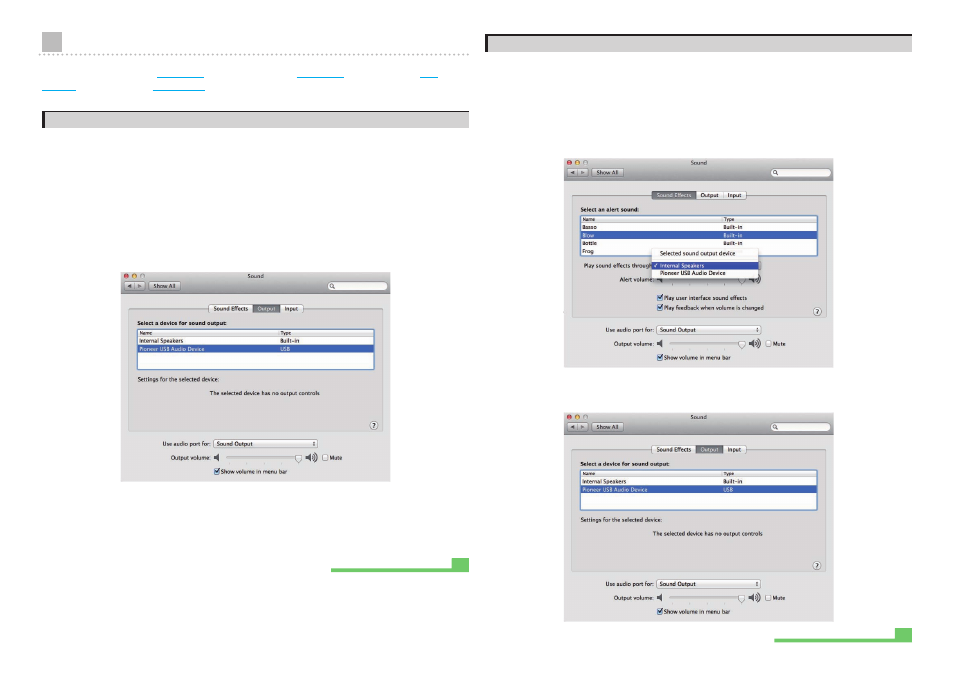
19
Troubleshooting (Mac OS X)
When using Windows XP,
; for Windows Vista,
; for Windows 8,
1. No sound
Do not boot your computer’s music player program if the power is turned off to the device with the
DIGITAL IN USB port, or if the DIGITAL IN USB port has not been selected as the input source.
Boot your computer’s music playing program only after switching the input to the DIGITAL IN USB
port.
For information about the name of inputs supported by the DIGITAL IN USB port, see the
Operating Instructions for this device.
1 Click on [System Preferences…]
[Sound].
2 Select the [Output] tab, then under [Select a device for sound output], select
[Pioneer USB Audio Device].
If the [Pioneer USB Audio Device] does not appear, confirm that the DIGITAL IN USB port
has been selected as input source. Then try reconnecting the cable or turning the power
off and then on again; when this is done, the [Pioneer USB Audio Device] should be
recognized.
2. To disable the operating system’s sound scheme
Under default OS settings, computer events may be accompanied by audio signals and beeps
that are audible through the speakers attached to the device. In the event you do not wish to
hear such non-music signals, follow the instructions listed below:
1 Click [System Preferences…]
[Sound].
2 Click on [Sound Effects] tab, and for the item [Selected sound output
device], click [Internal Speakers].
3 Select the [Output] tab, and for the item [Select a device for sound output],
click on [Pioneer USB Audio Device].
Procedure finished.
Procedure finished.
