Pioneer AVIC-F9220BT User Manual
Page 2
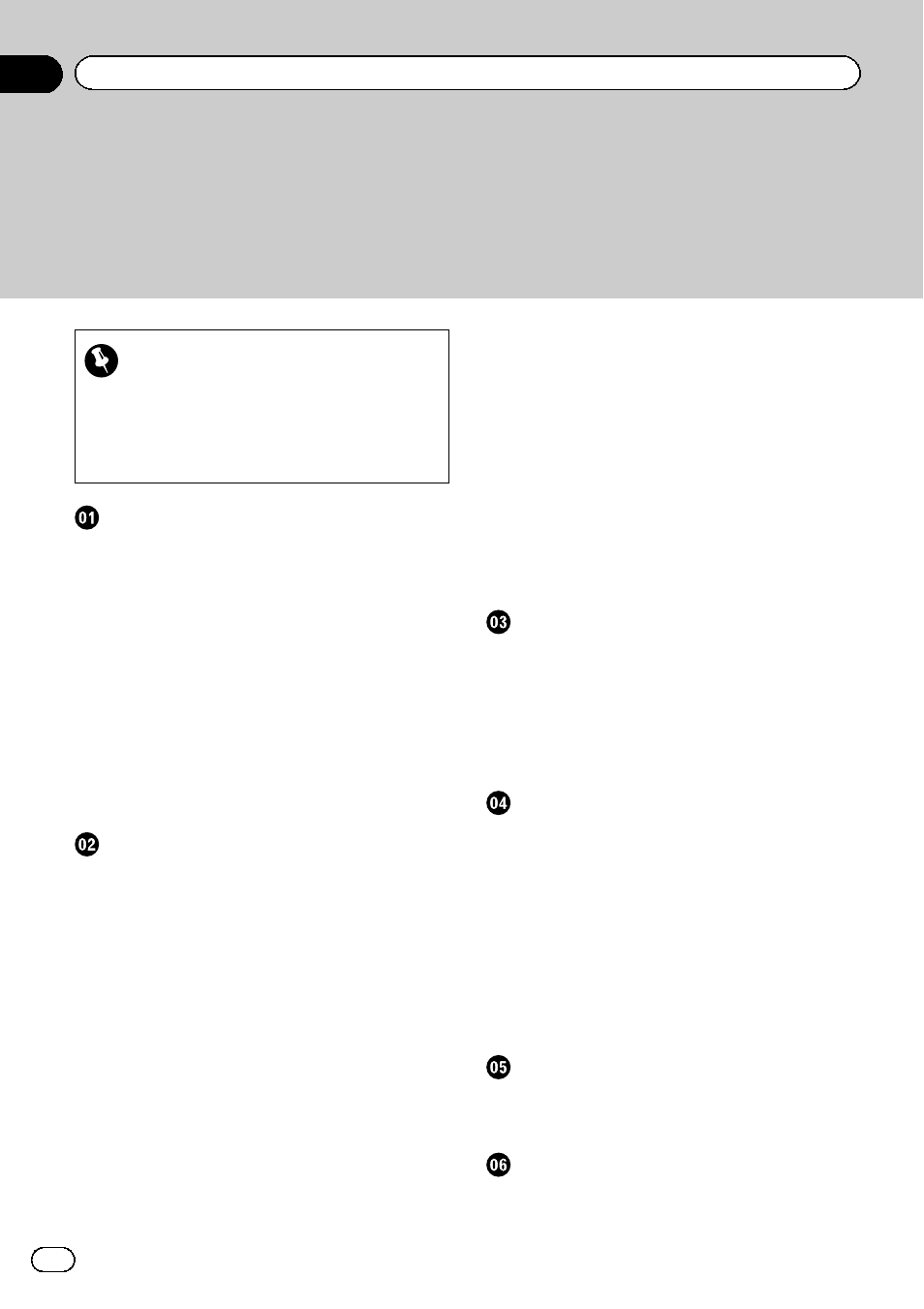
Thank you for buying this Pioneer product.
Please read through these operating instructions so you will know how to operate
your model properly. After you have finished reading the instructions, keep this man-
ual in a safe place for future reference.
Important
The screens shown in the examples may differ
from actual screens.
Actual screens may be changed without notice
for performance and function improvements.
– Conventions used in this manual 8
Notice regarding video viewing
Notice regarding DVD-Video viewing
Notice regarding MP3 file usage
Protecting the LCD panel and screen
Basic operation
Checking part names and functions
– Inserting a disc (for AVIC-F20BT) 13
– Ejecting a disc (for AVIC-F20BT) 14
– Inserting a disc (for AVIC-F920BT, AVIC-
– Ejecting a disc (for AVIC-F920BT, AVIC-
Inserting and ejecting an SD memory
– Inserting an SD memory card (for AVIC-
– Ejecting an SD memory card (for AVIC-
– Inserting an SD memory card (for AVIC-
F920BT, AVIC-F9210BT and AVIC-
F9220BT)
– Ejecting an SD memory card (for AVIC-
F920BT, AVIC-F9210BT and AVIC-
F9220BT)
Plugging and unplugging a USB storage
– Plugging in a USB storage device 18
– Unplugging a USB storage device 18
Connecting and disconnecting an iPod
Flow from startup to termination
How to use the navigation menu screens
Screen switching overview
Operating list screens (e.g. POI list)
Operating the on-screen keyboard
How to use the map
How to read the map screen
– Enlarged map of the intersection 24
– Display during motorway driving 25
Roads without turn-by-turn instructions
– Changing the scale of the map 25
– Switching the map orientation 25
– Scrolling the map to the position you
– Setting the “Quick Access” menu 26
Eco-driving function
Displaying
Displaying Eco Drive Level guidance
Searching for and selecting a location
The basic flow of creating your route
Searching for a location by address
– Searching for a street name first 32
Contents
Engb
2
