Setting the volume for guidance and, Phone, Setting the volume for – Pioneer AVIC-F9220BT User Manual
Page 138: Setting the volume, 27 customising preferences, Setting the volume for guidance and phone
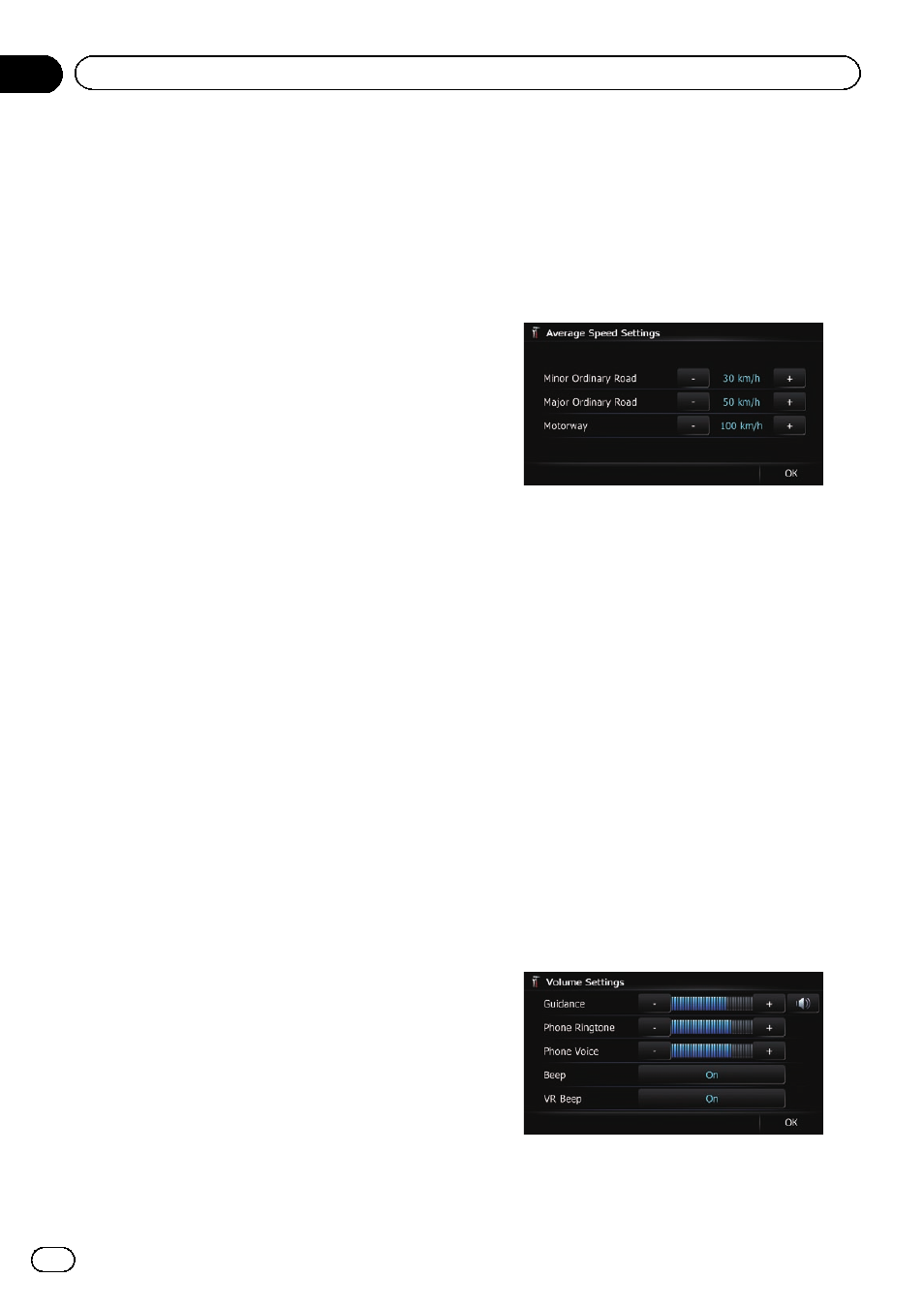
6
Touch [Time format].
Each time you touch the key changes that set-
ting.
! 24H (default):
Changes the display to 24-hour format.
! 12H:
Changes the display to 12-hour format with
am/pm.
Changing the unit between km and miles
This setting controls the unit of distance and
speed displayed on your navigation system.
1
Display the
“System Settings” screen.
= For details, refer to Displaying the “System
2
Touch [Regional Settings].
The
“Regional Settings” screen appears.
3
Touch [km / mile].
A message confirming whether to change the
setting appears.
4
Touch [Yes].
Each time you touch the key changes that set-
ting.
! km (default):
Shows distance in kilometres.
! mile:
Shows distance in miles.
! Mile&Yard:
Shows distance in miles and yards.
# Touch [No].
Cancels the setting.
Changing the virtual speed of the vehicle
When calculating the expected time of arrival
and the travel time to the destination, set the
average speed for the motorway or ordinary
roads using [
+] and [
–].
1
Display the
“System Settings” screen.
= For details, refer to Displaying the “System
2
Touch [Regional Settings].
The
“Regional Settings” screen appears.
3
Touch [Average Speed].
The
“Average Speed Settings” screen ap-
pears.
4
Touch [+] or [
–] to set the speed.
p The estimated time of arrival is not necessa-
rily estimated based on this speed value.
5
Touch [OK].
The settings are completed.
Setting the Volume for
Guidance and Phone
The sound volume for the navigation can be
set. You can separately set the volume of the
route guidance and the beep sound.
1
Display the
“System Settings” screen.
= For details, refer to Displaying the “System
2
Touch [Volume].
The
“Volume Settings” screen appears.
3
Touch [+] or [
–] to set their volume.
On this screen, you can operate the following
items.
! Guidance
Engb
138
Chapter
27
Customising preferences
