Listening to the radio – Pioneer SC-1223-S User Manual
Page 46
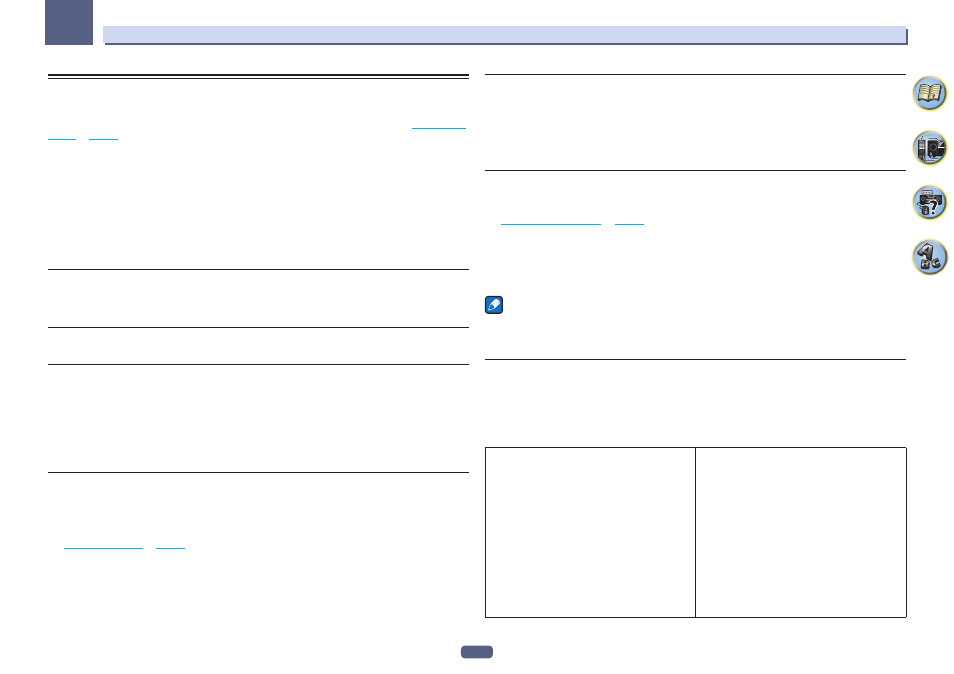
46
05
Basic playback
Listening to the radio
The following steps show you how to tune in to FM and AM radio broadcasts using the automatic (search) and
manual (step) tuning functions. If you already know the frequency of the station you want, see Tuning directly to a
station below. Once you are tuned to a station you can memorize the frequency for recall later-see
Saving station
presets
on
page 46
for more on how to do this.
1 Press TUNER to select the tuner.
2 Use BAND to change the band (FM or AM), if necessary.
3 Tune to a station.
There are three ways to do this:
! Automatic tuning – To search for stations in the currently selected band, press and hold TUNE +/– for about
a second. The receiver will start searching for the next station, stopping when it has found one. Repeat to
search for other stations.
! Manual tuning – To change the frequency one step at a time, press TUNE +/–.
! High speed tuning – Press and hold TUNE +/– for high speed tuning. Release the button at the frequency
you want.
Improving FM sound
If the TUNED or STEREO indicator doesn’t light when tuning to an FM station because the signal is weak, press
MPX to switch the receiver into mono reception mode. This should improve the sound quality and allow you to
enjoy the broadcast.
Using the noise cut mode
The two noise cut modes can be used when receiving AM broadcasts. Press MPX to select the noise cut mode (1 to 2).
Tuning directly to a station
1 Press TUNER to select the tuner.
2 Use BAND to change the band (FM or AM), if necessary.
3 Press D.ACCESS (Direct Access).
4 Use the number buttons to enter the frequency of the radio station.
For example, to tune to 106.00 (FM), press 1, 0, 6, 0, 0.
If you make a mistake halfway through, press D.ACCESS twice to cancel the frequency and start over.
Saving station presets
If you often listen to a particular radio station, it’s convenient to have the receiver store the frequency for easy
recall whenever you want to listen to that station. This saves the effort of manually tuning in each time. This
receiver can memorize up to 63 stations, stored in seven banks, or classes (A to G) of 9 stations each.
1 Tune to a station you want to memorize.
See
Listening to the radio
on
page 46
for more on this.
2 Press TOOLS (TUNER EDIT).
The display shows PRESET MEMORY, then a blinking memory class.
3 Press CLASS to select one of the seven classes, then press PRESET +/– to select the station
preset you want.
You can also use the number buttons to select a station preset.
4 Press ENTER.
After pressing ENTER, the preset class and number stop blinking and the receiver stores the station.
Listening to station presets
1 Press TUNER to select the tuner.
2 Press CLASS to select the class in which the station is stored.
Press repeatedly to cycle through classes A to G.
3 Press PRESET +/– to select the station preset you want.
! You can also use the number buttons on the remote control to recall the station preset.
Naming station presets
For easier identification, you can name your station presets.
1 Choose the station preset you want to name.
See
Listening to station presets
on
page 46
for how to do this.
2 Press TOOLS (TUNER EDIT).
The display shows PRESET NAME, then a blinking cursor at the first character position.
3 Input the name you want.
Use TUNE +/– (or TUNE
i/j of front panel) to select a character, PRESET +/– (or PRESET k/l of front panel) to
set the position, and ENTER to confirm your selection.
Notes
! To erase a station name, simply repeat steps 1 to 3 and input eight spaces instead of a name.
! Once you have named a station preset, you can press DISP when listening to a station to switch the display
between name and frequency.
An introduction to RDS (for Europe)
Radio Data System (RDS) is a system used by most FM radio stations to provide listeners with various kinds of
information-the name of the station and the kind of show they’re broadcasting, for example.
One feature of RDS is that you can search by type of program. For example, you can search for a station that’s
broadcasting a show with the program type, JAZZ.
You can search the following program types:
! In addition, there are two other program types, TEST and NONE. You can’t search for these.
NEWS - News
AFFAIRS - Current Affairs
INFO - General Information
SPORT - Sport
EDUCATE - Educational
DRAMA - Radio plays, etc.
CULTURE - National or regional culture, theater, etc.
SCIENCE - Science and technology
VARIED - Usually talk-based material, such as quiz shows or
interviews.
POP M - Pop music
ROCK M - Rock music
EASY M - Easy listening
LIGHT M - ‘Light’ classical music
CLASSICS - ‘Serious’ classical music
OTHER M - Music not fitting above categories
WEATHER - Weather reports
FINANCE - Stock market reports, commerce, trading, etc.
CHILDREN - Programs for children
SOCIAL - Social affairs
RELIGION - Programs concerning religion
PHONE IN - Public expressing their views by phone
TRAVEL - Holiday-type travel rather than traffic announce-
ments
LEISURE - Leisure interests and hobbies
JAZZ - Jazz
COUNTRY - Country music
NATION M - Popular music in a language other than English
OLDIES - Popular music from the ’50s and ’60s
FOLK M - Folk music
DOCUMENT - Documentary
