Preparations 13, Setting up for surround sound 13, 04 preparations – Pioneer VSX-D510 User Manual
Page 13: Setting up for surround sound, 1 press, 2 press, 3 press @ or # to select the mode you want to set, 4 press % or fi to select the setting you want, 5 repeat steps 3 and 4 to set other surround modes, Receiver
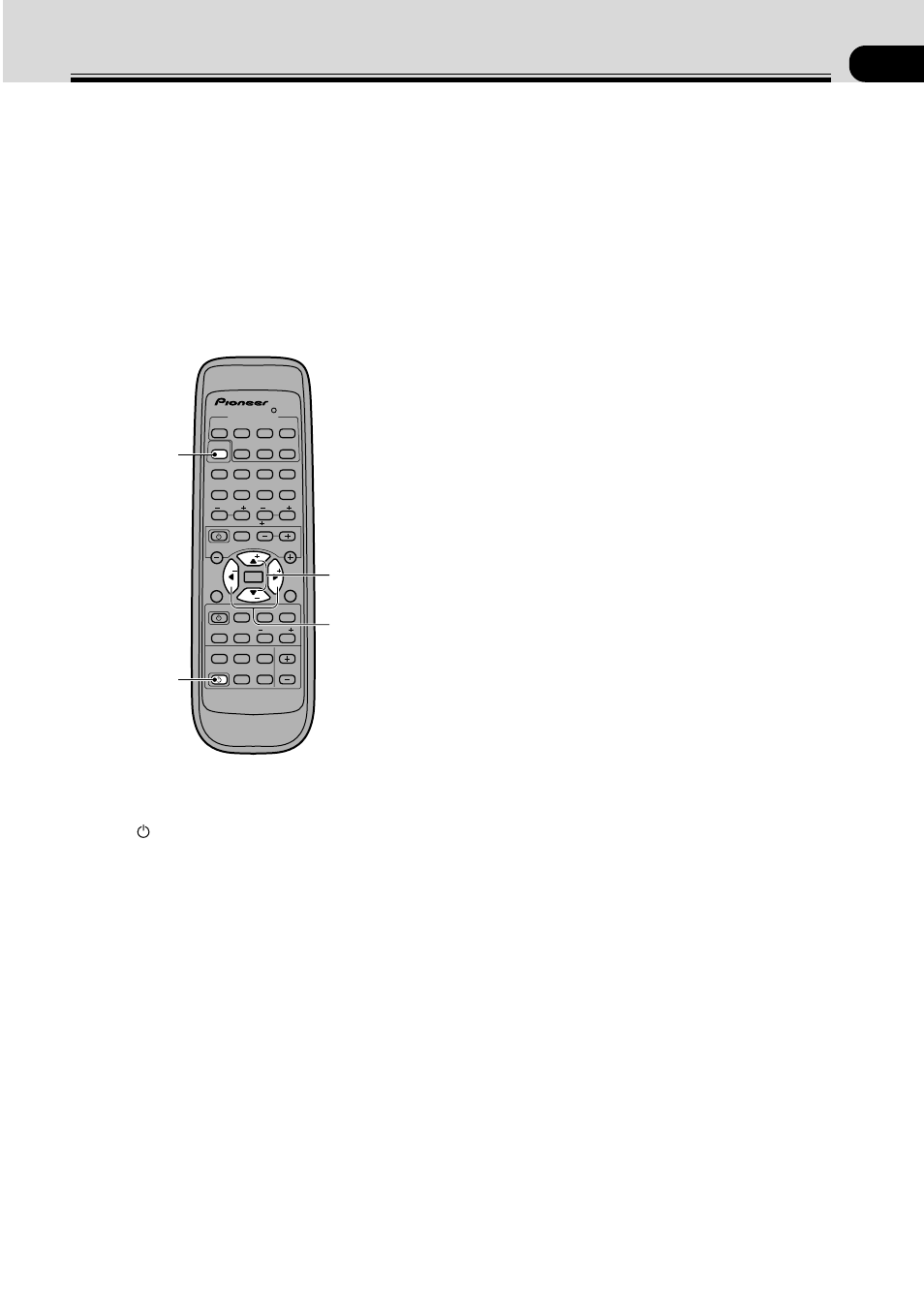
13
En
04
Preparations
1 Press
RECEIVER
to turn the power on.
The STANDBY indicator goes out.
2 Press
RECEIVER
.
This switches the remote to the receiver mode.
3 Press
@ or # to select the mode you want to
set.
For best results, start with “SPEAKERS setting mode”
and make your initial adjustments in the order
described below.
The current settings are displayed automatically.
• SPEAKERS (Front, Center, Surround) setting
mode (page 14)
Use to specify the number and type of speakers you
have connected.
• SUBWOOFER ON/PLUS/OFF setting mode (page
14)
Use to specify the subwoofer as on, plus or off.
Setting Up for Surround Sound
Switch the power of this unit on (The STANDBY
indicator goes out).
To ensure the best possible surround sound, be sure to
complete the following set up operations. This is
particularly important when using the 2 (Dolby)
surround mode. You only need to make these settings
once (unless you change the placement of your current
speaker system or add new speakers, etc.). Refer to the
following pages for detailed descriptions of the settings
available for each mode.
MULTI CONTROL
DVD/LD TV/SAT VCR/DVR CD
LOUDNESS FUNCTION MUTING
RECEIVER
D.ACCESS CHANNEL
ATT
VOL
MENU
TOP
MENU
VOL
CH
2
DSP MODE MIDNIGHT 5.1CH
CD-R/
TAPE/MD
CHANNEL
SELECT
CHANNEL
LEVEL
EFFECT
ENTER
ENTER
FQ
FQ
ST
ST
FL
DIMMER
REMOTE
SETUP
MASTER
VOLUME
AUDIO/VIDEO PRE-PROGRAMMED
REMOTE CONTROL UNIT
TV CONTROL
FUNC
10 DISC
SIGNAL
SELECT
TEST
TONE
RECEIVER TUNER TV CONT
Î
1
2
3
4
1
¡
4
¢
7
8
3
5
6
7
8
9
0
‡
SOURCE CLASS MPX BAND
3
4
1
2
• Crossover frequency setting mode (page 14)
Use to determine which frequencies will be sent to
the subwoofer (or “Large” speakers if you don’t have a
subwoofer).
• LFE attenuator setting mode (page 15)
Use to specify the peak level for the LFE channel and
the crossover network for rerouted bass frequencies.
• Low cut filter ON/OFF setting mode (page 15)
Use to cut the distorted sound from the subwoofer.
• FRONT speakers distance setting mode (page 15)
Use to specify the distance from your listening
position to your front speakers.
• CENTER speakers distance setting mode (page
15)
Use to specify the distance from your listening
position to your center speaker.
• SURROUND speakers distance setting mode
(page 16)
Use to specify the distance from your listening
position to your surround speakers.
• Dynamic range control setting mode (page 16)
Use to compress the dynamic range of the sound
track.
• Dual mono setting mode (page 16)
Use with 2 Digital software that has dual mono
encoding if you want to isolate one channel or listen
in this specialized mono mode.
• Coaxial digital input setting (page 17)
Use to specify the component to be assigned to the
coaxial digital input.
• Optical digital input setting (page 17)
Use to specify the component to be assigned to the
optical digital input.
4 Press
% or fi to select the setting you want.
The setting is entered automatically.
5 Repeat steps 3 and 4 to set other surround
modes.
MEMO:
Press
ENTER
to exit the setting mode.
The setting mode is automatically exited if no operation
is performed within 20 seconds.
