Selecting the language 89, Changing the splash screen 89, Selecting the lan – Pioneer AVIC F500BT User Manual
Page 89: Customising preferences, Selecting the language, Changing the splash screen
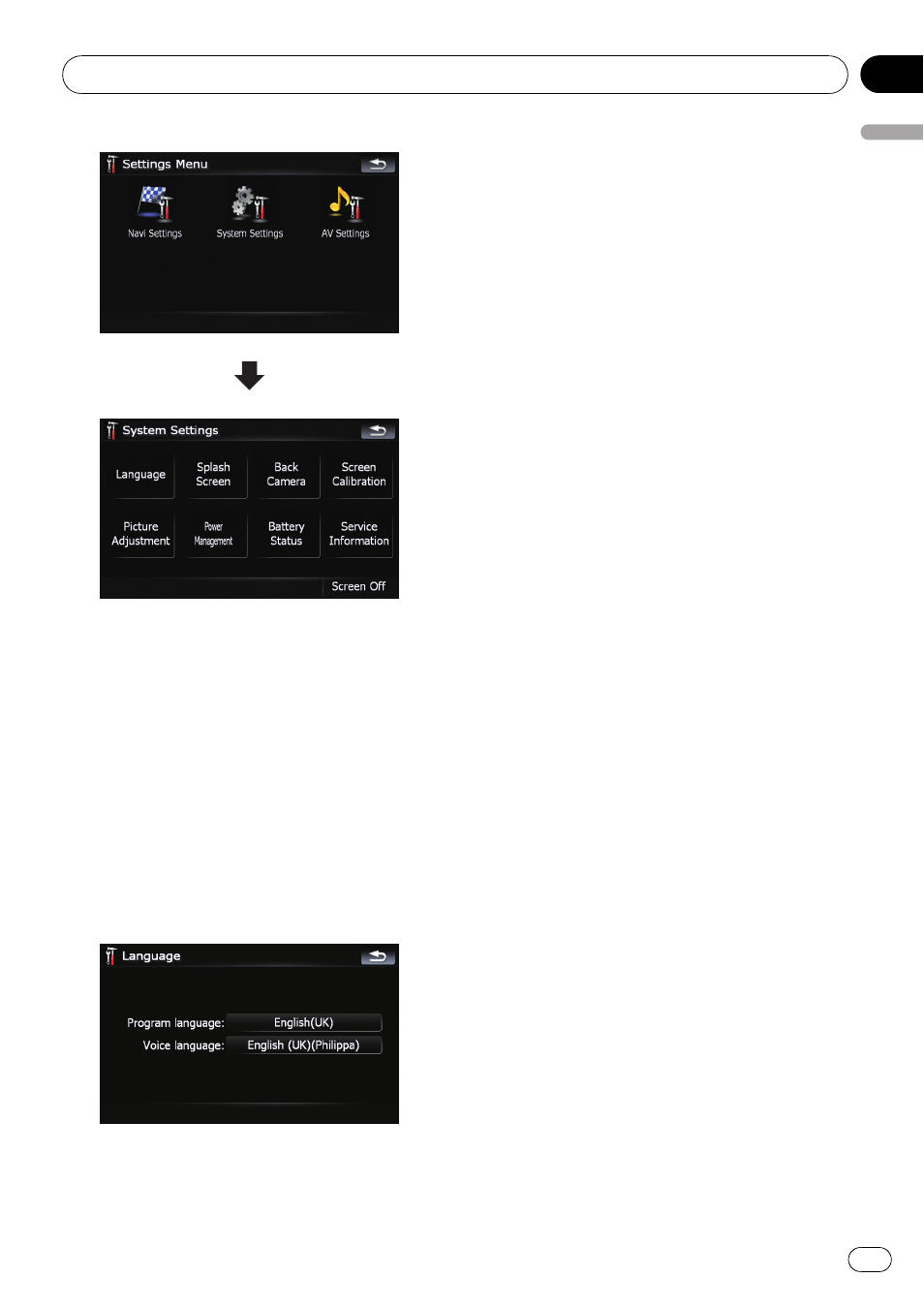
Selecting the language
You can set the languages used on the pro-
gramme and voice guidance. Each language
can be set separately.
1
Touch [Language] on the
“System Set-
tings
” menu.
= For details, refer to Displaying the “System
2
Touch the key next to
“Voice lan-
guage:
”.
The language list is displayed.
3
Touch the desired language.
After the language is selected, the screen re-
turns to the previous screen.
4
Touch the key next to
“Program lan-
guage:
”.
5
Touch the desired language.
If you change [
Program language:], a mes-
sage prompting you to reboot appears. Touch
[
OK] reboots the system.
Changing the splash screen
You can change the splash screen that ap-
pears when the navigation system starts. Copy
your favourite image to the external storage
device (USB, SD), and select the image to im-
port.
p Splash screen images should be used with-
in the following formats;
— BMP or JPEG files
— Allowable horizontal and vertical size
are 2 592 x 1 944 or smaller
— Allowable data size is 15 MB or smaller
p Proper compatibility with allowable files is
not guaranteed.
p Imported original images will be stored in
the built-in memory, but the ability to save
these images cannot be guaranteed com-
pletely. If your original image data is de-
leted, set the external storage device (USB,
SD) again and re-import the original image.
1
Create a folder named
“Pictures” on the
top-most directory of the external storage
device (USB, SD) and store the picture files
in this folder.
2
Insert the SD memory card into the SD
card slot or plug the USB storage device to
the USB connector.
3
Touch [Splash Screen] on the
“System
Settings
” menu.
= For details, refer to Displaying the “System
Customising preferences
Engb
89
Chapter
13
Customising
pr
eferences
