Changing the order of names in the, Phone book, Deleting registered contacts 61 – Pioneer AVIC-F8430BT User Manual
Page 61: Changing the phone settings, Editing the device name 61, Using hands-free phoning, Changing the order of names in the phone book, Deleting registered contacts, Editing the device name
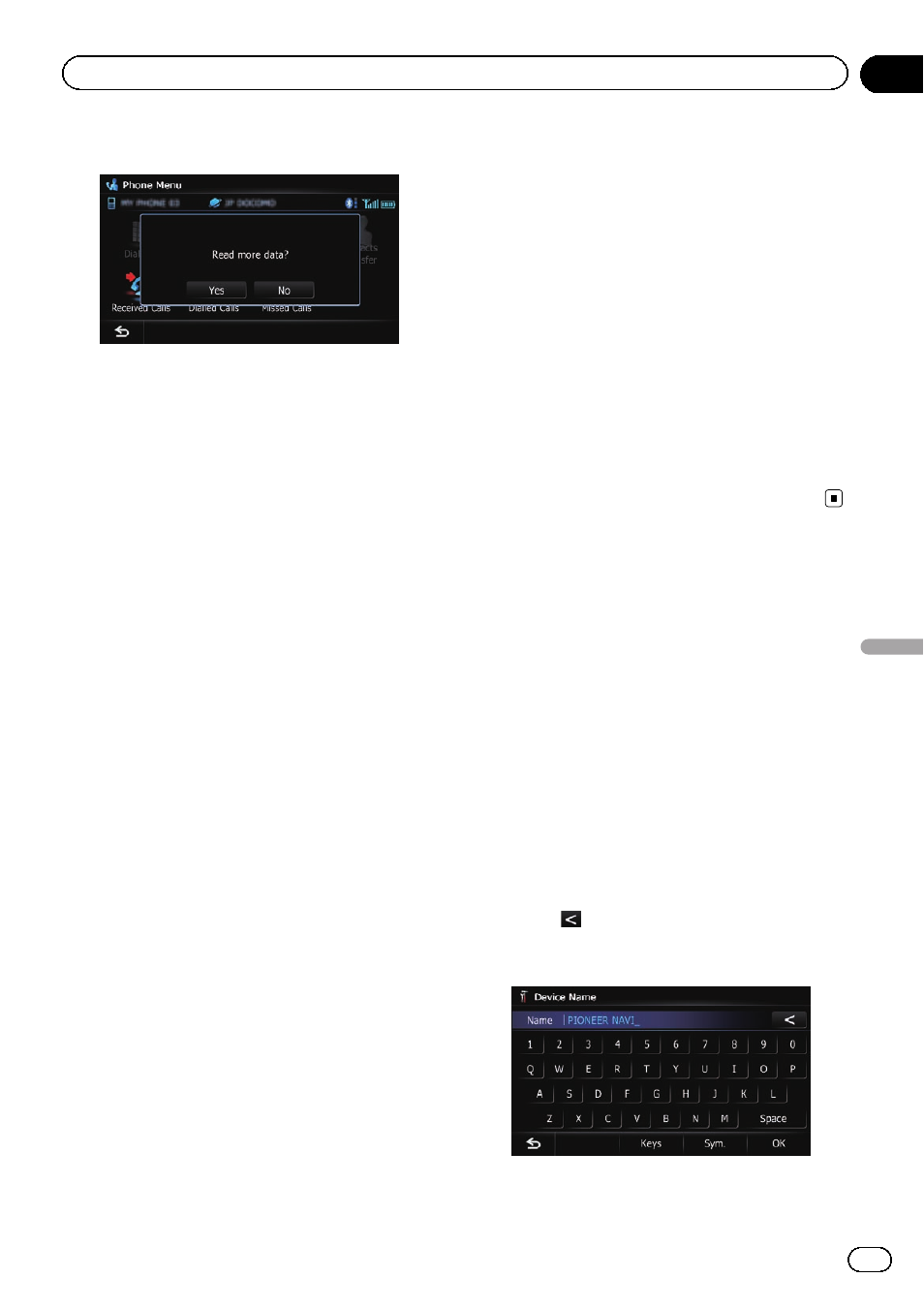
4
Touch [No].
The transferred data is imported to the naviga-
tion system.
When the data is successfully imported, an
import complete message is displayed and the
“Contacts List” screen appears.
p It may take time depending on how many
entries will be transferred.
Changing the order of names in
the phone book
1
Display the
“Settings Menu” screen.
= For details of the operations, refer to Screen
switching overview on page 18.
2
Touch [Bluetooth Settings].
The
“Bluetooth Settings” screen appears.
3
Touch [Sort Order].
Each touch of [
Sort Order] changes the set-
tings as follows:
! First (default):
Switches the contacts entries to first/last
name display and sort the entries by order
of first name.
! Last:
Switches the contacts entries to last/first
name display and sort the entries by order
of last name.
p Depending on the type of mobile phone, the
settings may not be available.
Deleting registered contacts
1
Display the
“Phone Menu” screen.
= For details, refer to Displaying the phone
2
Touch [Contacts].
The
“Contacts List” screen appears.
3
Touch [Delete].
The
“Delete from Contacts” screen appears.
4
Touch the entry you want to delete.
A tick mark appears next to the entry.
# If you touch [All], you can select all entries. If
you want to deselect all entries, touch [
None].
5
Touch [Delete].
The message confirming whether to delete the
entry appears.
6
Touch [Yes].
The entry is deleted.
# If you touch [No], the deletion is cancelled.
Changing the phone settings
Editing the device name
You can change the device name to be dis-
played on your mobile phone. (Default is
“PIONEER NAVI”.)
1
Display the
“Settings Menu” screen.
= For details of the operations, refer to Screen
switching overview on page 18.
2
Touch [Bluetooth Settings].
The
“Bluetooth Settings” screen appears.
3
Touch [Device Name].
The keyboard to enter the name appears.
4
Touch
to delete the current name,
and enter the new name by using the key-
board.
p Up to 16 characters can be entered for a de-
vice name.
Engb
61
Chapter
12
Using
hands-fr
ee
phoning
Using hands-free phoning
