Adjusting the picture, Displaying the screen for av system, Settings – Pioneer AVIC-F8430BT User Manual
Page 152: Adjusting the pic, Displaying the screen for, Displaying the screen for av system settings, 27 customising preferences
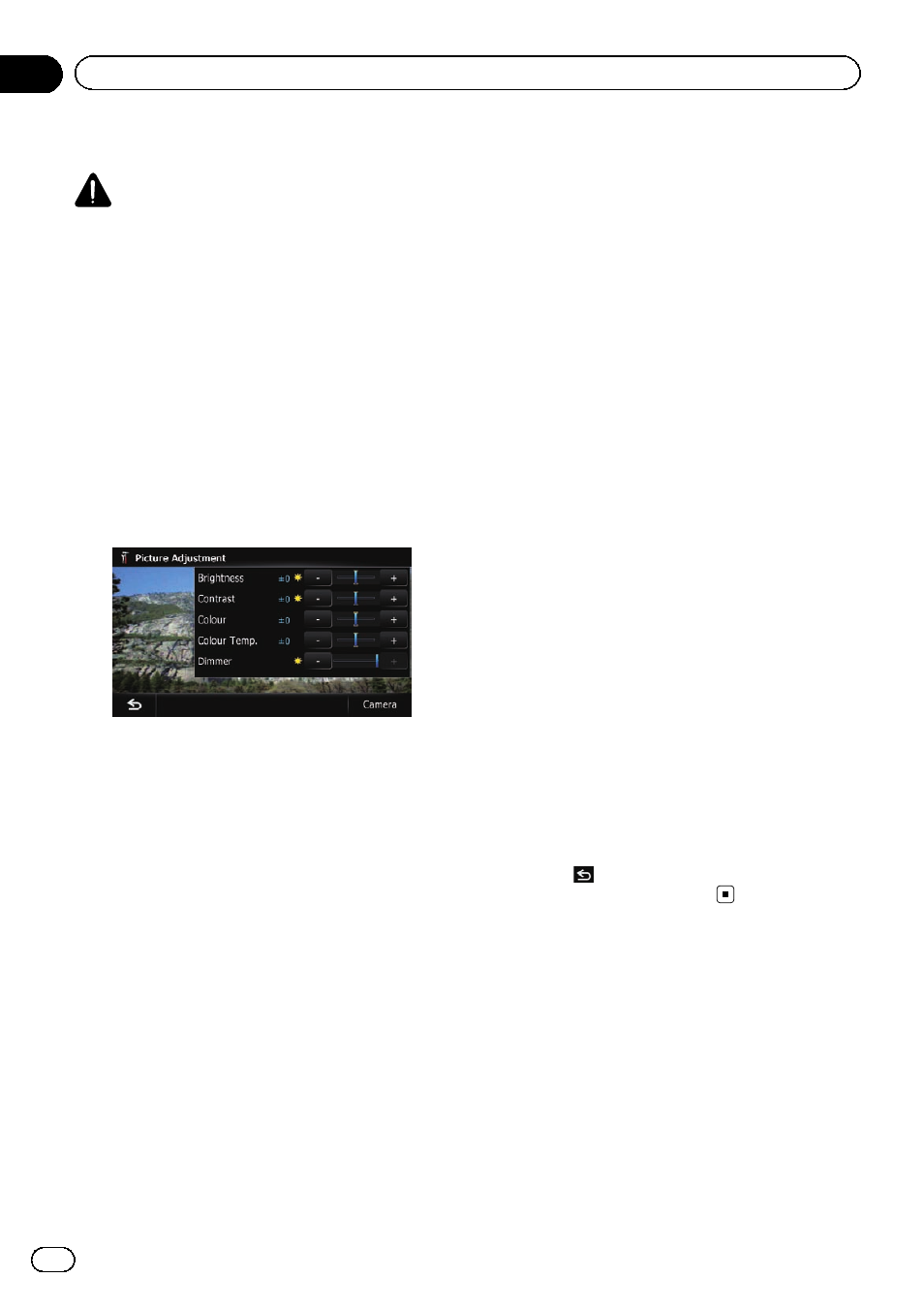
Adjusting the picture
CAUTION
For safety reasons, you cannot use some of these
navigation functions while your vehicle is in mo-
tion. To enable these functions, you must stop in
a safe place and apply the handbrake. Refer to
Important Information for the User (a separate
manual).
You can adjust the picture for each source and
rear view camera.
1
Press and hold the MODE button.
The
“Picture Adjustment” screen appears.
2
Touch [+] or [
–] to adjust the desired
item.
! Brightness: Adjusts the black intensity.
! Contrast: Adjusts the contrast.
! Colour: Adjusts the colour saturation.
! Colour Temp.: Adjusts the tone of colour
(which colour is emphasised, red or blue).
! Dimmer: Adjusts the brightness of display.
p Touching [Camera] switches to the picture
adjustment screen for the rear view cam-
era.
p Touching [Source] while adjusting the rear
view camera image returns you to the pre-
vious screen.
p The adjustments of “Brightness” and
“Contrast” are stored separately when your
vehicle
’s headlights are off (daytime) and
when your vehicle
’s headlights are on
(nighttime). These are switched automati-
cally depending on whether the vehicle
’s
headlights are on or off.
p The adjustments of “Dimmer” is stored se-
parately when your vehicle
’s headlights are
off (daytime) and when your vehicle
’s head-
lights are on (nighttime).
“Dimmer” is
switched automatically only when the value
of nighttime is lower than the value of day-
time.
p You cannot adjust “Colour” for the source
without a video and navigation map display.
p The setting contents can be memorised se-
parately for the following screen and the
video image.
! Audio source
— AM/FM/CD/ROM/iPod (Music)/SD
(audio)/
USB (audio)/Bluetooth
audio/source off screen/menu
screens/others
! Video source
— AV and iPod (Video)
— DVD-V and DivX
— SD (Video) and USB (Video)
— Rear view camera image
! Map screen
p The picture adjustment may not be avail-
able with some rear view cameras.
p Because of the LCD screen characteristics,
you may not be able to adjust the screen at
low temperatures.
3
Touch [+] or [
–] to adjust the desired
item.
Each touch of [
+] or [
–] increases or decreases
the level of the desired item.
4
Touch
.
The previous screen returns.
Displaying the screen for
AV system settings
1
Press the HOME button to display the
“Top Menu” screen.
Engb
152
Chapter
27
Customising preferences
