Displaying the customised pois 141, Changing the view mode, Customising preferences – Pioneer AVIC-F8430BT User Manual
Page 141: Displaying the customised pois
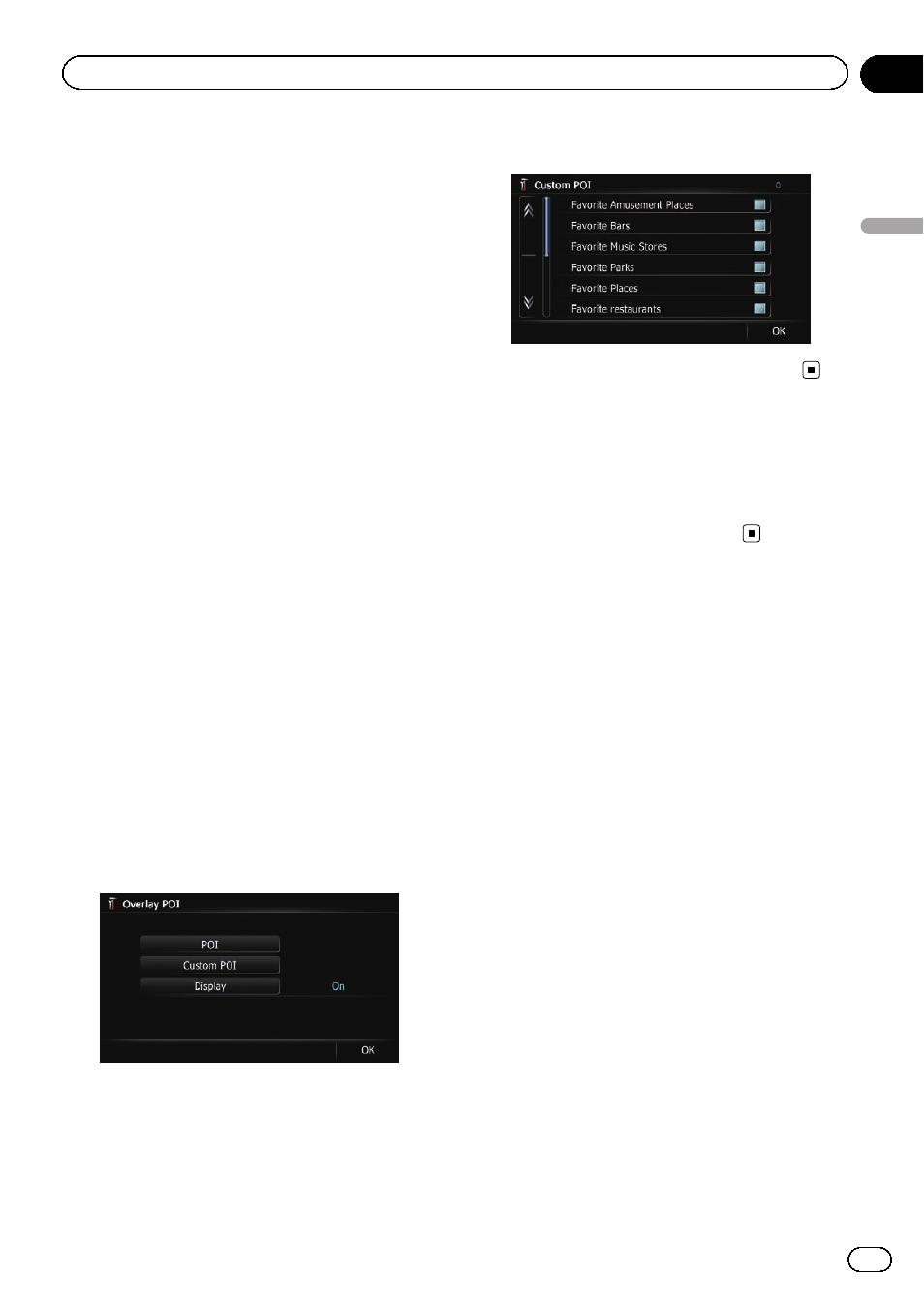
7
Touch [OK].
The
“Overlay POI (Main Category)” screen
returns.
If you want to select or deselect other items,
repeat these steps as many as necessary.
8
To finish the selection, touch [OK] in
the
“Overlay POI (Main Category)” screen.
Displaying the customised POIs
Creating a customised POI is possible by
using the utility programme NavGate FEEDS
which is available separately, on your PC.
(NavGate FEEDS will be available on our web-
site.) Storing the customised POI properly and
inserting the SD memory card enables the sys-
tem to display the icons on the map screen.
p You can select up to 10 items from the sub-
categories or detailed categories.
1
Insert an SD memory card into the SD
card slot.
= For details of the operation, refer to Insert-
ing and ejecting an SD memory card on
page 13.
2
Display the
“Map Settings” screen.
= For details, refer to Displaying the screen for
3
Touch [Overlay POI].
The
“Overlay POI” screen appears.
4
Touch [Display] to change the setting to
“On”.
p If you do not want to display the POI icon
on the map, touch [
Display] to turn it
“Off”. (Even if “Display” is turned “Off”,
the POI selection setting is retained.)
5
Touch [Custom POI].
The list of POI categories appears.
6
Touch the items you want to display.
7
To finish the selection, touch [OK].
Changing the view mode
Various types of screen displays can be se-
lected for navigation guidance.
= For details of the operation, refer to Switch-
Engb
141
Chapter
27
Customising
pr
eferences
Customising preferences
