Switching the subtitles, Moving subtitles, Switching the audio – Pioneer BDP-170-W User Manual
Page 24: Switching the cd/sacd playback area, Displaying the disc information
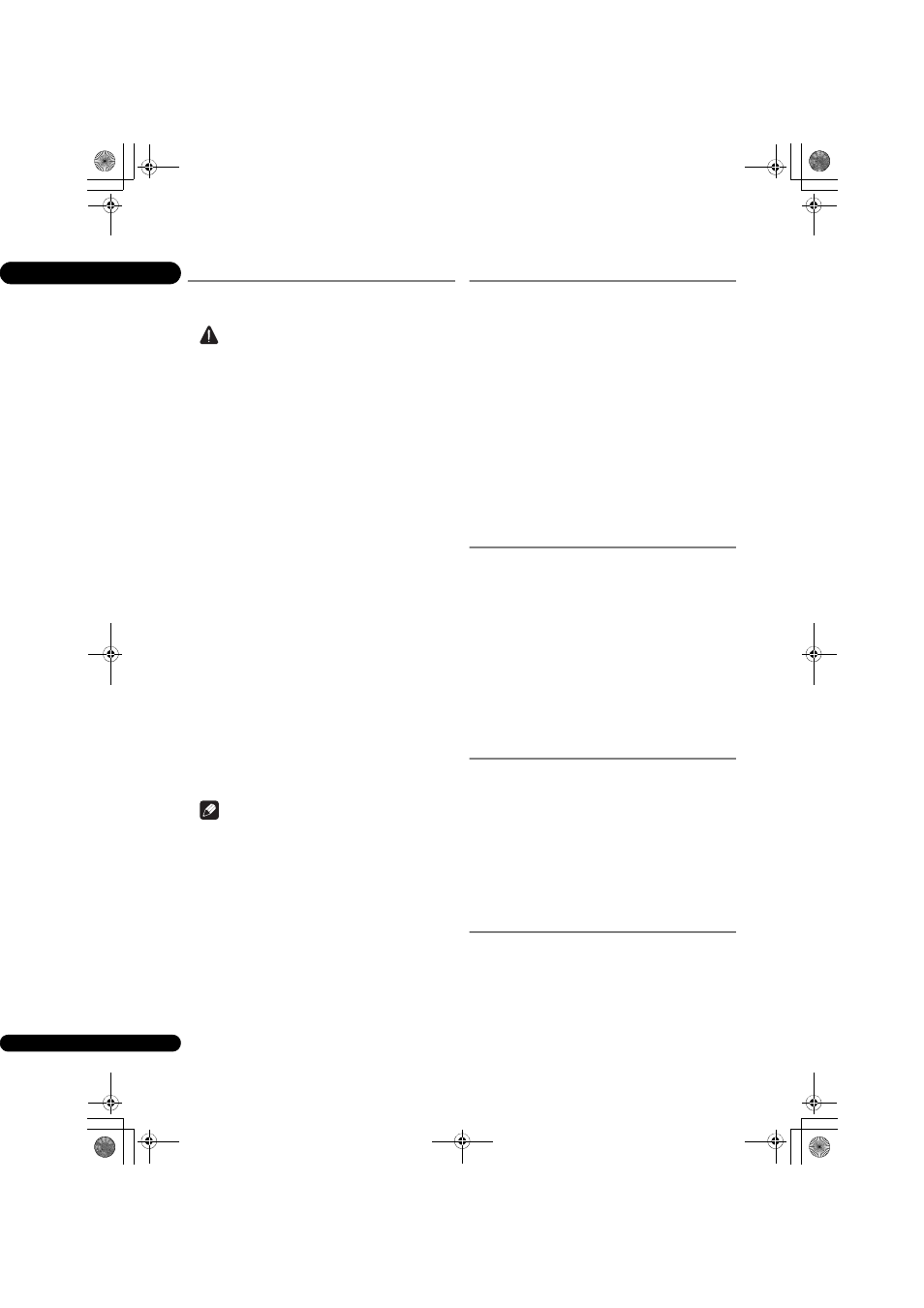
04
24
En
Switching the subtitles
For discs or files on which multiple subtitles are recorded,
the subtitles can be switched during playback.
Caution
• The subtitles cannot be switched for discs recorded
by a DVD or BD recorder. Also refer to the operating
instructions for the device used for recording.
During playback, press SUBTITLE.
• The current subtitle and total number of recorded
subtitles are displayed on the TV screen.
To switch the subtitle, press SUBTITLE again.
• The subtitles can also be switched by selecting
Subtitle
from the FUNCTION menu.
• If the subtitles are not switched when SUBTITLE is
pressed, switch them from the disc menu screen.
Turning the subtitles off
Press SUBTITLE several times or select Subtitle
from the FUNCTION menu to switch the setting to
Off.
About displaying external subtitle
files while playing DivX media files
In addition to the subtitles recorded in DivX media files,
this player also supports the display of external subtitle
files. If a file has the same name as that of a DivX media
file aside from the file extension and the extension is one
of the extensions listed below, the file is treated as an
external subtitle file. Note that DivX media files and
external subtitle files must be located in the same folder.
Only one external subtitle file can be displayed on this
player. Use a computer, etc., to delete any external
subtitle files you do not want to display from the disc.
Text files with the extensions “.smi”, “.srt”, “.sub” and “.txt”
are supported.
Note
• Depending on the file, the external subtitles may not
be displayed properly.
Moving subtitles
The position of the subtitles displayed while playing BD-
ROMs or DVDs can be moved.
1
Play the BD-ROM or DVD video and display the
subtitles on the TV screen.
2
Press and hold the SUBTITLE button for at least 2
seconds.
• The
Subtitle shift mode
is set.
• [
Subtitle shift mode
] is displayed on the TV screen.
3
Use the
/ buttons to move the position of the
subtitles.
• Use the / buttons to move the position of the
subtitles.
• Once the setting is complete, press ENTER.
4
Cancel the
Subtitle shift mode
.
Press the ENTER button.
Switching the audio
For discs or files on which multiple audio streams/
channels are recorded, audio streams/channels can be
switched during playback.
During playback, press AUDIO.
• The current audio and total number of recorded audio
streams are displayed on the TV screen.
To switch the audio, press AUDIO again.
• The audio can also be switched by selecting Audio
from the FUNCTION menu.
• If the audio is not switched when AUDIO is pressed,
switch it from the disc menu screen.
Switching the CD/SACD
playback area
1
Select the area you want to play.
In the stop mode, press CD/SACD. The playback area
switches on the front panel display window each time the
button is pressed.
[CD AREA]
[SACD 2CH] [SACD MCH] (back to
beginning)
• During playback, press STOP twice to cancel
continuous play before selecting the playback area.
Displaying the disc
information
Press DISPLAY.
The disc information appears on the TV screen. To switch
off the information display, press DISPLAY again.
The information display differs between during playback
and when playback is stopped.
BDP-170_72-BDP170-GBRB1_En.book 24 ページ 2014年3月28日 金曜日 午前9時26分
