Using the initial settings menu, Video output settings, Initial settings menu – Pioneer DCS-580 User Manual
Page 30: Initial settings menu 09, Chapter 9
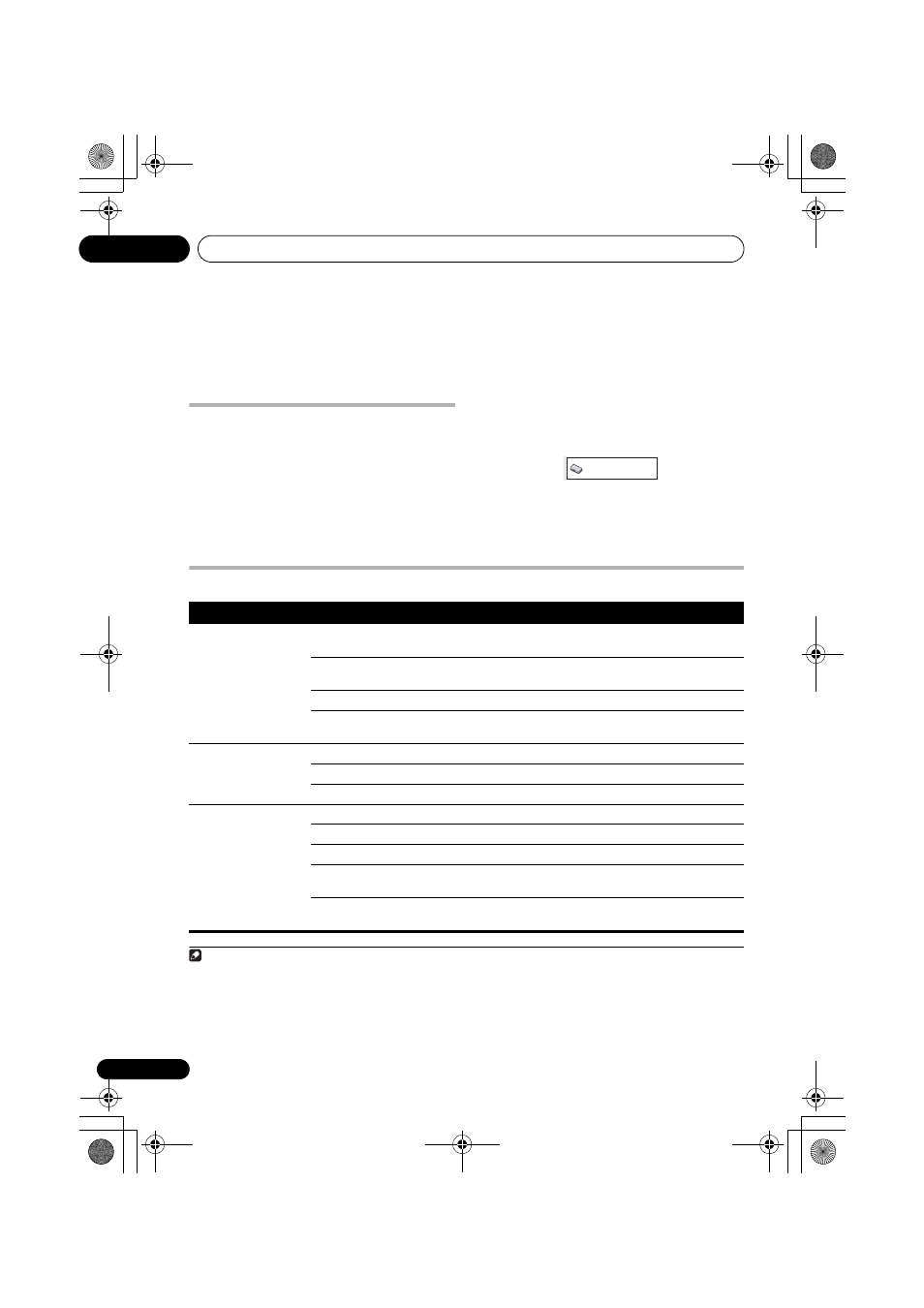
Initial Settings menu
09
30
En
Chapter 9
Initial Settings menu
Using the Initial Settings menu
The Initial Settings menu provides audio and
video output settings, parental lock settings,
and display settings, among others.
If an option is grayed out it means that it
cannot be changed at the current time. This is
usually because a disc is playing. Stop the
disc, then change the setting.
1
Press DVD/CD.
2
With playback stopped, press HOME
MENU and select ‘Initial Settings’.
3
Use
/// and ENTER to select the
setting and option you want to set.
All the settings and options are explained on
the following pages.
1
Video Output settings
Note
1 • In the table, the default setting is shown in
bold: other settings are shown in italics.
• Some settings, such as
TV Screen, Audio Language and Subtitle Language may be overridden by the DVD disc. Often
these settings can also be made from the DVD disc menu.
•
The
AV Connector Out setting only needs to be set if you have connected this player to your TV using a SCART cable.
• The
HDMI Resolution and HDMI Color settings only need to be set if you connected this player to an HDMI-compatible
component using the HDMI connector.
2 This setting can only be used when you are connected via HDMI and have the HDMI resolution set to 1920x1080p, 1920x1080i
or 1280x720p. When using this setting, only the HDMI connection is available.
Initial Settings
Setting
Option
What it means
TV Screen
(See also Screen sizes
and disc formats on
page 44.)
4:3 (Letter Box)
Set if you have a conventional 4:3 TV. Widescreen movies are
shown with black bars top and bottom.
4:3 (Pan & Scan)
Set if you have a conventional 4:3 TV. Widescreen movies are
shown with the sides cropped so that the image fills the screen.
16:9 (Wide)
Set if you have a widescreen TV.
16:9 (Compressed)
Set if you have a widescreen TV. 4:3 material is shown with
black bars on either side of the screen.
2
AV Connector Out
(See Connecting auxil-
iary components on
page 34.)
Video
Standard video, compatible with all TVs.
S-Video
Higher quality, but check your TV for compatibility.
RGB
Best quality, but check your TV for compatibility.
HDMI Resolution*
(See Connecting using
HDMI on page 36.)
* Default changes with
TV format (PAL/NTSC).
1920x1080p
Set if your TV supports 1920 x 1080 pixel progressive-scan video.
1920x1080i
Set if your TV supports 1920 x 1080 pixel interlace video.
1280x720p
Set if your TV supports 1280 x 720 pixel progressive-scan video.
720x480p (NTSC)/
720x576p (PAL)
Set if your TV supports 720 x 480 (NTSC)/720 x 576 (PAL) pixel
progressive-scan video.
720x480i (NTSC)/
720x576i (PAL)
Set if your TV supports 720 x 480 (NTSC)/720 x 576 (PAL) pixel
interlace video.
DCS-580_EN.book 30 ページ 2008年2月29日 金曜日 午後8時41分
