Using front stage surround advance, Using advanced surround, Listening in stereo – Pioneer DCS-580 User Manual
Page 16: Listening with headphones, Listening with acoustic calibration eq, Listening to your system 03
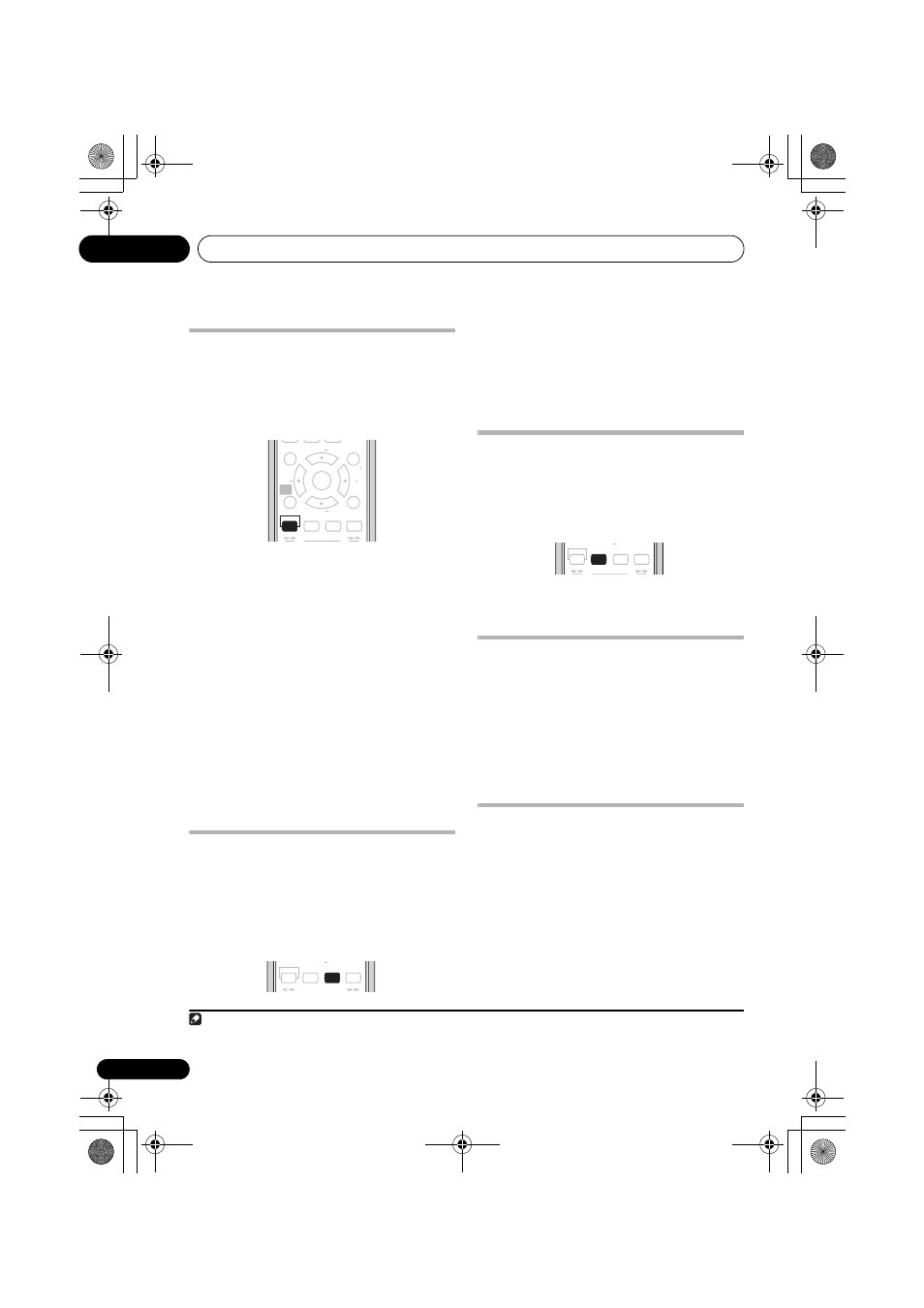
Listening to your system
03
16
En
Using Front Stage Surround
Advance
The Front Stage Surround Advance modes are
effective when you are using the Front
surround speaker setup as described on
page 10.
1
•
Press F.S.SURR to select a Front Stage
Surround Advance mode.
Press repeatedly to select
FOCUS5.1, WIDE5.1
or
EXTRAPWR.
•
FOCUS5.1 – Use to provide a rich surround
sound effect directed to the center area
where the left and right speakers’ sound
projection converges.
•
WIDE5.1 – Use to provide a surround
sound effect to a wider area than
FOCUS5.1 mode.
•
EXTRAPWR – Outputs stereo sound (in the
case of multi-channel sources,
down-mixed stereo sound) from the
surround speakers for powerful stereo
effect.
Using Advanced Surround
The Advanced Surround effects can be used
with any multichannel or stereo source for a
variety of additional surround sound effects.
1
These modes are designed to provide optimum
listening effect when using the Standard
surround setup described on page 10.
•
Press ADVANCED to select an Advanced
Surround mode.
Press repeatedly to select
ACTION,
UNPLUGED, EXPANDED, TV SURR., SPORTS,
ADV.GAME, VIRTUAL or X-STEREO
(Extended Stereo).
Listening in stereo
You can listen to any source — stereo or
multichannel — in stereo. When playing a
multichannel source, all channels are
downmixed to the front left/right speakers and
the subwoofer.
•
Press SURROUND repeatedly until
STEREO shows in the display.
Listening with headphones
When headphones are connected, only the
STEREO (default) and PHONES SURROUND
(virtual surround sound for headphones)
modes are available.
•
With headphones connected, press
ADVANCED to select PHONES SURROUND
or SURROUND to select STEREO.
Listening with Acoustic
Calibration EQ
You can listen to sources using the Acoustic
Calibration Equalization set in Using the Auto
MCACC setup for optimal surround sound on
page 10.
2
1
Press SOUND and use
/ to select
MCACC EQ then press ENTER.
Note
1 Note that when the tuner is selected, multichannel playback is not possible.
HOME
MENU
TOP MENU
RETURN
TEST TONE
MCACC
SURROUND
SOUND
0
ADVANCED
TUNE
TUNE
ST
ST
ENTER
SETUP
SR
F.S.SURR
MENU
TEST TONE
MCACC
SURROUND
SOUND
ADVANCED
TUNE
F.S.SURR
2 Acoustic Calibration EQ is not available when headphones are connected.
TEST TONE
MCACC
SURROUND
SOUND
ADVANCED
TUNE
F.S.SURR
DCS-580_EN.book 16 ページ 2008年2月29日 金曜日 午後8時41分
