Watching the simulation of the route, Checking and modifying the current route – Pioneer AVIC-F550BT User Manual
Page 56
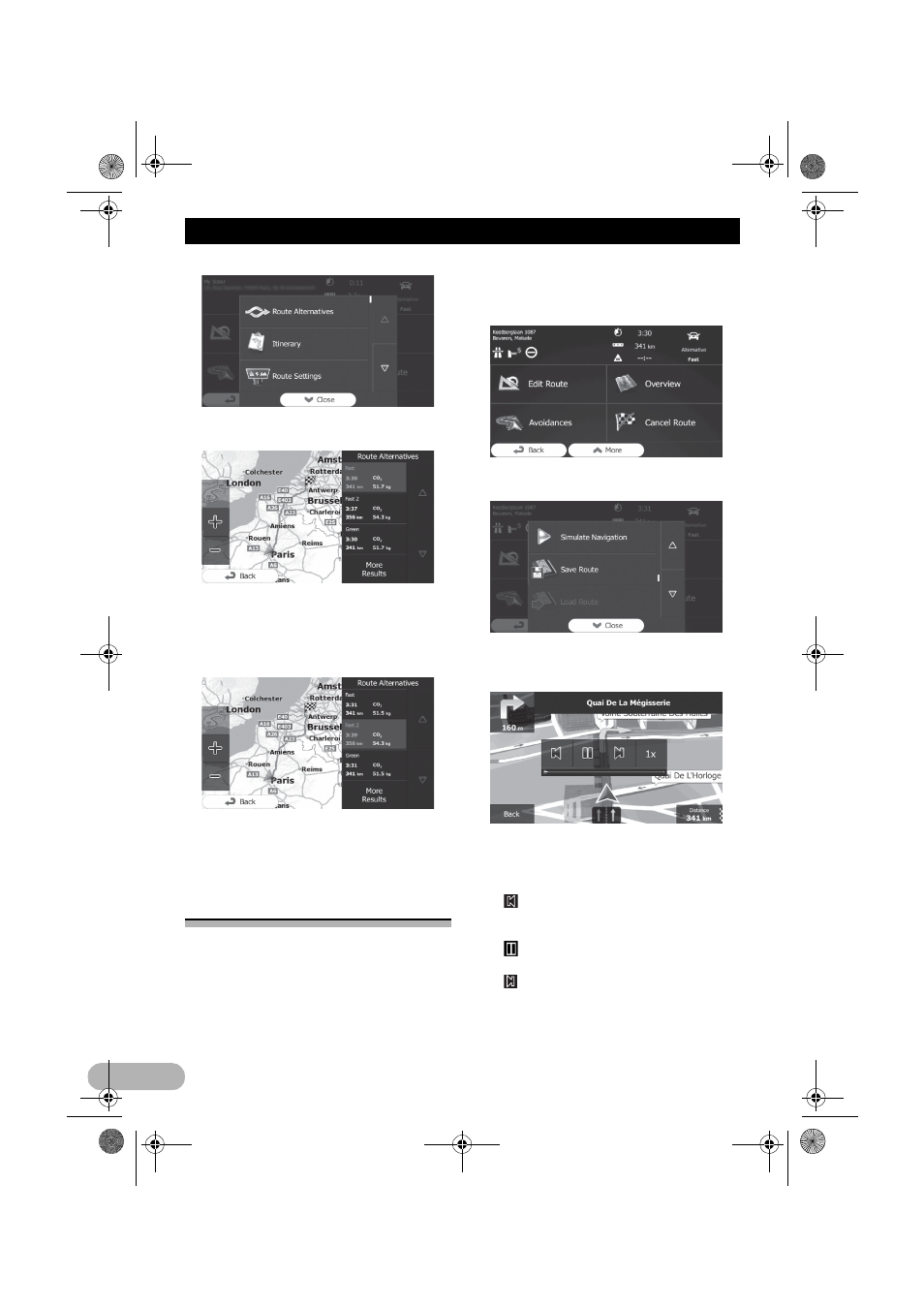
56
Checking and modifying the current route
5. Touch any of the alternatives to see it on
the map.
If you cannot find a good alternative, touch
[More Results] and scroll down for routes
with different routing methods.
6. Select one of the alternatives and touch
[Back].
The map screen returns. The navigation
system recalculates the route. The orange
line now shows the new recommended route.
Watching the simulation of
the route
You can run a simulated navigation that
demonstrates the current route. Follow the
steps below.
1. Touch [Menu] on the map screen.
The “Navigation Menu” screen appears.
➲
For details of the operations, refer to
“Screen switching overview” on page 27.
2. Touch [My Route] on the “Navigation
Menu” screen.
3. Touch [More].
4. Scroll down the list and touch [Simulate
Navigation].
The simulation starts from the starting point of
the route, and using a realistic speed, it leads
you through the whole recommended route.
❒
During simulation, you can use the
following control keys (they disappear after
a few seconds but you can open them
again by touching the map).
•
:
Jumps to the previous guidance point
(manoeuvre).
•
:
Pauses the simulation.
•
:
Jumps to the next guidance point
(manoeuvre).
13-MAN-AVICF550-EN.fm Page 56 Monday, April 8, 2013 3:02 PM
