Setting the rear output, Displaying the screen for system settings, Selecting the language – Pioneer AVIC-F550BT User Manual
Page 101: Displaying the screen for, System settings, Adjusting the response positions, Of the touch panel, Customising preferences of the av function
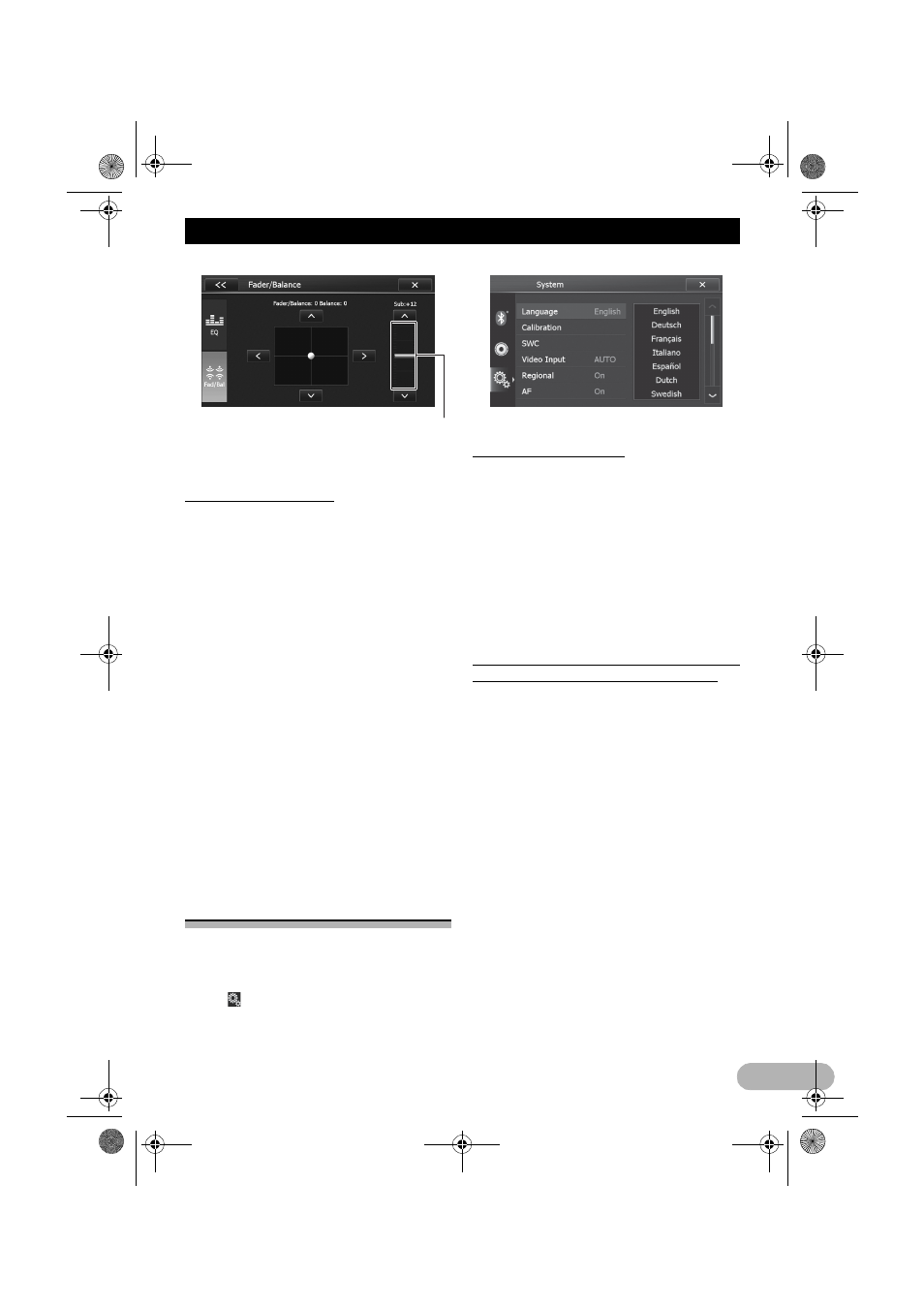
101
Customising preferences of the AV function
Touching area
“+12” to “–12” is displayed as the level is
increased or decreased.
Setting the rear output
The navigation system’s rear output can be
used for a full-range speaker or subwoofer
connection. If you switch “RCA Preout” to
“Sub.W”, you can connect a rear speaker lead
directly to a subwoofer without using an
auxiliary amp.
❒
Both rear speaker leads output and RCA
rear output are switched simultaneously in
this setting. (When you use the product
without RCA rear output, this setting only
applies to the rear speaker leads.)
1. Display the “Audio” screen.
➲
For details, refer to “Displaying the screen
for audio settings” on page 99.
2. Tap [RCA Preout].
3. Tap [Full] or [Sub.W].
• Full (default):
When no subwoofer is connected to the
rear output, select “Full”.
• Sub.W:
When a subwoofer is connected to the rear
output, select “Sub.W”.
Displaying the screen for
system settings
1. Press the HOME button to display the
“Top Menu” screen.
2. Tap [Settings].
3. Tap .
The “System” screen appears.
4. Tap the item you want to configure.
Selecting the language
You can set the languages used on the
programme.
❒
This setting does not affect the language
display of the navigation function.
1. Display the “System” screen.
➲
For details, refer to “Displaying the screen
for system settings” on page 101.
2. Tap [Language].
3. Tap the desired language.
System language is changed.
Adjusting the response positions of the
touch panel (touch panel calibration)
If you feel that the touch panel keys on the
screen deviate from the actual positions that
respond to your touch, adjust the response
positions of the touch panel screen.
❒
Do not use sharp pointed tools such as a
ballpoint or mechanical pen, which could
damage the screen.
1. Display the “System” screen.
➲
For details, refer to “Displaying the screen
for system settings” on page 101.
2. Tap [Calibration].
A message confirming whether to start the
calibration appears.
3. Tap [OK].
The touch panel adjustment screen appears.
4. Gently touch the centre of the + mark
displayed on the screen.
The target indicates the order.
After you touch all marks, the adjusted
position data is saved and the previous
screen returns.
13-MAN-AVICF550-EN.fm Page 101 Monday, April 8, 2013 3:02 PM
