Selecting destination from stored locations, Selecting a location you searched for recently, Smart history – Pioneer AVIC-F550BT User Manual
Page 45: History, Selecting destination from, Stored locations, Selecting a location you searched, For recently, Searching for and selecting a location
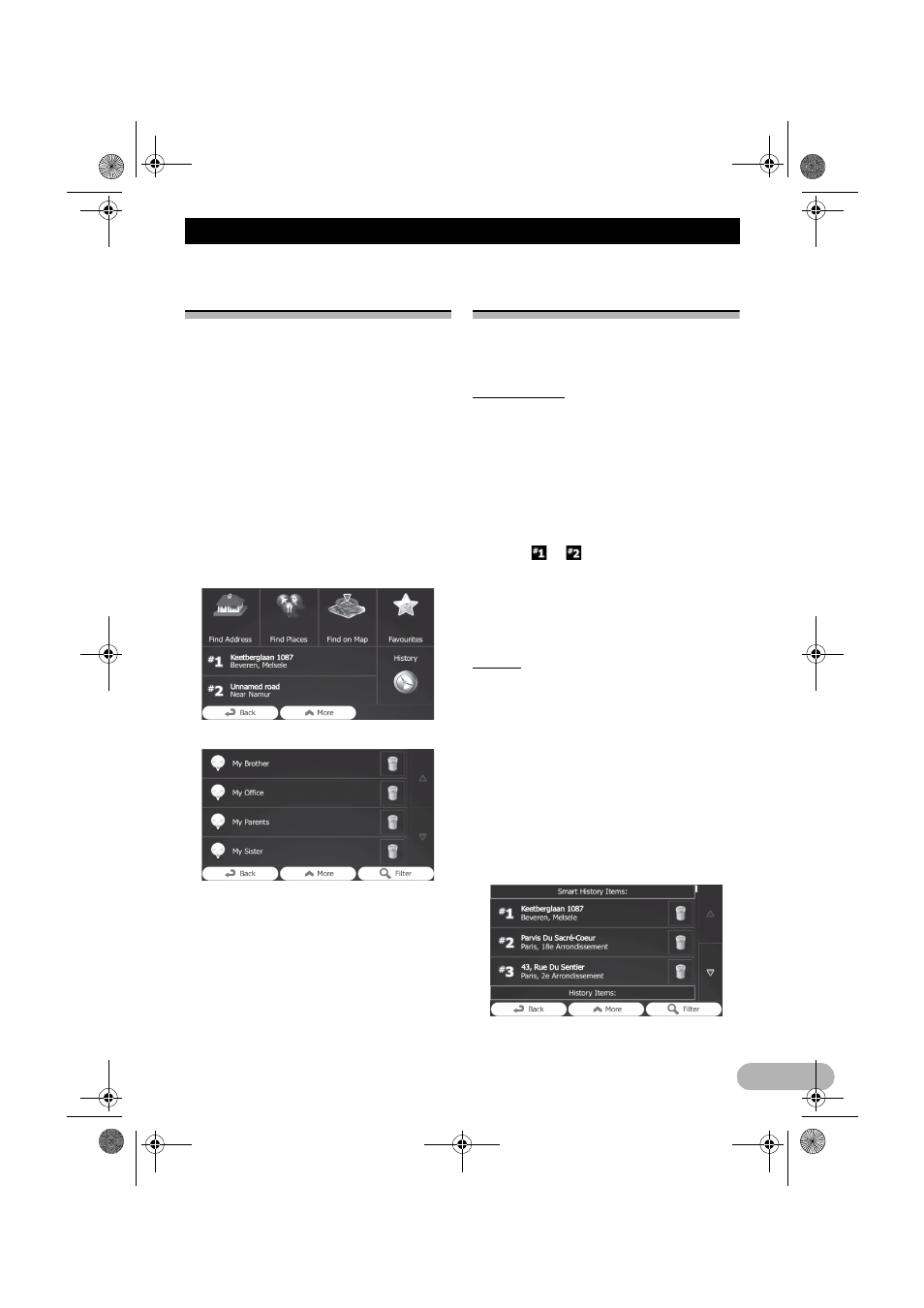
45
Searching for and selecting a location
Selecting destination from
stored locations
Storing locations you visit frequently saves
time and effort.
Selecting an item from the list provides an
easy way to specify the position.
❒
This function is not available if no locations
have been registered in “Favourites”.
➲
For details, refer to “Storing a location in
“Favourites”” on page 58.
1. Touch [Menu] on the map screen.
The “Navigation Menu” screen appears.
➲
For details of the operations, refer to
“Screen switching overview” on page 27.
2. Touch [Find] on the “Navigation Menu”
screen.
3. Touch [Favourites].
The list of “Favourites” destinations appears.
4. Touch the entry you want.
The searched location appears on the map
screen.
➲
For subsequent operations, refer to
“Setting a route to your destination” on
page 47.
❒
To see more of the list, browse down or
touch [Filter] to enter a few letters from the
name of the “Favourites” destination.
Selecting a location you
searched for recently
The places that you set as destinations or
waypoints previously are automatically stored
in “History”.
Smart History
Two of the most recently set destinations are
shown in the “History” field for easier access.
1. Touch [Menu] on the map screen.
The “Navigation Menu” screen appears.
➲
For details of the operations, refer to
“Screen switching overview” on page 27.
2. Touch [Find] on the “Navigation Menu”
screen.
3. Touch
or
in the “History” field.
The searched location appears on the map
screen.
➲
For subsequent operations, refer to
“Setting a route to your destination” on
page 47.
History
Three most likely destinations are displayed
on the first page of the list while the rest of the
destinations are ordered by time they were
last selected.
1. Touch [Menu] on the map screen.
The “Navigation Menu” screen appears.
➲
For details of the operations, refer to
“Screen switching overview” on page 27.
2. Touch [Find] on the “Navigation Menu”
screen.
3. Touch [History].
The list of recent destinations appears.
4. Touch the entry you want.
13-MAN-AVICF550-EN.fm Page 45 Monday, April 8, 2013 3:02 PM
