Using the release fx function, Switching the audio signal path, Using this unit in the user mode – Pioneer RMX-1000-M User Manual
Page 14
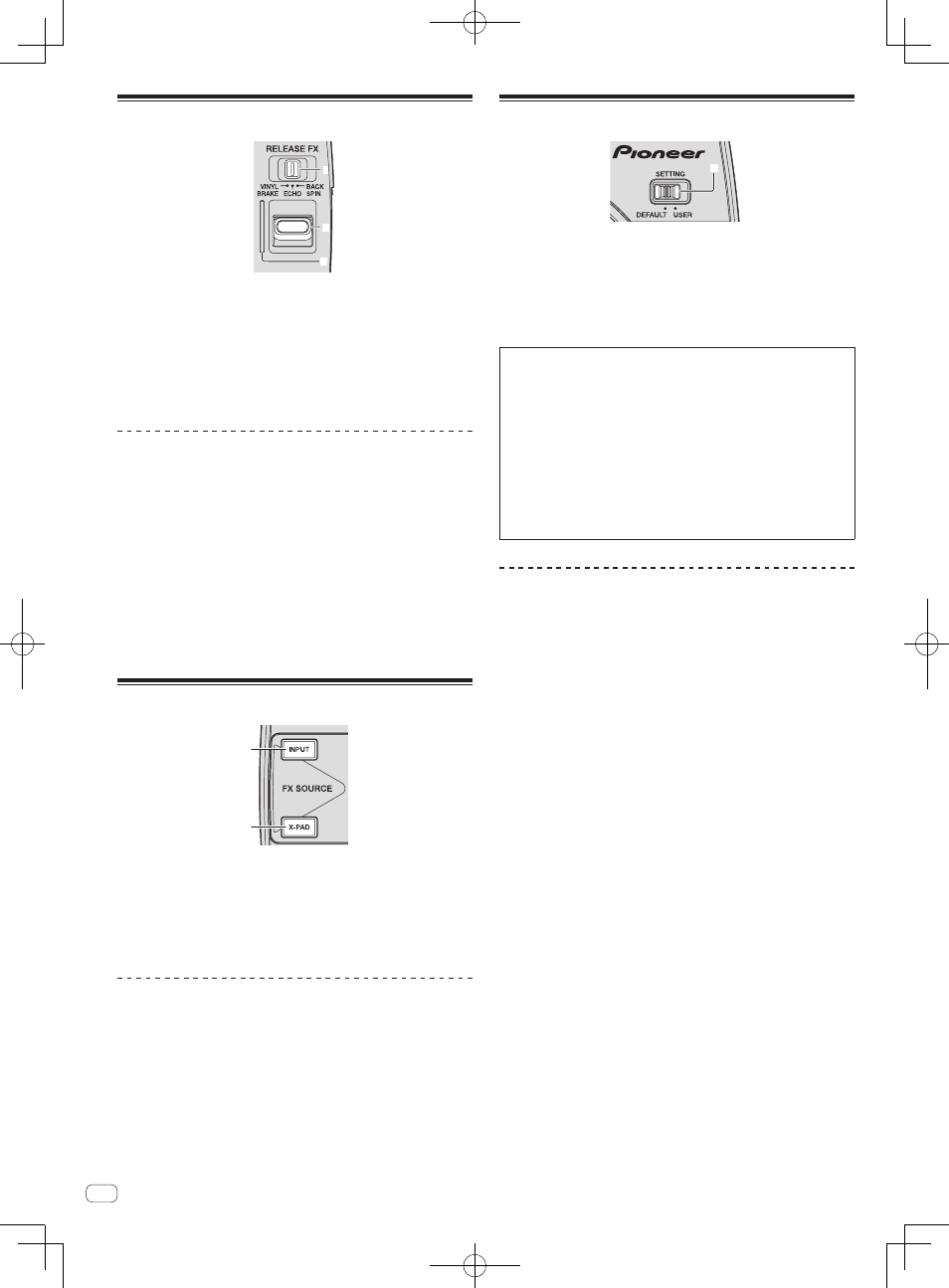
14
En
RELEASE FX section
1
2
3
1
RELEASE FX selector switch
This switches the type of RELEASE FX effect.
2
RELEASE FX lever
Use this to adjust the RELEASE FX effect.
3
RELEASE FX indicator
This lights when the effect is turned on. It lights according to the
position of the [RELEASE FX] lever.
Using the RELEASE FX function
1 Switch the [RELEASE FX] selector switch.
Select the RELEASE FX effect.
! For details on the types of effects, see Types of RELEASE FX effects on
page 17.
2 Move the [RELEASE FX] lever towards you.
This turns the effect on.
The selected effect is applied to the sound selected in the FX SOURCE
section.
! The effect changes according to the position of the lever.
! When the lever is moved back to its original position, the effect turns
off. Any SCENE FX, ISOLATE FX or X-PAD FX effects that were on
before are also turned off.
FX SOURCE section
1
2
1
INPUT button
The sound input to this unit’s [INPUT] terminals is routed to this
unit’s SCENE FX, ISOLATE FX and RELEASE FX sections.
2
X-PAD button
The sound output from the X-PAD FX section is routed to this unit’s
SCENE FX, ISOLATE FX and RELEASE FX sections.
Switching the audio signal path
Switch whether or not to route the sound input to this unit and the sound
generated internally to this unit’s SCENE FX, ISOLATE FX and RELEASE
FX sections.
Press the [INPUT] or [X-PAD] button.
The selected audio signal is input to this unit’s SCENE FX, ISOLATE FX
and RELEASE FX sections.
! It is also possible to select the [INPUT] and [X-PAD] button
simultaneously.
! The [NOISE] effect in the SCENE FX section is applied regardless of
the status of the [INPUT] and [X-PAD] buttons.
FX SETTING section
1
1
SETTING selector switch
This switches this unit’s effect parameter data between the
[DEFAULT] and [USER] modes.
— [DEFAULT] mode: This unit can be used with the default param-
eter data set upon shipment from the factory.
— [USER] mode: Parameter data created using remixbox can be
loaded into this unit and used.
What you can do using remixbox
By using the “remixbox” application included with this unit, you can
change the settings shown below.
! Effect parameters: The parameters of the different effects can be
customized.
! Types of effects: The effect assigned to the [ROLL] in the X-PAD FX
section can be changed to a different effect.
! Button sensitivity: The sensitivity of the [SCENE FX] and [ISOLATE FX]
buttons can be adjusted.
! Management of sampled sound sources: Sampled sound sources
loadable into this unit can be saved and managed.
For details, refer to the remixbox’ help menu.
For instructions on installing remixbox, see Using remixbox on page 19.
Using this unit in the USER mode
! Create the customized parameter data beforehand using remixbox.
! Upon shipment from the factory, the same parameter data as for the
[DEFAULT] mode is set for the [USER] mode.
Writing the customized parameter data from
remixbox into this unit
1 Connect the computer on which remixbox is installed
to this unit by USB cable.
2 Send the customized parameter data from remixbox
to this unit.
3 Slide the [SETTING] selector switch to the [USER]
position.
Loading customized parameter data stored on
an SD memory card
1 Store the customized parameter data on the SD
memory card using remixbox.
2 Insert the SD memory card used in step 1 into this
unit’s SD memory card slot.
3 Slide the [SETTING] selector switch to the [USER]
position.
! Customized parameter data stored on an SD memory card is
reflected on this unit simply by inserting that SD memory card into
this unit.
