Chapter 4 – Pioneer AVIC-X1 User Manual
Page 47
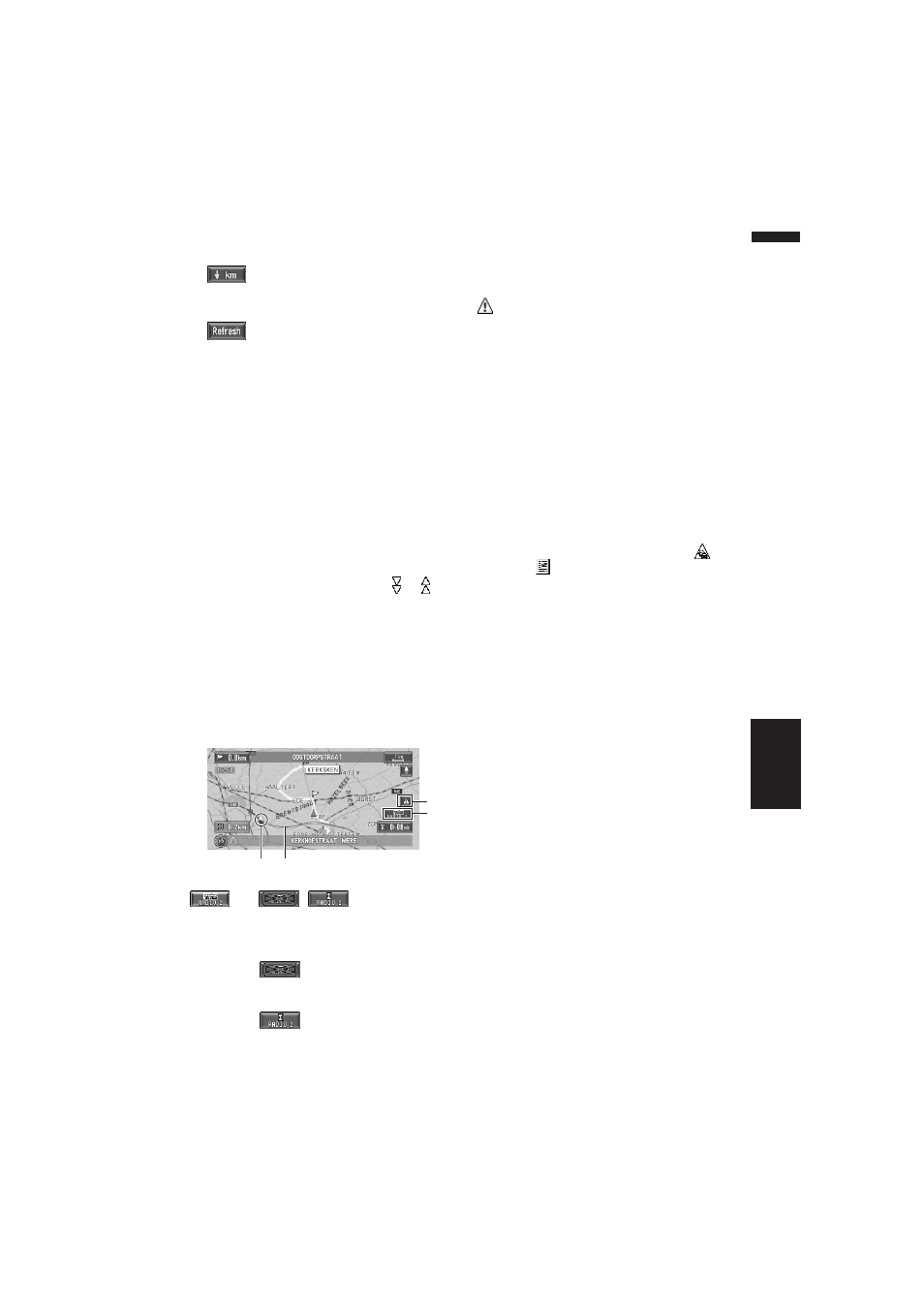
45
Chapter 4
Editing the Navigation Utilities
NAVI
You can sort the traffic information according
to the incident.
:
You can sort the traffic information by dis-
tance.
:
When new traffic information is received, cur-
rent information is changed, or old informa-
tion has been removed, the list is updated to
reflect the new situation.
“View All” is available in viewing the incident
list with updated item only. You can touch
“View All” to view the normal incident list.
3
Select an incident you want to view in
detail.
The details of the selected incident are dis-
played.
• Touching an incident you want to see
allows you to view the detailed information
of the incident. If the information cannot be
displayed on one screen, touch or to
view the remaining information.
4
Touch “Back” to return to the list with
traffic information.
A list with traffic information appears again.
Confirming traffic information on the
map
The traffic-related information displayed on the
map is as follows.
(or
,
):
1. Name of the service provider, radio station or
frequency currently being received.
➲ Selecting the radio station ➞ Page 47
❒ When
is displayed, reading from
the map disc is required. Please insert the
map disc.
❒ When
is displayed, the data is
being loaded from the map disc.
When a route has been calculated, touch to
check whether there is any traffic information
on your route. When no route has been calcu-
lated, touch to display the traffic list.
:
2. Icon to indicate the presence of a new traffic
information (within 5 minutes = green,
between 5 and 20 minutes = grey, 20 minutes
or more, or viewing the Traffic List = not dis-
played)
If you touch this icon, the incident list with
updated item only is displayed.
3. A line to indicate the length of the traffic jam
(displayed only when the scale on the map is
1 km or lower; Congestion: orange, Traffic
jam: red, Closure: yellow)
4. Icon for traffic incidents (appears only when
the scale on the map is 20 km or lower)
If you want to check the traffic information
details, move the cross pointer onto the
, etc.
and touch
. This allows you to view place
names and other information.
4
3
1
2
