How to use the map, Switching the current position screen display mode, How to view the map of the current location – Pioneer AVIC-X1 User Manual
Page 25: How to read the current position screen, How to view the map of the cur- rent location, Chapter 2
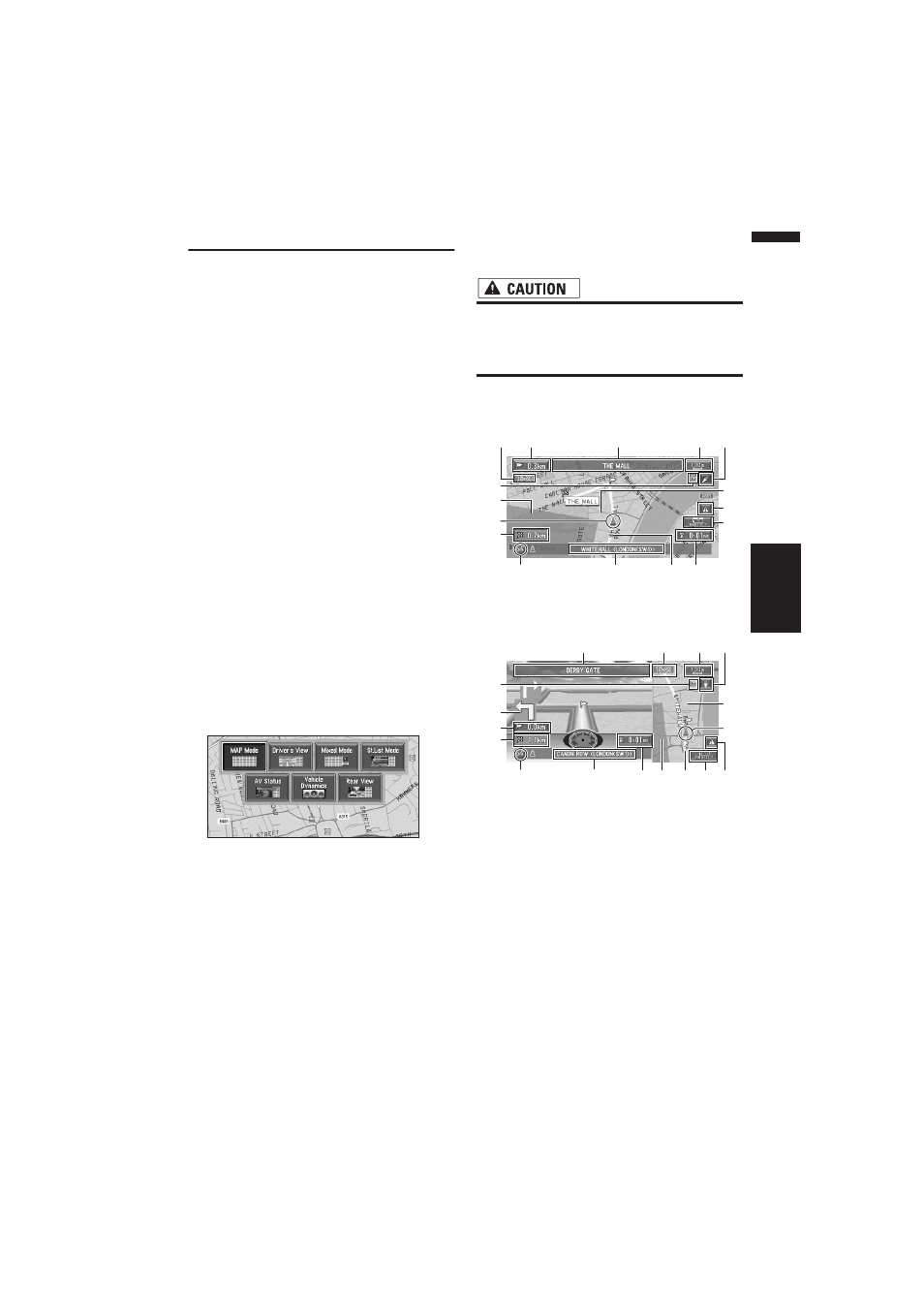
23
Chapter 2
Menu and Map Display
NAVI
How to Use the Map
Most of the information provided by your Naviga-
tion System can be seen on the map. You need to
get to know how the information appears on the
map.
Switching the current position
screen display mode
This section describes how to display the current
position screen and change the map display
mode.
There are four types of map display and three
additional view modes.
• Map Mode
• Driver’s View
• Mixed Mode (during route guidance only)
• St.List Mode (during route guidance only)
• AV Status
• Vehicle Dynamics
• Rear View (Only possible when the
“CAMERA” is set to “ON”)
1
Press the POS button to display a map of
the area around your current position.
2
Press the POS button again.
3
Touch the mode name or press the POS
button to select the mode you want to dis-
play.
❒ If the mode is selected by pressing the
POS button, the screen soon automati-
cally switches to the selected map display
mode.
How to view the map of the cur-
rent location
• In Driver’s View, a small gauge with no
scale is depicted, but is not intended to be
used as a speedometer. Use the actual
speedometer of your car to confirm speed.
Map Mode
Displays standard map.
Driver’s View
The map from the driver’s viewpoint is shown.
(2)
(1)
(7)
(5)
(12)
(13)
(8)
(10)
(9)
(18)
(3)
(4)
(11)
(17)
(6)
(19)
(1)
(7)
(5)
(10)
(8)
(3)
(14)
(4)
(16)
(6)
(11)
(12)(17) (13)
(2)
(9)
(19)
