Pioneer AVIC-X1 User Manual
Page 43
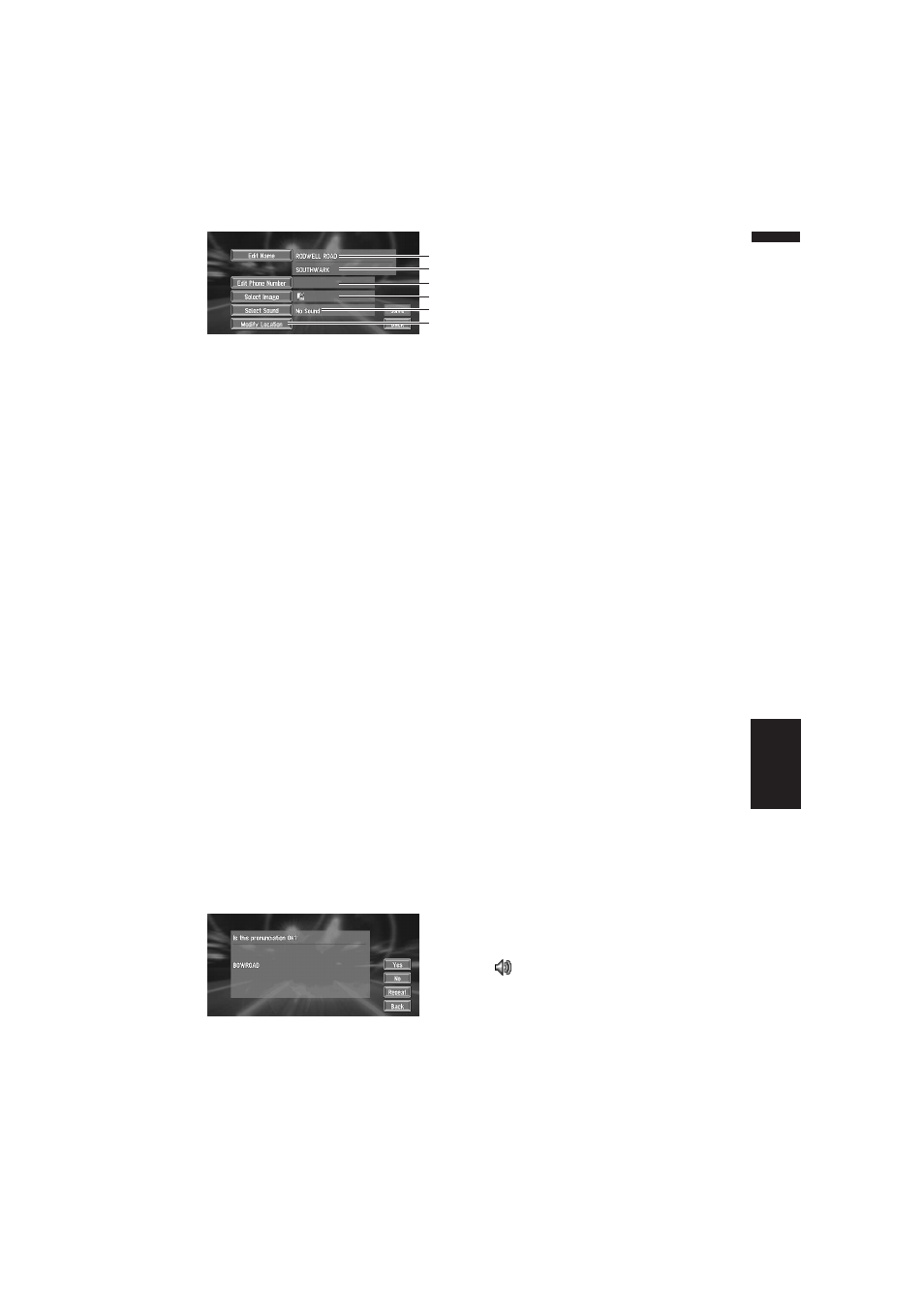
41
Chapter 4
Editing the Navigation Utilities
NAVI
1. Name
The name can be used as a command for
voice operation.
2. Address
The address is registered when the search
was made for the first time. (Not editable.)
3. Phone number
4. Pictograph
The symbol displayed on the map.
5. Sound
The selected operating sound is played.
6. Modify Location
You can change the registered location by
scrolling the map.
❒ Apart from the Address, these items can
be edited freely.
Changing a name
1
Touch “Edit Name” and touch “Yes”.
The message confirming whether or not to
register the entered name as voice command
is displayed.
Alternative option :
No :
When not registering a name as a voice com-
mand, select “No”.
2
Enter a new name; touch “OK”.
The name of the current location appears in
the text box. Delete the current name, and
enter a new name between 6 and 23 charac-
ters long.
3
If the pronunciation is correct, touch
“Yes”.
The details you set are registered, and the
Address Book menu appears.
Alternative options :
No :
Select to return to the display for entering
characters.
Repeat :
You can reconfirm the pronunciation of the
name you entered.
❒ When you change the name, a mark is shown
on the left side of the location name displayed
in the Address Book menu. This mark indi-
cates that this name can be used as a voice
command during voice operation.
❒ You cannot change the name of your home.
❒ During voice operation, you can get a route
calculated by saying the registered name.
➲ Information on voice operation ➞ Chapter 9
Entering or changing a phone number
1
Touch “Edit Phone Number”.
2
Input a phone number; touch “OK”.
The Address Information menu appears.
❒ To change a registered phone number,
delete the existing number and then enter
a new one.
Selecting a pictograph to appear on the
map
1
Touch “Select Image”.
2
Touch the Pictograph to appear on the
map.
The Address Information menu appears.
❒ You cannot change the mark of your home
or of your favourite location.
Selecting sound
1
Touch “Select Sound”.
2
Select the sound.
The Address Information menu appears.
If you want to hear the operating sound, touch
.
Modify the Location
➲ Changing the position of locations ➞ Page 42
1
2
3
4
5
6
