Adding way points to the current route, Adding a way point, Skipping a way point – Pioneer AVIC-X1 User Manual
Page 40: Deleting a way point from the route
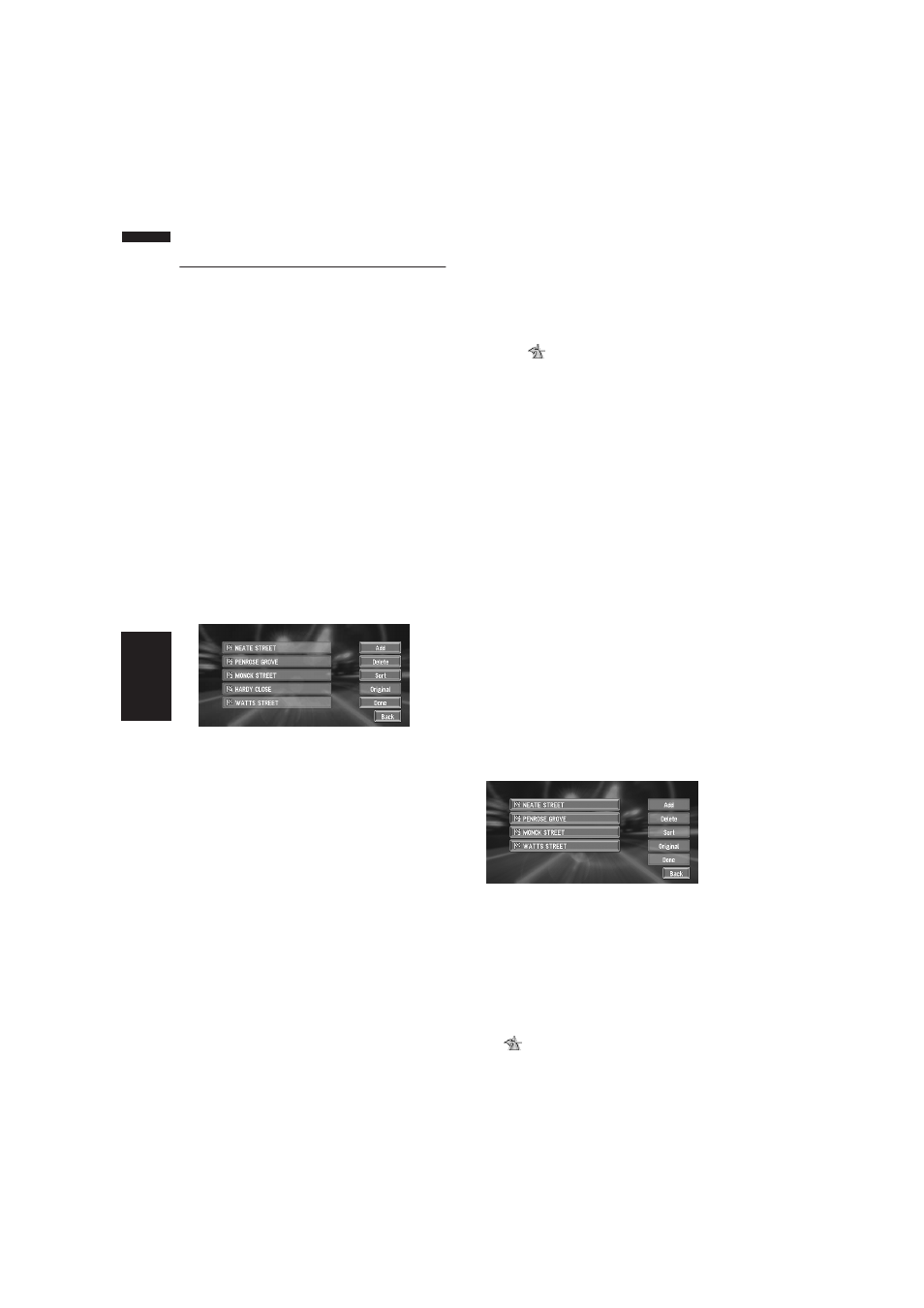
38
Chapter 3
Setting a Route to Your Destination
NAVI
Adding Way Points to the Cur-
rent Route
You can select way points (locations you want to
visit on the way to your destination) and you can
recalculate the route to pass through these loca-
tions.
Adding a way point
You can add up to five way points. This is
achieved as follows :
1
Specify the location you want to visit.
Specify a way point in the same way as speci-
fying a destination.
At completion of the location search, a mes-
sage is displayed asking whether or not to set
that specified location as the destination, or
as a pass-through location.
2
Touch “Way Point”.
3
Confirm the contents of the list, and touch
“Done”.
Route calculation with the specified location
as a way point starts when you touch “Done”.
On this display, you can select the following
items:
Add :
Return to Destination menu and add way
points (you can add up to five way points).
Delete :
You can delete way points from the list.
Sort :
You can sort your destination and way points
in the order of the nearest (distance in a
straight line) from the current location.
Original :
You can return the way points and destination
to their original order.
Skipping a way point
If the points are set, the next way point along the
route can be skipped.
1
Touch the map screen.
The Shortcut menu appears.
2
Touch .
The Route/Detour menu appears.
3
Touch “Skip Way Point”.
A message asking whether you want to skip
the next way point appears.
4
Touch “Yes”.
A new route to your destination through all
the remaining way points, except for the
skipped way point, is calculated.
Deleting a way point from the
route
If you no longer need to pass through a way point
you have not yet reached, you can delete that
place from the list of way points and calculate a
new route.
1
Touch “Destination” in the Main menu,
then touch “Cancel Route”.
A message asking whether you want to can-
cel the route appears.
2
Touch “Yes (one)”.
3
Touch the way point you want to delete.
4
Touch “Delete”.
❒ If you want to delete other way points,
repeat Steps 3 and 4 above.
5
Touch “Done”.
A new route to your destination via the
remaining way points is calculated.
❒ You can also cancell the route using the
Ch.Route in the shortcut menu.
