About, Switching the dimmer setting, Customizing the illumination color – Pioneer DEH-X5500BT User Manual
Page 20: About mixtrax, 02 operating this unit
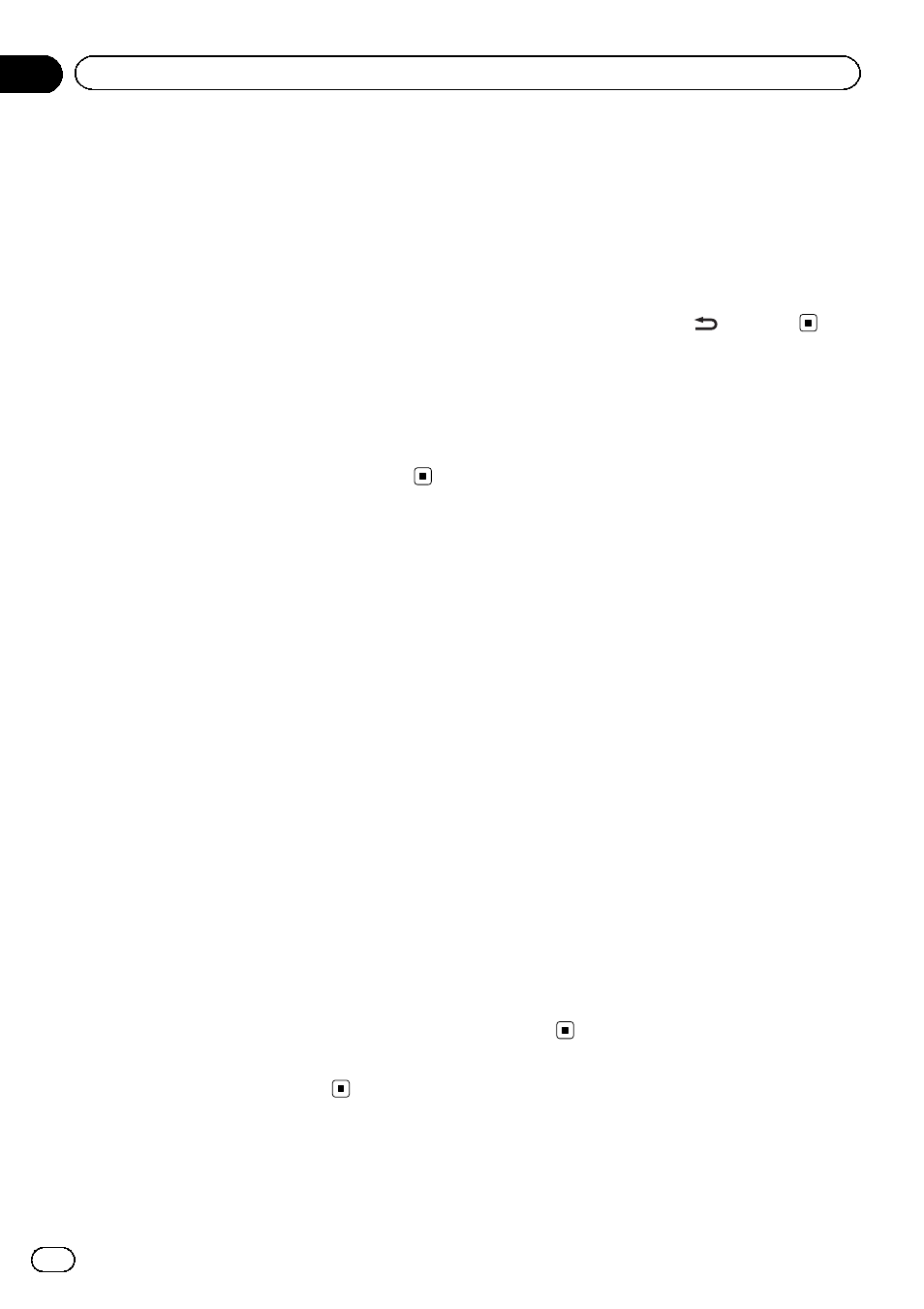
3
Turn M.C. to display BOTH COLOUR and
press to select.
4
Turn M.C. to select the illumination
color.
You can select any one of the options in the
following list:
! Preset colors (ranging from WHITE to
ROSE)
! SCAN (cycle through all colors)
Notes
! Once you select a color in this function, colors
on the keys and display of this unit automati-
cally switch to the color you selected.
! For details about colors on the list, refer to Se-
lecting the key color on the previous page.
Selecting the key colors
displayed when a call is
received
Only for DEH-X5500BT
You can select the desired key colors to display
when an incoming call is received.
1
Press M.C. to display the main menu.
2
Turn M.C. to display ILLUMI and press
to select.
3
Turn M.C. to display PHONE COLOUR
and press to select.
4
Turn M.C. to select the illumination
color.
You can select any one of the options in the
following list:
! FLASHING – The color selected from
KEY COLOUR flashes.
! FLASH MODE1 to FLASH MODE6 – The
system automatically cycles through all
available key colors for this unit. Select the
desired mode.
! OFF – No change in key color made when
incoming calls are received.
Switching the dimmer setting
You can adjust the brightness of illumination.
1
Press M.C. to display the main menu.
2
Turn M.C. to display ILLUMI and press
to select.
3
Turn M.C. to display DIMMER and press
to select the desired setting.
OFF (off)
—ON (on)
! You can also change the dimmer setting by
pressing and holding
/
DIMMER.
Customizing the
illumination color
Only for DEH-X5500BT
You can create custom illumination colors for
both
KEY COLOUR and DISP COLOUR.
1
Press M.C. to display the main menu.
2
Turn M.C. to display ILLUMI and press
to select.
3
Turn M.C. to display KEY COLOUR or
DISP COLOUR. Press to select.
4
Press M.C. and hold until the customiz-
ing illumination color setting appears in
the display.
5
Press M.C. to select the primary color.
R (red)
—G (green)—B (blue)
6
Turn M.C. to adjust the brightness level.
Adjustment range:
0 to 60
# You cannot select a level below 20 for all three
of
R (red), G (green), and B (blue) at the same
time.
# You can also perform the same operation on
other colors.
Note
You cannot create a custom illumination color
while
SCAN, WARM, AMBIENT or CALM is
selected.
About MIXTRAX
Only for DEH-X5500BT
En
20
Section
02
Operating this unit
