05 playing, Basic operation, Playing a disc – Pioneer X-EM21V User Manual
Page 13: Playing recorded files, Playing, Playing 05, Chapter 5
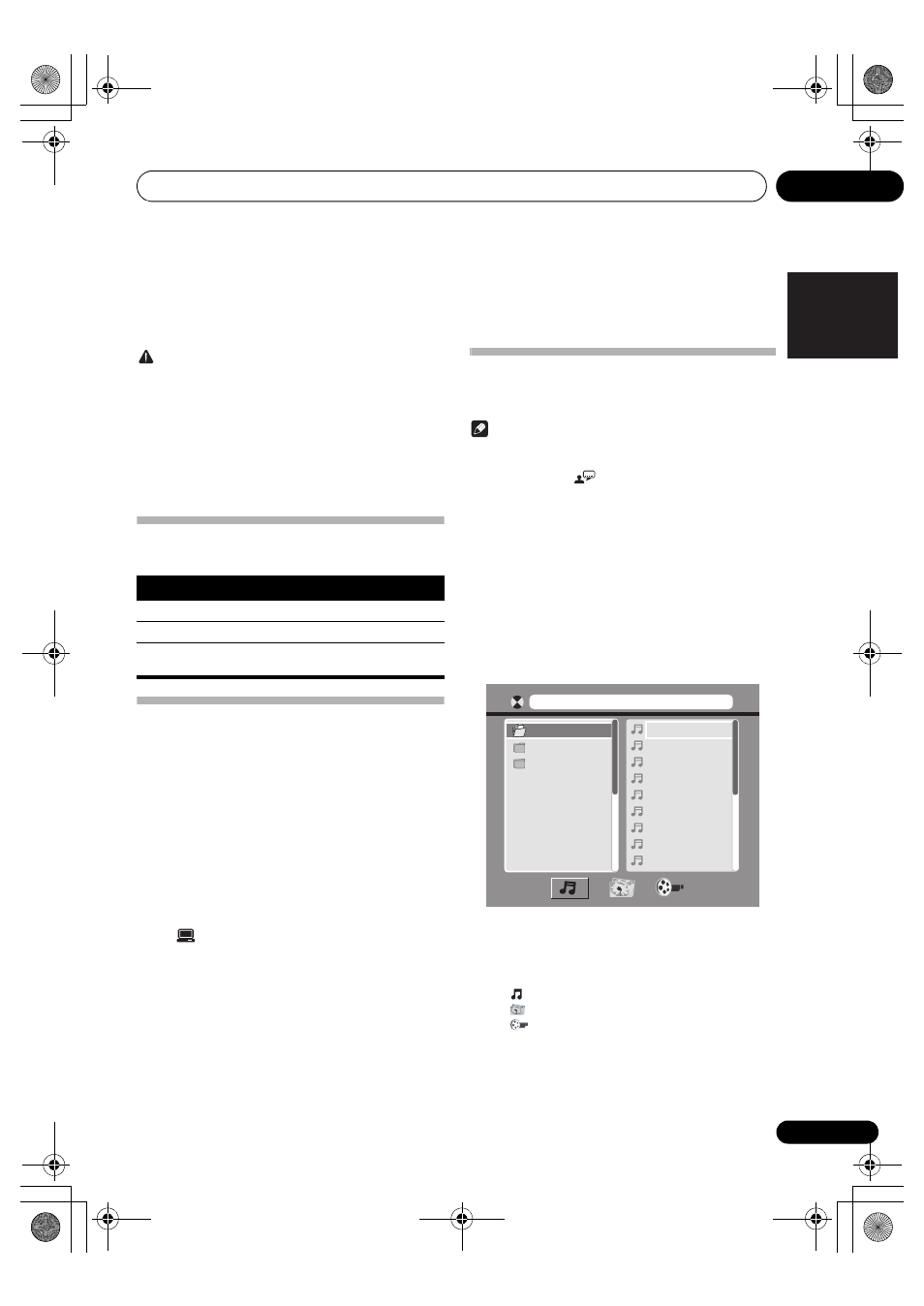
Playing
05
13
En
English
Français
Deutsch
Italiano
Nederlands
Español
Chapter 5:
Playing
CAUTION
• Risk of damage to the product. During playback, never
move the unit.
• Never put any object other than a disc into the disc tray.
• Never look at the laser beam inside the product.
• Never play discs with accessories such as disc stabilizer
rings or disc treatment sheets.
When [INVALID KEY] is displayed after an operation, it
indicates that this operation is unavailable for the current
media or at the current time.
Basic operation
The listed operations are applicable for all supported media.
Playing a disc
1
Press DISC/USB on the remote control or
INPUT repeatedly on the main unit to select the
disc source.
2
Press
to eject the disc tray.
3
Place a disc onto the disc tray with the
printed side upward, and then press
.
4
The product starts playback automatically.
• To start the playback manually, press .
• To play a DVD that has a rating level higher than your
setting, enter the 4-digit password first. (Refer to “Setup”
>
>
[PASSWORD] and [RATING])
Playing recorded files
You can play DivX/MP3/WMA/JPEG files that are copied onto
a CD-R/RW, or USB storage device.
Note
• You can only play DivX videos that are rented or
purchased with DivX
®
registration code of this product.
(See “Setup” >
> [DIVX[R] VOD])
• Subtitle files with the following file extensions (.srt, .smi,
.sub, .ssa, .ass) are supported but not displayed in the
file list.
• The subtitle filename has to be the same as the filename
of the DivX video (the file extension excluded).
• The DivX video file and the subtitle files must be saved
under the same directory.
1
Select a source.
Press DISC/USB to select [DISC] or [USB].
2
Insert the USB storage device or disc.
The product starts playback automatically.
The play interface is displayed.
• On the top: the name of current file and the name of
current folder
• On the left: the album list
• On the right: the file list
• At the bottom: the category icons
•
for music
•
for photos
•
for videos
Function
Action
Stop playback.
Press .
Pause or resume playback.
Press .
Skip to the previous/next title,
chapter, track, or file.
Press /.
[C : ] 000001.MP3
01.C:
02.MP3
03.WMA
01.000001
02.000002
03.000003
04.000004
05.000005
06.000006
07.000007
08.000008
09.000009
X-EM21V_SYXE8_En.book Page 13 Tuesday, July 31, 2012 9:43 AM
