Basic adjustment, Pro adjust, Picture adjustments – Pioneer KRL-32V User Manual
Page 33: Picture settings, Colour temp, 100hz, Purecinema, Active contrast, 3d-y/c, Picture
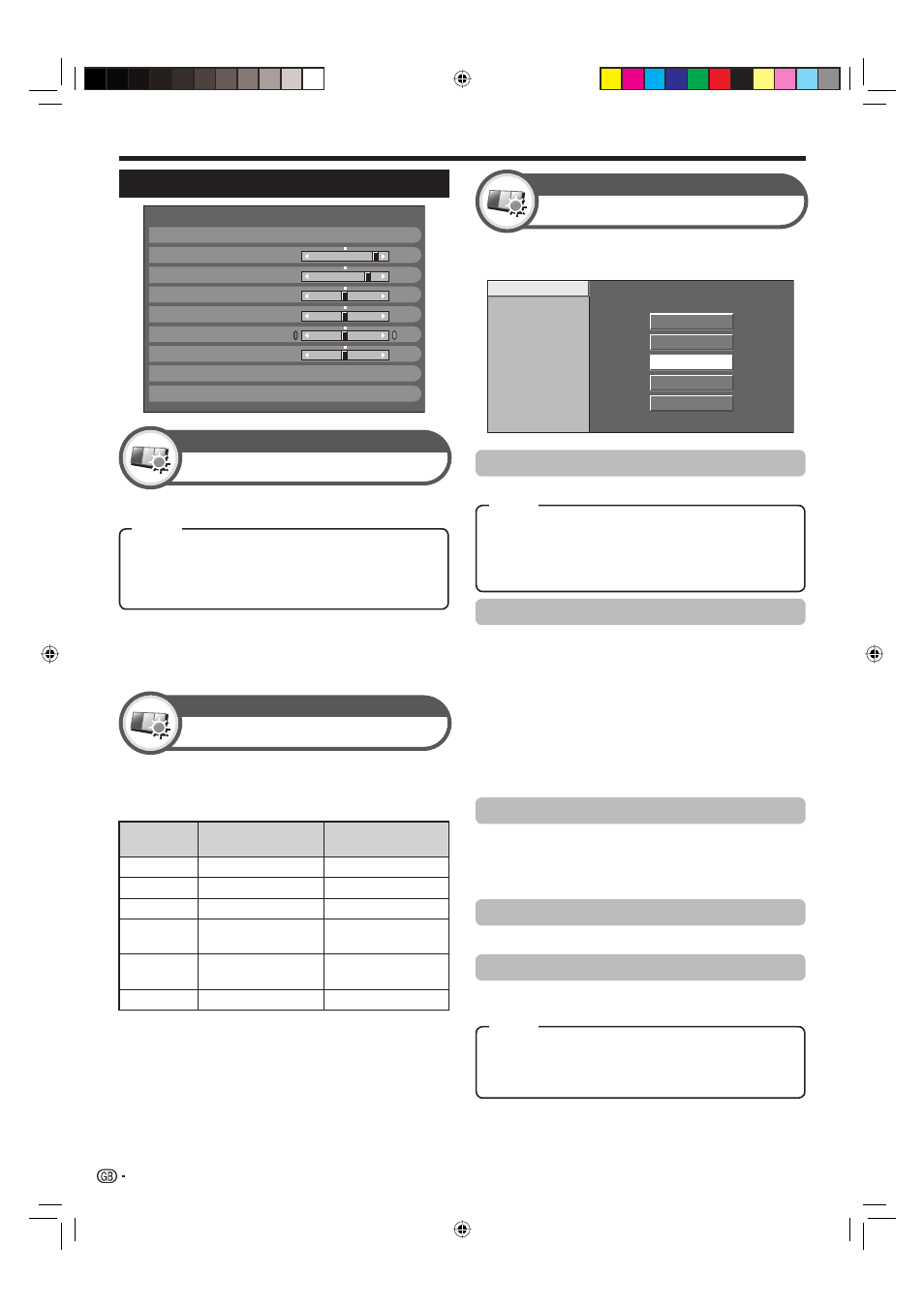
Basic adjustment
NOTE
When set to “On”, the TV senses the surrounding light and
automatically adjusts the backlight brightness. Make sure no
object obstructs the RLS, which could affect its ability to sense
surrounding light.
•
This TV provides various advanced functions for
optimising the picture quality.
Colour Temp.
100Hz
PureCinema
Active Contrast
3D-Y/C
Monochrome
Range of RLS
High
Mid-High
Middle
Mid-Low
Low
Colour Temp.
Adjusts the colour temperature to give the best white image.
NOTE
“3D-Y/C” may not operate depending on the input signal type or
when the input signal is noisy.
“3D-Y/C” has even more effect on composite video signals (CVBS).
•
•
Picture Settings
Contrast
RLS
[Off]
Brightness
Colour
Tint
Sharpness
Pro Adjust
Reset
[+30]
[0]
[0]
[0]
[0]
0
–30
–30
–30
–10
+40
+30
+30
+30
+10
Backlight [+14]
–16
+16
DYNAMIC
100Hz
“100Hz” technology provides superior solutions for
digital display picture quality removing motion blur.
NOTE
Press and hold both
g and 6 on the remote control unit to show
“100Hz” demonstration in a dual screen format.
This effect is greater on fast moving images.
“100Hz” will have no effect in the following cases;
1) The type of signal received is a PC signal.
2) An OSD is being displayed.
3) Teletext is activated.
If images appear blurred, set the “PureCinema” to “Off”.
PureCinema
Automatically detects a film-based source (originally
encoded at 24 or 25 frames per second, depending on
the vertical frequency), analyses it and then recreates
each still film frame for high-definition picture quality.
Active Contrast
Automatically adjusts the contrast of an image according to the scene.
3D-Y/C
Provides high quality images with minimal dot crawl and
cross colour noise by detecting changes in the image.
•
•
•
•
Off:
The brightness is fixed at the value set in “Backlight”.
On:
Automatically adjusts.
On:Display:
Displays the RLS effect on the screen while
adjusting the brightness of the screen.
RLS
Picture
Automatically adjusts the brightness of the screen.
Adjusts the picture to your preference with the
following picture settings.
Adjustment items
Selectable
items
c button
d button
Backlight
The screen dims
The screen brightens
Contrast
For less contrast
For more contrast
Brightness
For less brightness
For more brightness
Colour
For less colour
intensity
For more colour
intensity
Tint
Skin tones become
purplish
Skin tones become
greenish
Sharpness
For less sharpness
For more sharpness
Pro Adjust
Picture
High:
White with bluish tone.
Mid-High:
Intermediate tone between “High” and “Middle”.
Middle:
Natural tone.
Mid-Low:
Intermediate tone between “Middle” and “Low”.
Low:
White with reddish tone.
Standard:
Normal adjustment.
Fast:
Sets the optimum image quality for fast-moving images.
Slow:
Sets the optimum image quality for slow-moving images.
Off:
No detecting.
Picture adjustments
Picture
30
Item
Item
Item
KRL3237V_GB.indd 30
KRL3237V_GB.indd 30
2008/06/13 14:50:22
2008/06/13 14:50:22
