Adjusting the illumination color, Activating the bt audio source, Entering pin code for bluetooth wireless – Pioneer DEH-P700BT User Manual
Page 51: Connection, Editing device name, Activating the, Bt audio source, Initial settings
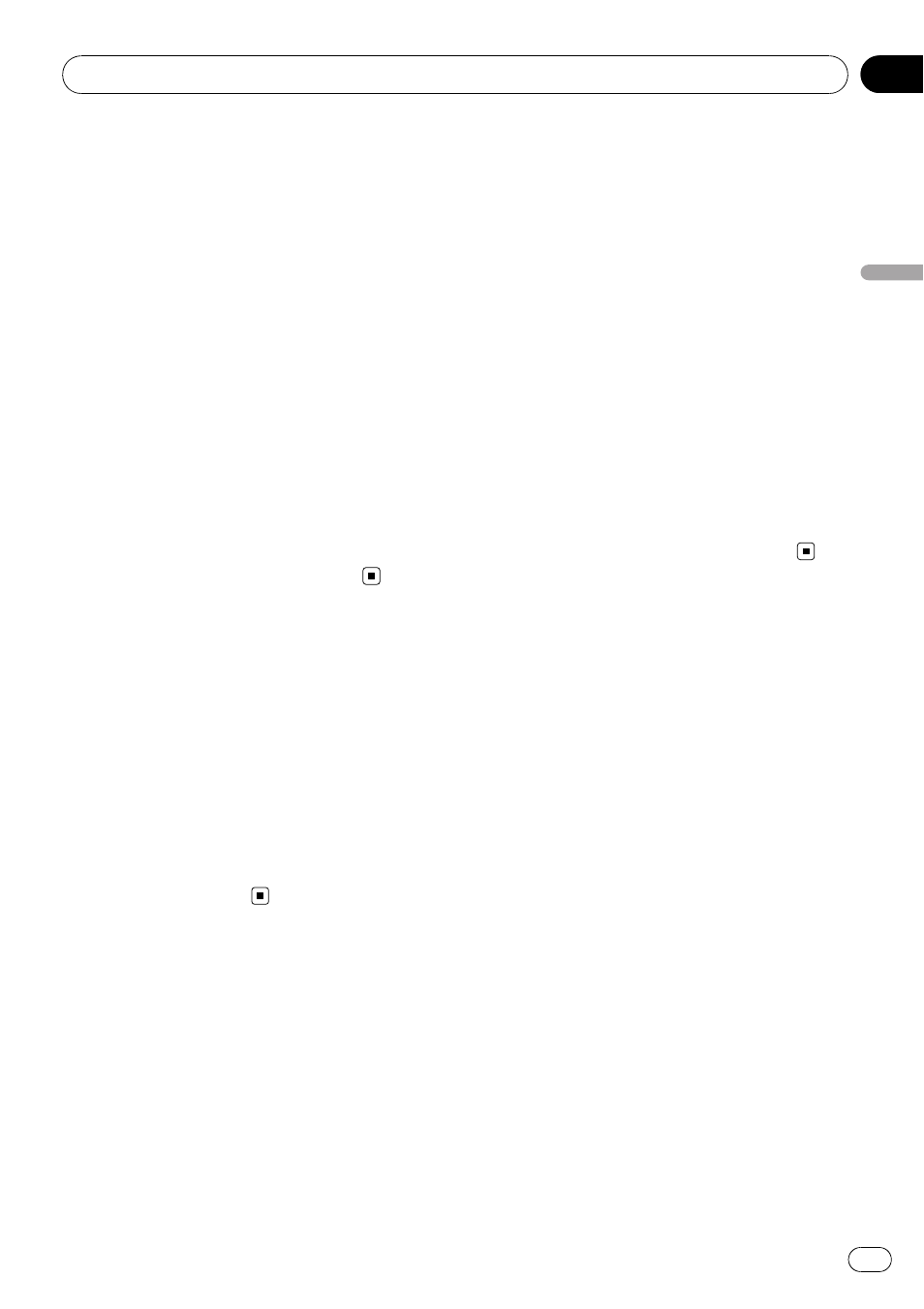
Adjusting the illumination
color
Setting up of a color is performed by adjusting
the level of three colors such as red, green
and blue. The adjusted illumination color set-
ting is memorized as
CUSTOM.
1
Display the initial setting menu.
Refer to Adjusting initial settings on page 48.
2
Use MULTI-CONTROL to select COLOR.
3
Push MULTI-CONTROL left or right to
select the color to adjust.
RED (red)
—GREEN (green)—BLUE (blue)
4
Push MULTI-CONTROL up or down to
adjust the level of color.
4 to 0 is displayed as the level is increased or
decreased.
# CUSTOM setting is common for the display,
button and incoming calls illumination.
Activating the BT AUDIO source
You need to activate the
BT AUDIO source in
order to use a Bluetooth audio player.
1
Display the initial setting menu.
Refer to Adjusting initial settings on page 48.
2
Use MULTI-CONTROL to select
BT AUDIO.
3
Press MULTI-CONTROL to turn the
BT AUDIO source on.
# To turn the BT AUDIO source off, press
MULTI-CONTROL again.
Entering PIN code for
Bluetooth wireless connection
To connect your cellular phone to this unit via
Bluetooth wireless technology, you need to
enter PIN code on your phone to verify the
connection. The default code is
0000, but you
can change this in this function.
! With some Bluetooth audio players, you
may be required to enter the Bluetooth
audio player PIN code in advance to set
this unit for a connection.
1
Display the initial setting menu.
Refer to Adjusting initial settings on page 48.
2
Use MULTI-CONTROL to select
PIN CODE INPUT.
3
Push MULTI-CONTROL up or down to
select a number.
4
Push MULTI-CONTROL left or right to
move the cursor to the previous or next po-
sition.
5
After inputting PIN code (up to 16 di-
gits), press MULTI-CONTROL.
PIN code can be stored in memory.
When you press
MULTI-CONTROL again on
the same display, the PIN code you entered is
stored in this unit.
# Pushing MULTI-CONTROL right in the confir-
mation display returns you to the PIN code input
display, and you can change the PIN code.
Editing device name
You can edit the device name.
The device name is set to
PIONEER RGB BT as
default.
1
Display the initial setting menu.
Refer to Adjusting initial settings on page 48.
2
Use MULTI-CONTROL to select
EDIT DEVICE NAME.
3
Press DISP to select the desired charac-
ter type.
Press
DISP repeatedly to switch between the
following character types:
Alphabet
—Numbers
4
Push MULTI-CONTROL up or down to
select a letter of the alphabet.
5
Push MULTI-CONTROL left or right to
move the cursor to the previous or next
character position.
6
Move the cursor to the last position by
pushing MULTI-CONTROL right after enter-
ing the device name.
Push
MULTI-CONTROL right again to store
the device name in memory temporarily.
Initial Settings
En
51
Section
04
Initial
Settings
