Displaying the divx® vod registration code, Displaying the deregistration code, Automatic playback of dvds – Pioneer AVH-X7500BT User Manual
Page 42: System settings, Switching the auxiliary setting, Setting av input, Setting the rgb input, Displaying the divx® vod, Registration code, Displaying the deregistration
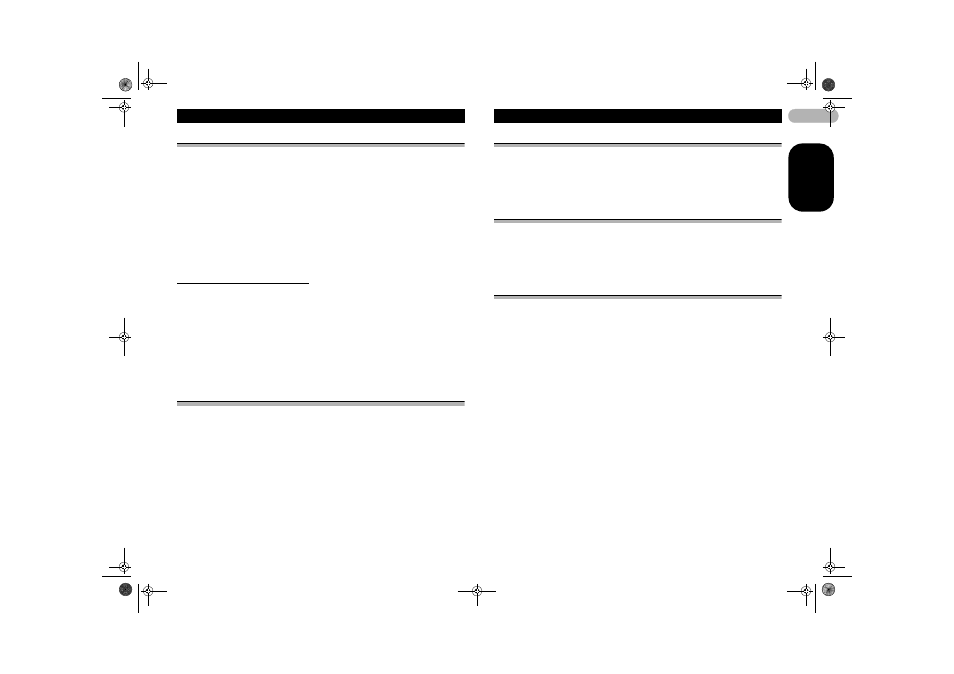
42
EN
G
L
IS
H
Displaying the DivX
®
VOD registration code
In order to play DivX VOD (video on demand) contents on this unit, the unit must first
be registered with a DivX VOD contents provider. For registration, generate a DivX
VOD registration code and submit it to your provider.
• Keep a record of the code as you will need it when you register your unit to the DivX
VOD provider.
1. Press the home button to switch to the home display.
2. Touch the video setup key to open the video setup menu.
3. Touch DivX
®
VOD on the Video Setup menu.
Registration Code and Deregistration Code appear.
4. Touch Registration Code.
Your registration code is displayed.
Displaying the deregistration code
If your device is already registered, deregister it by entering the deregistration code.
1. Press the home button to switch to the home display.
2. Touch the video setup key to open the video setup menu.
3. Touch DivX
®
VOD on the Video Setup menu.
4. Touch Deregistration Code.
• To cancel deregistration, touch Cancel.
5. Touch OK.
The deregistration is complete.
Automatic playback of DVDs
When a DVD disc with a DVD menu is inserted, this unit will cancel the menu
automatically and start playback from the first chapter of the first title.
• Some DVDs may not operate properly. If this function is not fully operable, turn this
function off and start playback.
1. Press the home button to switch to the home display.
2. Touch the video setup key to open the video setup menu.
3. Touch DVD Auto Play to turn automatic playback on.
• To turn automatic playback off, touch DVD Auto Play again.
System settings
Switching the auxiliary setting
Activate this setting when using an auxiliary device connected to this unit.
1. Press the home button to switch to the home display.
2. Touch the system key to open the system menu.
3. Touch AUX Input on the system menu to turn AUX Input on or off.
Setting AV input
Activate this setting when using an external video component connected to this unit.
1. Press the home button to switch to the home display.
2. Touch the system key to open the system menu.
3. Touch AV Input on the system menu to turn AV Input on or off.
Setting the RGB Input
Settings are required according to the connected device.
RGB Input can be set when all of the following conditions are met.
• The iPhone is not connected to RGB input.
• No Bluetooth connection.
• The source is turned off.
1. Turn the source off.
Refer to “Turning the source ON/OFF” on page 8.
2. Press the home button to switch to the home display.
3. Touch the system key to open the system menu.
4. Touch RGB Input on the system menu to select the RGB input.
5. Touch the desired setting.
• iPhone (CD-IU201S) – iPod with 30-pin connector
• iPhone (VGA adapter) – iPod with lightning connector
• NAVI – Navigation system
13-MAN-AVH7500-GB.fm Page 42 Thursday, February 28, 2013 10:20 AM
